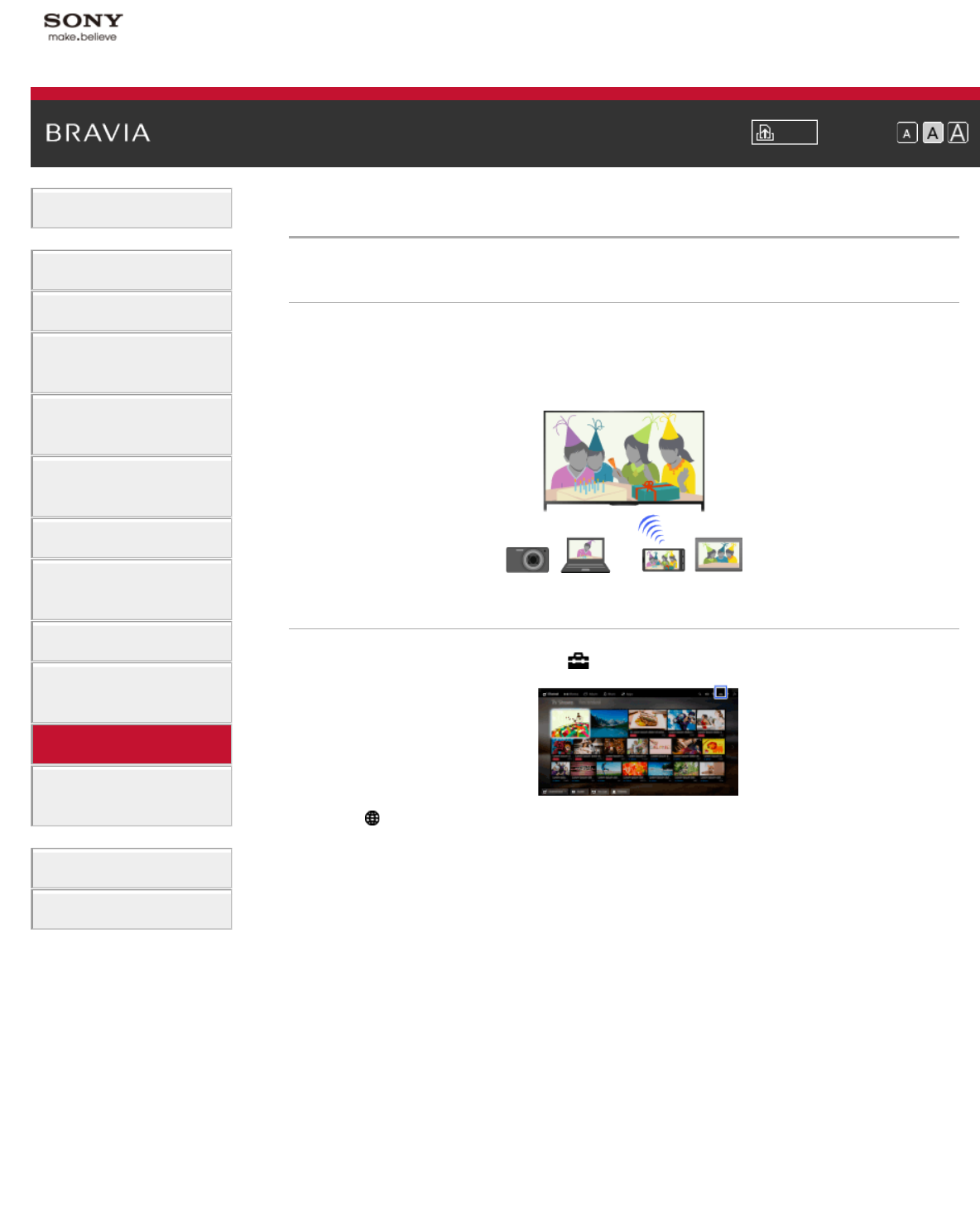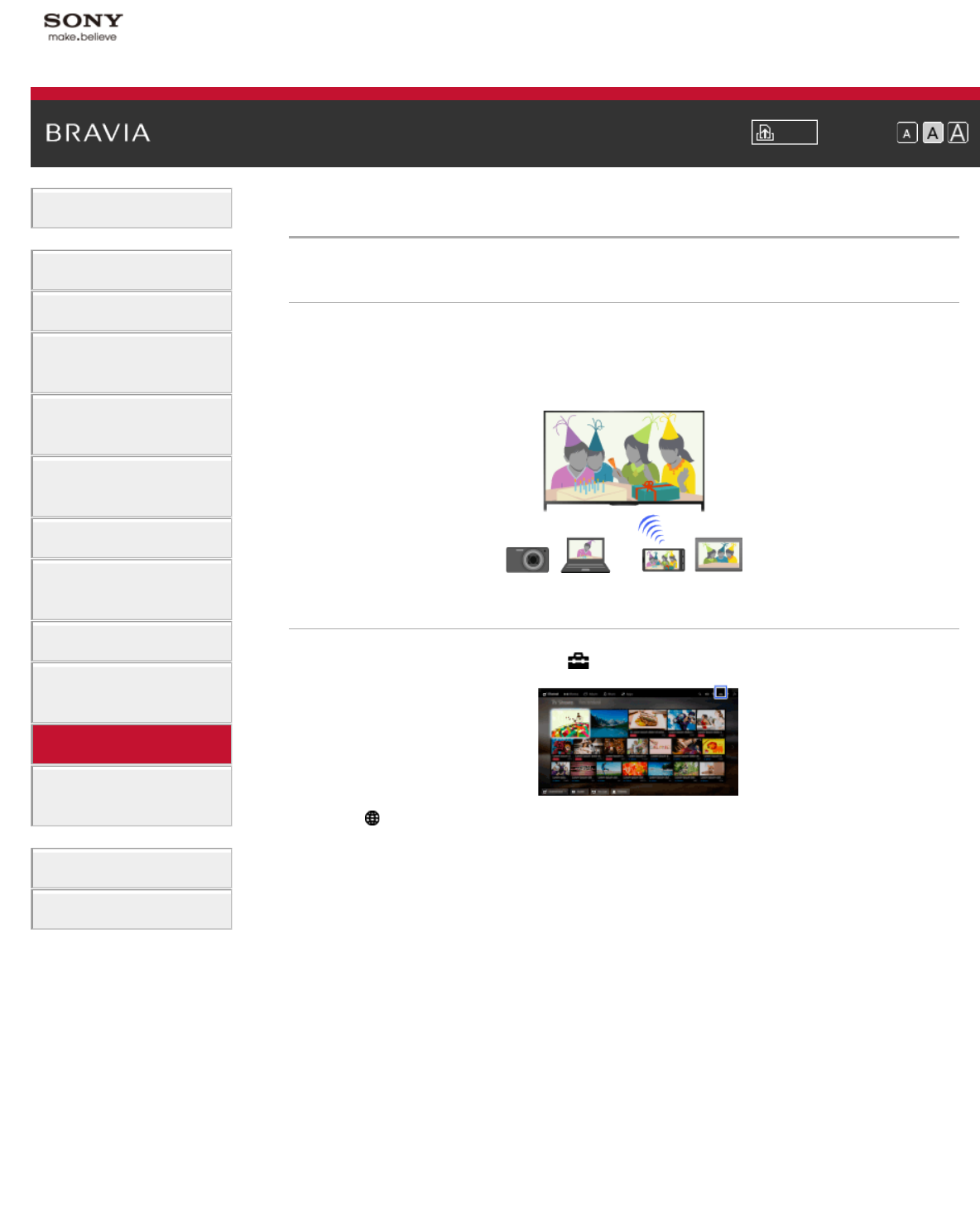
i-Manual Print Font Size
Basic Operations
Parts Description
Watching TV
Enjoying
Movies/Music/Photos
Using Internet Services
and Applications
Watching TV with Friends
Far and Near
Using Other Devices
Using BRAVIA Sync
Devices
Useful Functions
Connecting to the
Internet
Using Home Network
Configuring Various
Settings
Troubleshooting
How to Use Bookmarks
Top Page > Using Home Network > Connecting via Wi-Fi Direct (without a wireless router)
Connecting via Wi-Fi Direct (without a wireless router)
Overview
The TV can be directly connected to a Wi-Fi/Wi-Fi Direct device (e.g. smartphone, PC) that also
supports the “DLNA Push controller” function. Content such as photos/music/videos on the
device can be played on the TV. No wireless router (or access point) is required to use this
feature.
Steps
1.
Press the HOME button, then select [Settings].
2. Select [Network] → [Wi-Fi Direct] → [On].
3. Select [Wi-Fi Direct Settings].
4. Select the TV name displayed on the TV screen with the Wi-Fi Direct device.
If the device does not support Wi-Fi Direct, press the OPTIONS button, then select [Manual].
5. Operate the Wi-Fi Direct/Wi-Fi device to connect with the TV.
6. Send the content from the Wi-Fi Direct/Wi-Fi device to the TV.
For details, refer to the instruction manual of the device.
If the connection does not succeed
When the standby screen for the Wi-Fi Direct Settings is displayed, press the OPTIONS button,
then select [Manual].
Select [WPS (Push Button)] if the device supports WPS. Otherwise, select [Other Methods] and
follow the on-screen instructions to complete the set-up.
To connect another device
Follow the steps above to connect devices. Up to 10 devices can be connected at the same time.
To connect another device when 10 devices are already connected, disconnect an unnecessary
device, then connect the device.