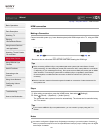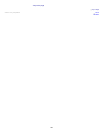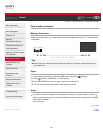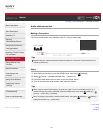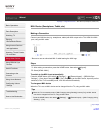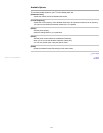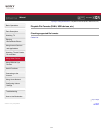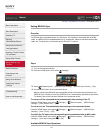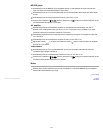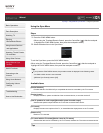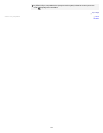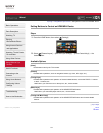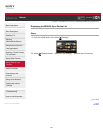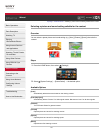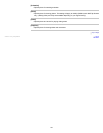i-Manual Print Font Size
Basic Operations
Parts Description
Watching TV
Enjoying
Movies/Music/Photos
Using Internet Services
and Applications
Watching TV with Friends
Far and Near
Using Other Devices
Using BRAVIA Sync
Devices
Useful Functions
Connecting to the
Internet
Using Home Network
Configuring Various
Settings
Troubleshooting
How to Use Bookmarks
Top Page > Using BRAVIA Sync Devices > Setting BRAVIA Sync
Setting BRAVIA Sync
Overview
If a BRAVIA Sync-compatible device (e.g. BD player, AV amplifier) is connected with an HDMI
cable, or a BRAVIA Sync-compatible device (e.g. smartphone, tablet) is connected with an MHL
cable, this TV allows you to control the device with the TV’s remote.
Steps
1.
Turn on the connected device.
2. Press the HOME button, then select [Settings].
3. Select [External Inputs] → [BRAVIA Sync Settings] → [BRAVIA Sync Control] → [On].
4. Activate BRAVIA Sync on the connected device.
When a specific Sony BRAVIA Sync-compatible device is connected and powered on, and
[BRAVIA Sync Control] is set to [On], BRAVIA Sync is automatically activated on that device.
For details, refer to the instruction manual of the connected device.
To not turn off the connected device automatically when turning off the TV
Press the HOME button, then select [Settings] → [External Inputs] → [BRAVIA Sync
Settings] → [Auto Devices Off] → [Off].
To not turn on the TV automatically when turning on the connected device
Press the HOME button, then select [Settings] → [External Inputs] → [BRAVIA Sync
Settings] → [Auto TV On] → [Off].
To switch the TV input to the corresponding device connected with an MHL cable
Press the HOME button, then select [Settings] → [External Inputs] → [BRAVIA Sync
Settings] → [Auto Input Change(MHL)] → [On].
Available BRAVIA Sync Operations
115