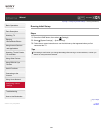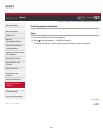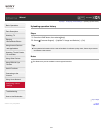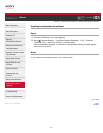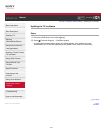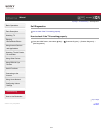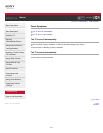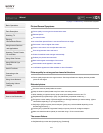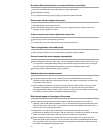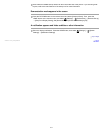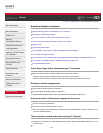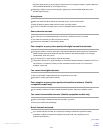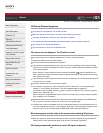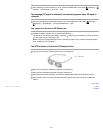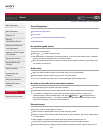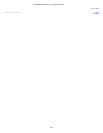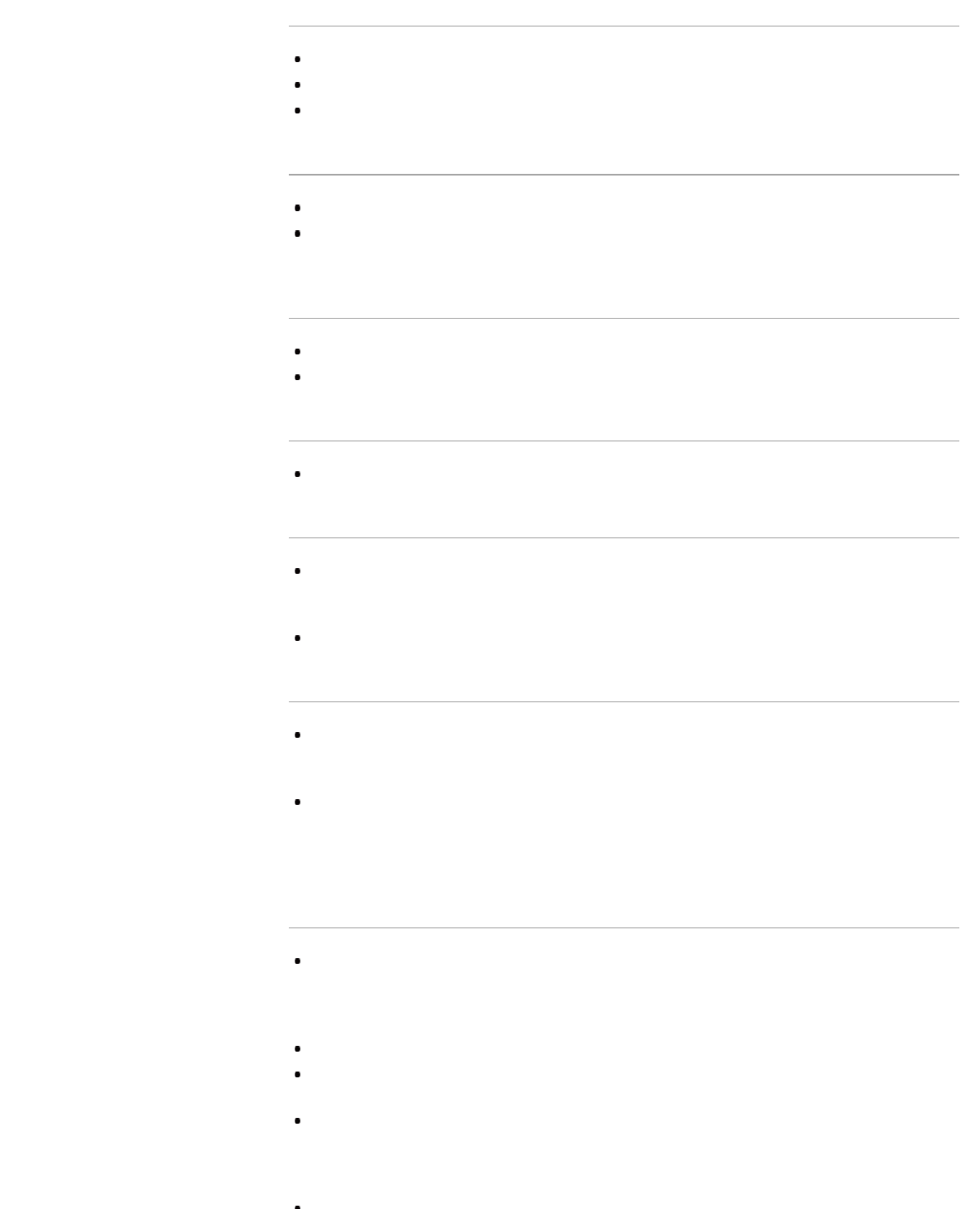
No colour/Dark picture/Colour is not correct/Picture is too bright
Press the OPTIONS button, then select [Picture] to make adjustments.
Select [Reset] in [Picture].
If you set [Power Saving] to [Low] or [High], the black level will be enhanced.
Dark screen. How to brighten the screen.
Adjust [Backlight] or [Contrast] in [Picture].
Check the [Power Saving] option setting. If it is [Low] or [High], the screen darkens. Set [Power
Saving] to [Off] to brighten the screen.
Colour is not correct. How to adjust the colour tone.
Adjust [Hue] or [Colour Temperature] in [Picture].
To deepen the colour tone, adjust [Colour] or [Live Colour] in [Picture].
There is lag between video and sound.
When enjoying Karaoke from a connected device, set [Scene Select] to [Game].
Screen format/wide mode changes automatically.
When changing the channel or video input, if [Auto Format]/[Auto Wide] in [Screen] is set to [On], the
current [Screen Format]/[Wide Mode] setting is automatically changed according to the input signal.
To lock the [Screen Format]/[Wide Mode] setting, set [Auto Format]/[Auto Wide] to [Off].
Check the [Auto Format]/[Auto Wide] setting in [Screen].
Suddenly the picture becomes small.
The picture becomes smaller during commercials due to the method used by the provider to
broadcast content. When HD content channels switch to SD content (commercials), the picture may
be small with a black border.
[Auto Format]/[Auto Wide] will not expand the picture while the content switches, since the content
information is regulated by the channel signal provider. You can manually change the [Screen
Format]/[Wide Mode] setting if desired, which will remain in effect until you change the channel/input
or manually change the [Screen Format]/[Wide Mode] setting again.
Black bands appear at the edges of the screen.
Some wide screen programmes are filmed in aspect ratios that are greater than 16:9 (this is
especially common with theatrical releases). Your TV will show these programmes with black bands
at the top and bottom of the screen. For more details, check the documentation that came with your
DVD (or contact your programme provider).
Programmes in 4:3 aspect ratio will have bands on the left and right sides of the screen.
Programmes broadcasted in HD formats (720p and 1080i) with 4:3 content will commonly have black
bands on the left and right sides of the screen which are added by the broadcaster.
[Auto Format]/[Auto Wide] will not expand the picture when the black bands on the sides of the
screen are added by the broadcaster. You can manually set [Screen Format]/[Wide Mode] to [Wide
Zoom] or [Zoom], which will remain in effect until you change the channel/input or manually change
the [Screen Format]/[Wide Mode] setting again.
216