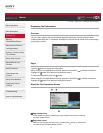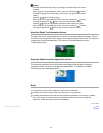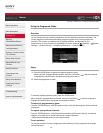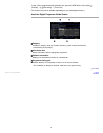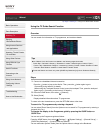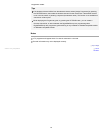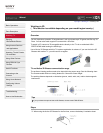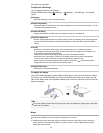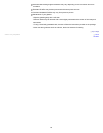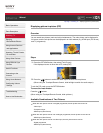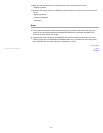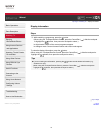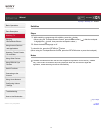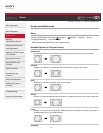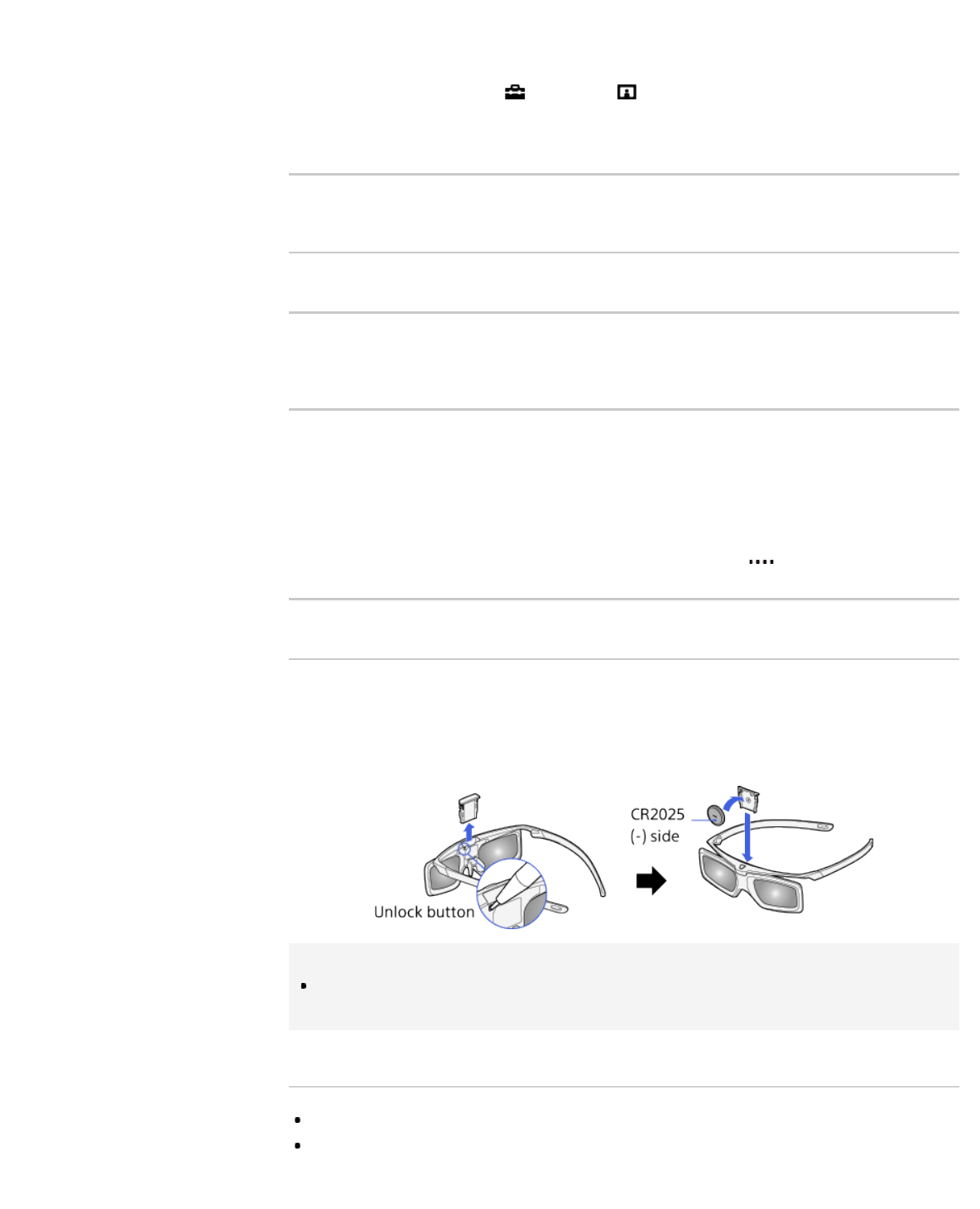
then press the touchpad.)
To adjust the 3D settings
You can adjust the following 3D settings.
Press the HOME button, select
[Settings] → [Display] → [3D Settings] → the desired
option.
[3D Display]
Opens [3D Display] to switch the display modes.
[3D Depth Adjustment]
Adjusts the depth of 3D pictures on the screen (available only for content with 3D signals). You can
manually set the adjustment value.
[Simulated 3D Effect]
Heightens/lessens the 3D effect when you display 2D pictures in simulated 3D.
[3D Glasses Brightness]
Sets the image brightness when using the 3D display mode. By selecting [Auto], image brightness
through the Active 3D Glasses is automatically adjusted in conjunction with the [Picture Mode]
setting.
[Auto 3D]
Select [Auto 1] to switch the 3D display mode automatically when a 3D signal is detected.
If no 3D signal is detected, select [Auto 2], which will analyse the image for 3D information and
switch the 3D display mode automatically.
Select [Off] to prevent the 3D display mode from being automatically selected.
Depending on the input signal or format, the 3D display mode may not switch automatically.
In such a case, press the 3D button to select the 3D display mode manually.
(When using the Touchpad Remote Control, press the Control Bar (
), slide the touchpad to
highlight the 3D button, then press the touchpad to select.)
[3D Signal Notification]
Notifies when a 3D signal is detected.
To replace the battery
If the LED indicates low battery power (indicator blinks green 3 times every 2 seconds), replace
the battery. Use a CR2025 battery only. Press the unlock button with the tip of a pen, etc, and
take out the battery case, then replace the battery with a new one. After that, be sure to lock the
battery case again.
Tips
If you wear glasses, remove the nose pad from the Active 3D Glasses by pulling it down, then wear
them over your glasses.
Notes
3D effect is available only when pictures are displayed in full screen.
If [Motionflow] is set to other than [Off], the smooth movement of the picture may be lost as the
picture process to minimise screen flicker is applied. In such a case, set [Motionflow] to [Off] to
display the original picture.
65