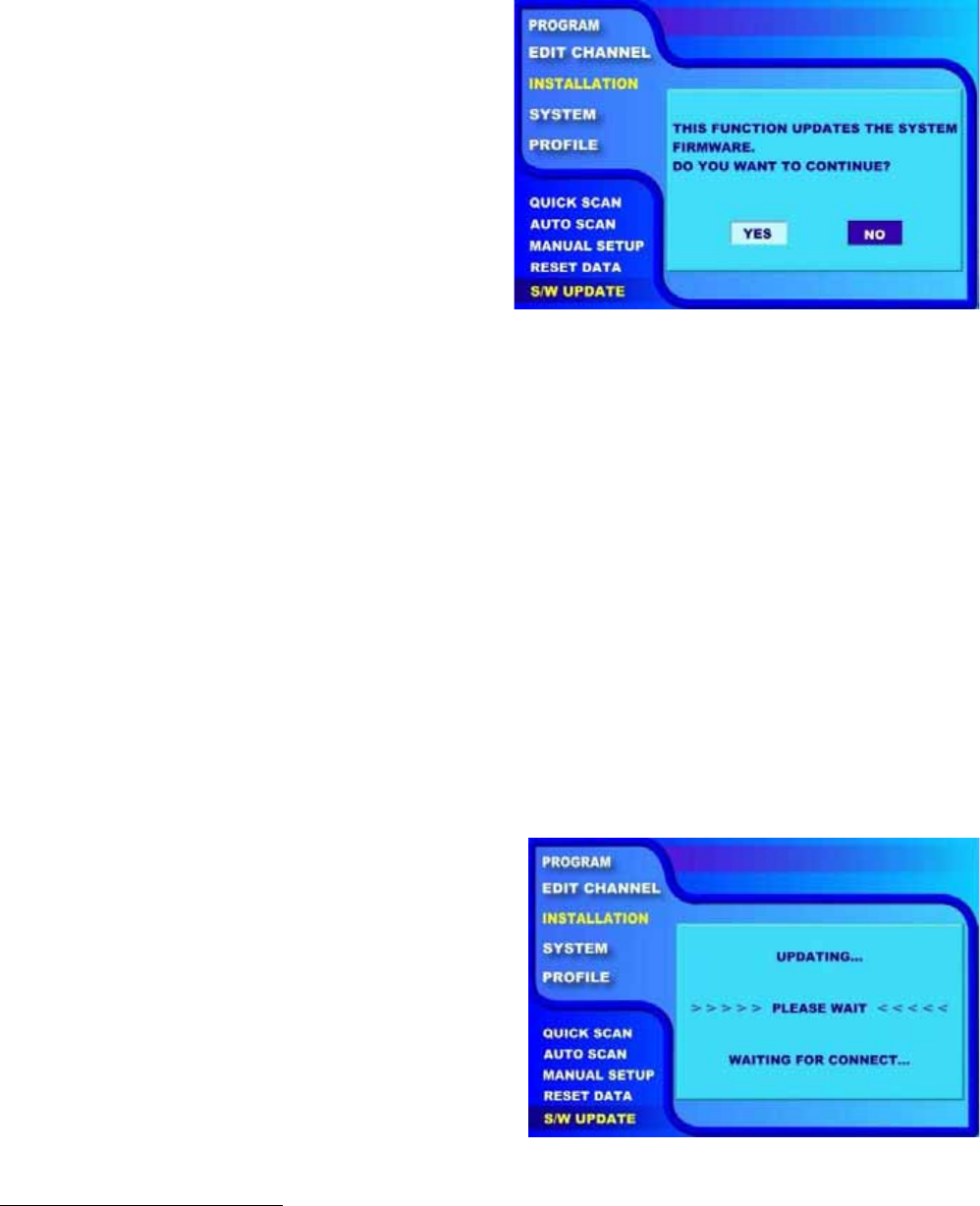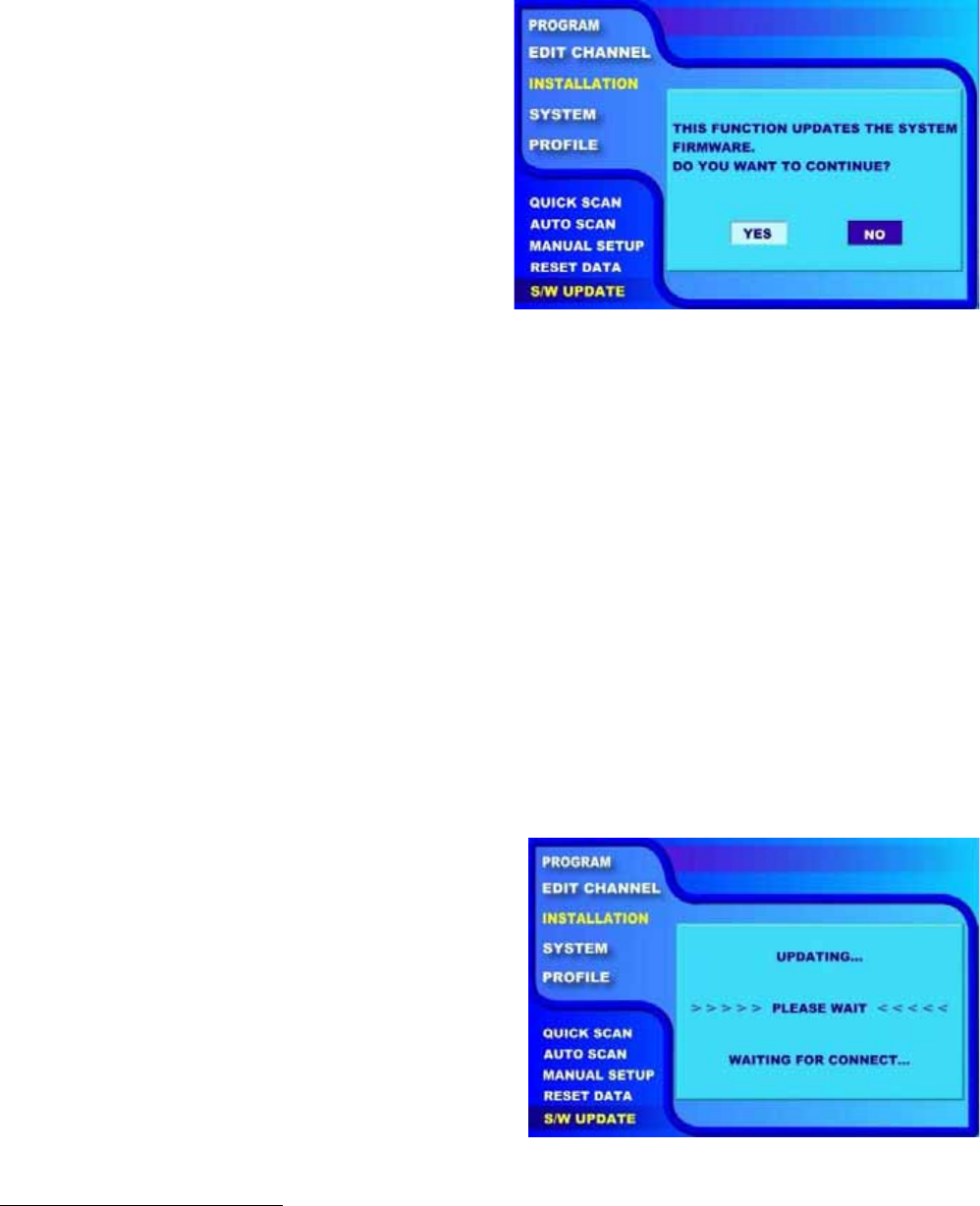
x
x
x
x
x
S/W UPDATE
This option in the “INSTALLATION” page updates the software in the receiver. By keeping the system
software up-to-date, you enjoy the latest features and bug fixes. However, before you proceed to update
the software, please consult your local dealer to obtain the latest software and make sure you know how
to operate HyperTerminal®
2
for the Windows®
3
operating system on your computer.
Highlight “S/W UPDATE” and press the
“ENTER” button.
Use the “Ż” and “Ź” buttons to highlight
between “YES” and “NO”.
Before you select “YES”, please follow the
steps outlined below to configure your PC
first:
(a) Connect PC to your HD-S25 receiver with
a crossed-over RS232 cable (cable for null
modem).
(b) On the PC side:
- Launch the HyperTerminal® application.
- Name the connection.
- Select the correct COM port – usually
COM1.
- Use the following COM port settings:
baud rate: 57600
data: 8
parity: none
stop bit: 1
flow control: none
- After you click the “OK” button, you may
see many messages appearing in the
HyperTerminal screen. Please ignore
them and proceed to the next step.
- Select HyperTerminal’s basic function
“Transfer”.
- Select “Send File”.
- Browse to select the updated software
file.
- Transfer protocol: “1K Xmodem”
DO NOT click on the “Send” button at this
time yet.
Now that your PC has been properly
configured, you can highlight “YES” on the
TV screen and press the “ENTER” button on
the remote control.
After selecting “YES”, you will see the current
software version on the TV screen. Make
sure this software version is different from the
version of the new software file stored on
your PC. Select “YES” again to proceed with
the download.
2
HyperTerminal® is a registered trademark of Hilgraeve Inc.
3
Microsoft® and Windows® are either registered trademarks or trademarks of Microsoft Corporation in the United States
and/or other countries.
28