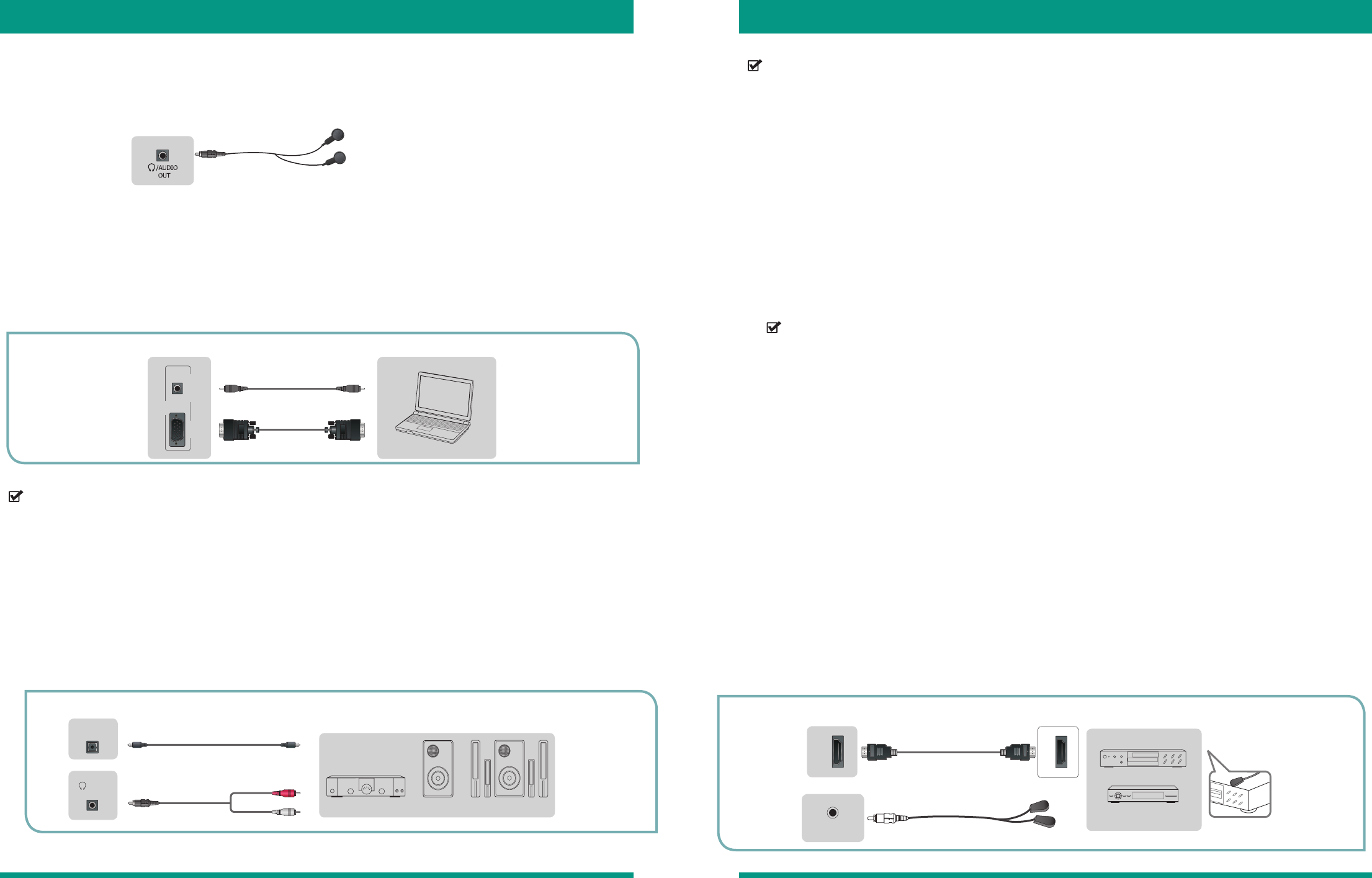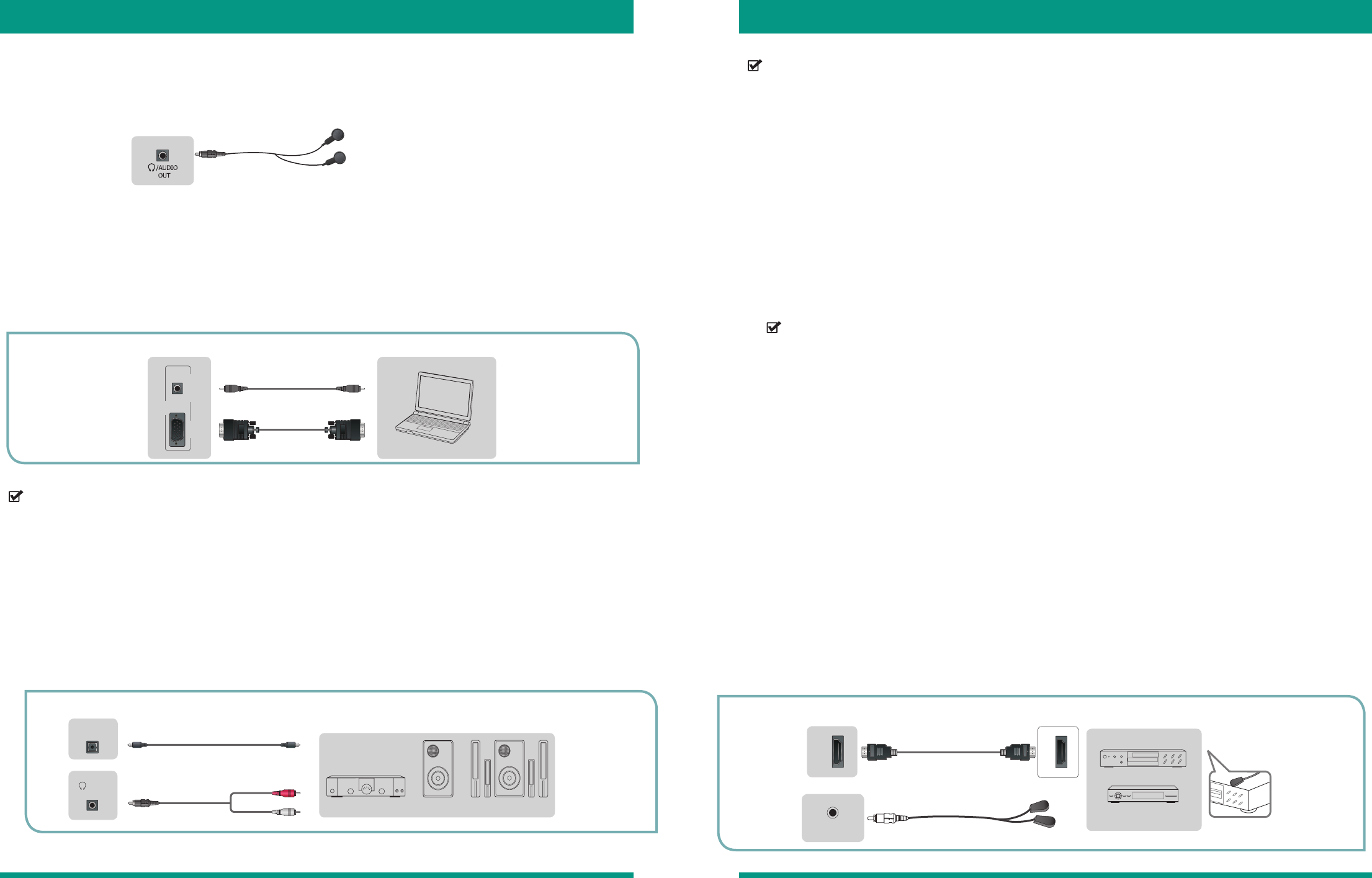
13 14
Connecting Devices to the TV Connecting Devices to the TV
Connecting an Audio Receiver with a Digital Audio Cable
Connecting an IR Blaster Cable
Connecting a Headphone
Connecting a PC with a VGA Cable
1. Use an audio cable to connect the digital [AUDIO IN] jack of the AV device to the digital [AUDIO OUT] jack
of the TV. Another option is to use an RCA Y-cable (1/8”-stereo mini to L/R phono - not provided) to connect
analog sound system to the [AUDIO OUT] jack of the TV.
2. Plug the connected devices into the main socket before switching on the TV.
3. Select the corresponding source on the audio receiver.
You can connect an IR Blaster cable to your TV and a device that comes with a specific remote (for example, a Set
Top Box (STB) or DVR) to use your VIDAA Smart TV remote control the device.
• If you want to use this TV as a monitor, please contact the PC Video/Graphic card manufacturer for further
support and perfect compatibility.
• A VGA cable is not supplied with this product.
• We recommend that you use a VGA cable with 2 ferrite cores as shown in figure 13.
• When a digital audio system is connected to the digital [AUDIO OUT] jack, decrease the TV and system volume
• CH (channel) audio is available when the TV is connected to an external device that supports a 5.1 channel
surround sound (5.1 CH)
• When the receiver (home theater) is set to ‘ON’, you can hear sound output from the digital [AUDIO OUT] jack
of the TV. When the TV is receiving a Digital Television (DTV) signal, the TV will send 5.1 CH sound to the home
theater receiver. When the source is connected to the TV via HDMI, you will only hear 2 CH audio from the home
theater receiver. If you want to hear 5.1CH audio, connect the digital [AUDIO OUT] jack from your DVD/Blu-ray
player/cable box/STB satellite receiver directly to an amplifier or home theater.
• Settings > Sound > Digital Sound Output must be set to either PCM or Dolby Digital.
Configuring the Device
1. Connect the plug of the IR Blaster cable to the port labeled [IR Blaster] on the back of the TV and place the
opposite end on the Set Top Box.
NOTE
You may want to use clear scotch tape to secure the opposite end of the IR Blaster cable to the device.
2. Go to Settings > TV Settings> Setup IR Blaster.
The Setup IR blaster window displays.
3. Scroll down the list to select the input that you want to configure.
4. Select the device type that you want to set up.
5. Click Next.
The Setup Media Device window displays.
6. Select the type of device that you want to set up and click Next.
The Lineup provider window displays.
7. Select your lineup provider and click Next.
The IR Blaster Setup window displays.
8. Click Next
The Select Device Subtype window displays.
9. Click Next. The Add device manually window displays.
You can connect headphones or an analog sound bar to the [AUDIO OUT] jack on your set. While the headphone
is connected, the sound from the built-in speakers will be disabled.
1. Use a VGA cable to connect the [VGA output] jack of the PC to the [VGA] jack of the TV. Use an audio cable
to connect the [Audio Output] jack of the PC to [PC/DVI AUDIO IN] jack of the TV.
2. Plug the connected devices into the main socket before switching on the TV.
3. Select VGA as the input source using the [INPUT] button.
NOTE
NOTE
Figure 10. Diagram that shows how to connect headphones to the TV
Figure 11. Diagram that shows how to connect a PC with a VGA cable
Figure 12. Diagram that shows how to connect an audio receiver with a digital audio cable
Adding the Device
1. Select the manufacturer of the device and click Next.
The Add Device Manually window displays for you to select the manufacturer of the device.
2. Click Next.
A second Add Device Manually window displays.
3. Press the Channel up button on the remote to test your connected device.
4. Click Next.
A ‘Media Device Setup is Completed’ confirmation message appears.
5. Click Finish.
The Video Input window displays and the name of the device that you have configured appears.
Figure 13. Diagram that shows how to connect an IR blaster cable to the TV
TV JACK
Audio Cable
(not included)
EXTERNAL DEVICES
Computer
TV JACK
VGA
PC
PC/DVI
AUDIO IN
(not included)
VGA Cable
Audio Cable
(not included)
TV JACKS
EXTERNAL DEVICES
Powerless
Bass Speaker
Speaker
Audio Amplier
DIGITAL
AUDIO OUT
/AUDIO
OUT
White(L)
Red(R)
Audio Cable
(not included)
Audio Cable
(not included)
IR BLASTER
HDMI
HDMI
TV JACK
EXTERNAL DEVICES
DVD
Set-top Box
(not included)
HDMI Cable
Near the remote sensor