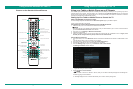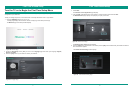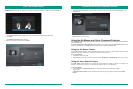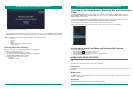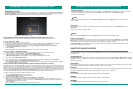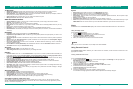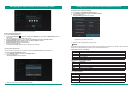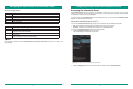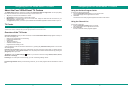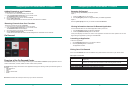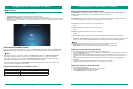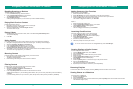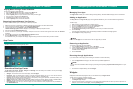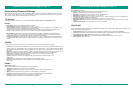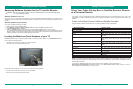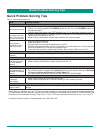44 45
Customizing Advanced Settings for Your TV
• Image Mode: Increase the overall brightness of an image.
• Color Temperature: Make the image appear ‘warmer’ or ‘cooler’.
• Smooth Motion: Decrease the slight blur that may appear for fast moving images on a TV program. Fast
moving objects may be less detailed then those that are stationary.
Examples of when you may want to adjust this setting are if you are viewing a television program that shows
players running back and forth during a sports event or cars involved in a racing competition.
Smooth Motion is known as a 120 Hz effect. The panel itself is capable of displaying 120 images a second;
however, the incoming content is typically supplying 24, 30 or 60 frames per second. Use this feature to make
an adjustment based on your preference and the type of content you are viewing.
• Image Noise Reduction: Reduce picture noise (for example, film grain, compression artifacts and pixellation)
in a digital video signal. Customizing this setting based on your preference may impact the sharpness of the
image.
You can select the screen aspect ratio to fit your preference, based on the following types of settings:
• Automatic: By default, the screen aspect ratio is set to 'Automatic'. In other words, if the incoming signal from the
content provider is 'High Definition' (HD), the program will fit the entire screen. If the content provider broadcasts
the program in 'Standard Definition' (SD), then black bars (generated by the TV) will appear to the left and right of
the screen.
• Normal: The original 4:3 (that is, width and height of an image) aspect ratio is preserved so that black bars are
added to the left and right of the image. Standard TV broadcasts are displayed with a 4.3 aspect ratio.
• Wide: When watching a standard broadcast or full-frame movie in this mode, the display image
is stretched proportionately to fill the TV screen.
• Cinema: Stretch the 4:3 aspect ratio image vertically and horizontally to fill the screen at 1:2.35
aspect ratio.
• Panorama: When watching a movie in this mode, the display image is wide.
• Zoom: Stretch the 4:3 aspect ratio image vertically and horizontally to fill the screen a 1:1.78
aspect ratio.
Sound Mode: Standard
You can customize the sound mode based on the following settings:
• Standard: By default the sound mode is set to Standard.
• Cinema: Customize the sound when you view movies and listen to the sound through the TV
speakers.
• Music: Customize the sound when you listen to music through the TV speakers.
• News/Voice: Customize the sound when you listen to newscasts that contain sound details
(based on what is being reported) and clear speech from the reporters.
• User Mode: Adjust the sound to suit your taste and room situation.
Each of the features are pre-sets for the TV panel that alter color, contrast, saturation, brightness and so forth. With
the exception of ‘User Mode’, each setting is optimized for a particular environment or scenario. The TV is already
set in ‘Energy Saving’ mode (by default) when you purchase it.
To maximize your TV experience, you can customize Picture, Screen, Sound and Broadcast settings.
Customizing Advanced Settings
TV Settings
Picture
SCREEN
SOUND
In the United States, Closed captioning for broadcast is mandated by the Federal Communications Commission (FCC).
It is provided for the hearing-impaired.
• Closed Captioning: Display the audio portion of a television program as text on the screen. Standard:
• CC Track (Closed caption track): Switch between different levels of closed captioning that certain stations support.
• CC Track Digital Television (DTV): Close caption track for digital television
• Closed Captioning on Mute: Turn on Closed captioning automatically whenever you mute your TV.
• Scan Channels: Scan channels
BROADCAST
Sound Optimizer: Normal
Customize the sound optimizer based on how you want to position the TV.
• Normal: By default, the sound optimizer is set to Normal.
• Wall Mount: Optimize the sound when the TV is mounted on the wall.
• Stand Mount: Optimize the sound when the TV is on a stand.
• Auto Volume Control: Keep your volume consistent as you change channels or as the TV changes from
programs that you are watching to commercials.
• SRS Surround Sound: Configure the Sound Retrieval System for surround sound.
• L/R Speaker Balance: Produce a balanced sound output by adjusting the volume from the left and right
speaker.
• Audio Output Settings: Connect the audio on your TV to a receiver.
Customizing Advanced Settings for Your TV
“Notwithstanding anything to the contrary, including in any or all
descriptions, representations, statements or other communications related
to this Hisense device (hereinafter “Device”) made in any form whatsoever
and at any time, some or all of the pre-installed, or subsequently installed
Application Services may not be available or capable of functioning as
intended by the provider of the Application Services in any or all usage
areas for reasons outside of Hisense’s control, including but not limited
to, internet access, local service limitations, etc. Any purchase or use