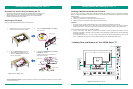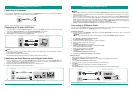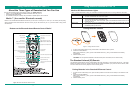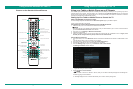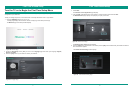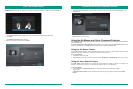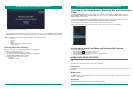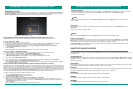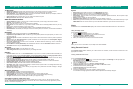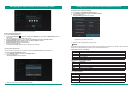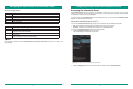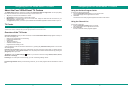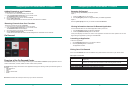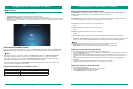25 26
Air Mouse and Voice Command Features
Tips:
To get direct results, try beginning your commands using the following words:
2.
Begin speaking into the microphone (located at the very top of the remote above the [Mute] button).The Status
Indicator LED turns red when the microphone receives your voice command and a ‘Working’ message appears.
• "Channel"
• "YouTube"
• "Open"
• "Search"
• "Google" (and whatever you want to search)
• "Parental Control"
Choosing Voice Search Settings
You can enable certain voice search settings based on your preference.
To enable your voice search settings:
1. Press the [Home Panel] button on the remote.
2. From the Shortcuts Bar go to Settings > Personal > Voice Search.
The Voice Search Settings window displays.
3. Make your selection from the list of options.
• Language
• Block offensive words
Figure 29. Welcome to Voice Search page
Navigating the Home Screen and Information Panels
Accessing the Home Panel Menu and Shortcuts Bar Features
The Home Screen Panel is where you will always locate the icons to access the four VIDAA Smart TV centers:
TV, On Demand, Media Center, and App Center. You can also access the Screen Share Center and Show or
Hide all inputs from this location.
The Home Screen Panel contains a Shortcuts Bar (located to the right of the Home Screen Panel) to provide you
quick access to Google Search, PrimeTime, Chrome, Playstore, Google and Settings.
For a description of these features, go to the ‘Shortcuts Bar Features’ section ahead.
Once you have selected a particular area from which to view content, you can view more information
TV
TV enables you to view live broadcast TV from your local provider.
On Demand
On Demand is where you can access the applications for Play Movies & TV, YouTube, Vudu, Amazon Instant Video
and Netflix.
Media Center
The Media Center is a central location for you to view photos, music and other types of content from your personal
devices or Cloud accounts.
App Center
The App Center enables you to find, manage and launch applications.
Figure 30. Home Panel
Overview of the Home Screen, Shortcuts Bar and Information
Panel
T
o access the Home Panel:
1. Press the [Home] button on your remote control.
The panel appears on the left side of the screen.
2. Press the [Navigation] button on your remote to make your selection.
The selection launches on your TV.
HOME PANEL MENU FEATURES