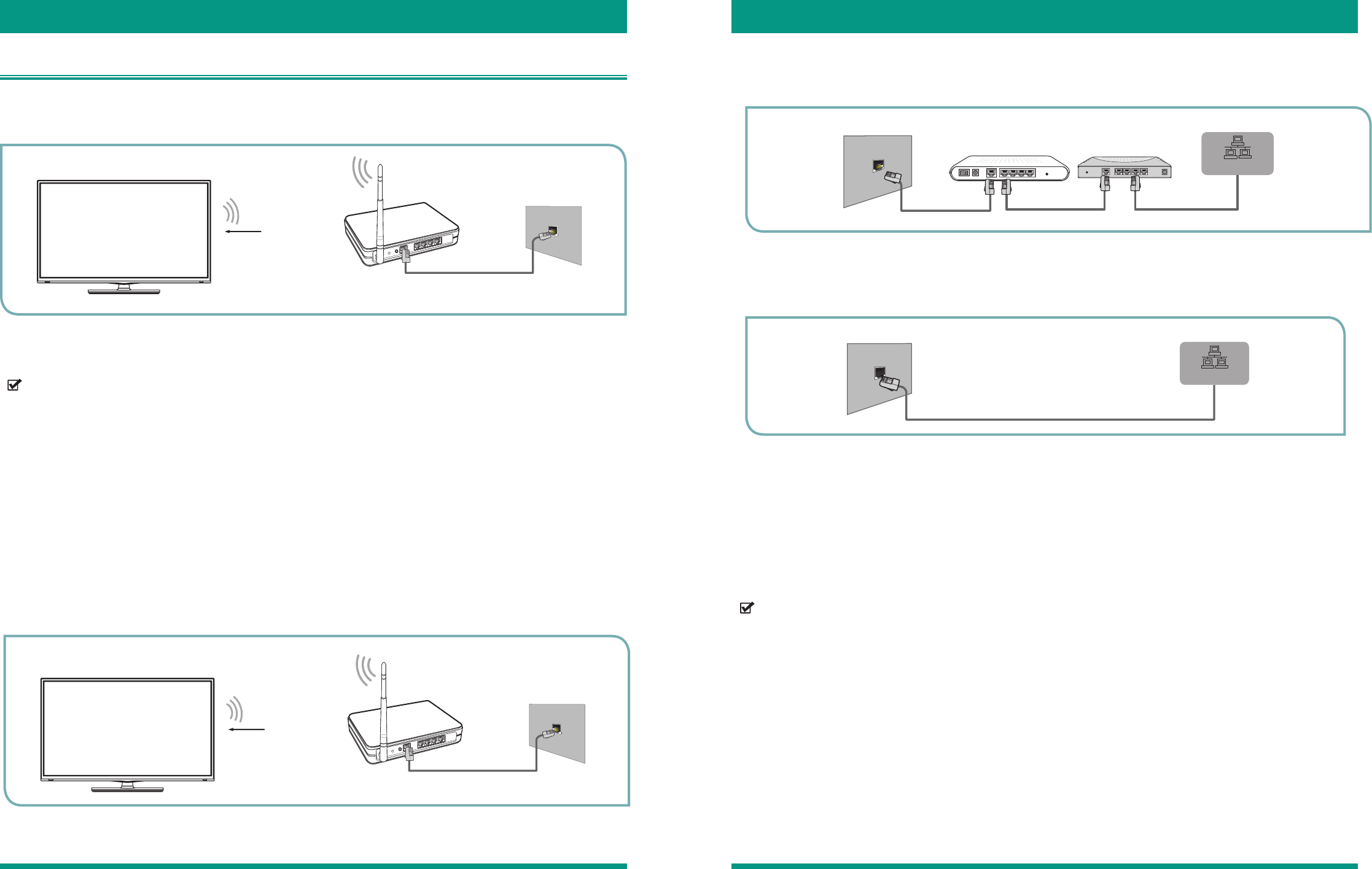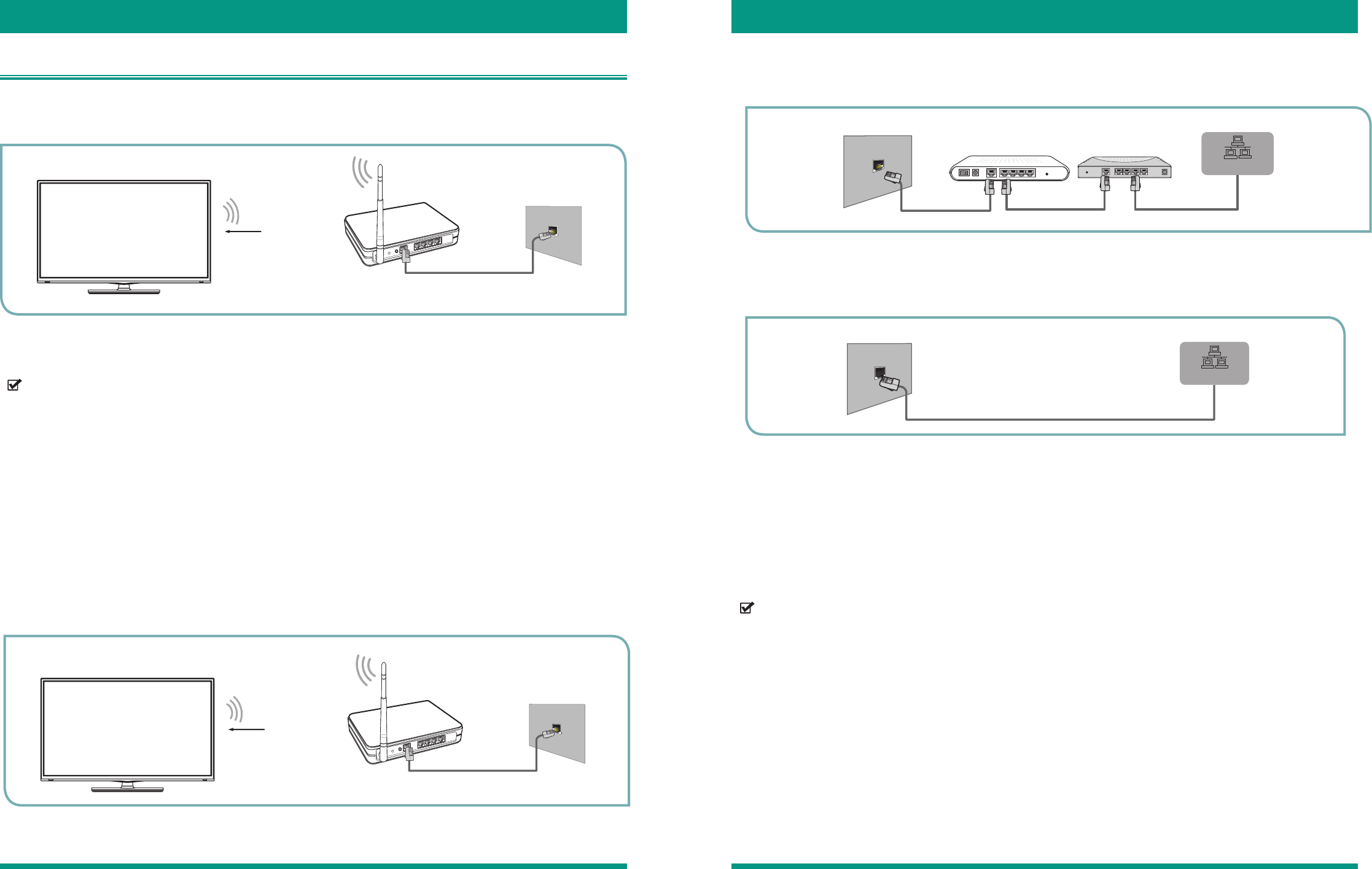
15 16
Establishing an Internet Connection Establishing an Internet Connection
Connecting Your TV to a Wired or Wireless Network
Connecting to a Wired (Ethernet) Network
You have the option to connect your TV to a wireless or wired network.
You can attach your TV to your LAN in one of the three following ways:
Option 1.
• If your access point (AP) supports Wi-Fi Protected Setup (WPS), you can connect to the network via Push Button
Configuration (PBC) or PIN (Personal Identification Number). WPS will automatically configure the SSID
and WPA key in either mode.
• You can attach your TV to your LAN by connecting the LAN port on the back of your TV to an IP Sharer which is
connected to an external modem. Use a LAN cable for the connection. See figure 16.
• Depending on how your network is configured, you may be able to attach your TV to your LAN by connecting
the LAN port on the back of your TV directly to a network wall outlet with a Cat 5 cable. See the diagram below.
Note that the wall outlet is attached to a modem or router elsewhere in your house.
If you have a Dynamic Network, you should use an ADSL modem or router that supports Dynamic Host
Configuration Protocol (DHCP). Modems and routers that support DHCP automatically provide the IP address,
subnet mask, gateway, and DNS, so you don’t have to enter them manually. Most home networks are Dynamic
Networks.
Some networks require a Static IP address. If your network requires a Static IP address, you must enter the IP
address, subnet mask, gateway, and DNS values manually on your TV’s Cable Setup Screen when you set up the
network connection. To get the IP address, subnet mask, gateway and DNS values, contact your Internet Service
Provider (ISP).
Our built-in wireless LAN adapter supports the IEEE 802.11 b/g/n communication protocols and we recommend that
you use an IEEE 802.11n router. When you play a video over an IEEEE 802.11 b/g connection, the video may not
play smoothly.
• You must use the Hisense built-in Wireless LAN Adapter to use a wireless network because the set does not
support an external USB network adapter.
• To use a wireless network, your TV must be connected to a wireless IP sharer. If the wireless IP sharer supports
Dynamic Host Configuration Protocol (DHCP), your TV can use a DHCP or static IP address to connect to the
wireless network.
• Select a channel for the wireless IP sharer that is not currently being used. If the channel set for the wireless IP
sharer is currently being used by another device nearby, this will result in interference and communication failure.
• If you apply a security system other than the systems listed below, it will not work with the TV.
• If Pure High-throughput (Greenfield) 802.11N mode is selected and the Encryption type is set to WEP, TKIP
or TKIP-AES (WPS2 Mixed) for your Access Point (AP), then the Hisense TV will not support a connection in
compliance with these Wi-Fi certification specifications.
Figure 14. Connect the TV to a wireless network
NOTE
Figure 15. Connect a LAN port on the TV to an external modem
Figure 16. Connect a LAN port on the TV to an IP sharer
Figure 17. Connect a LAN port on the TV to a network wall outlet
NOTE
You can use ADSL modems that support DHCP if your network requires a static IP address. ADSL modems that
support DHCP also let you use static IP addresses.
Connecting to a Wireless Network
Option 2
Option 3
Wireless IP Sharer(Router)
(with DHCP Server)
LAN Cable
Wireless LAN Adapter
built-in TV set
The LAN Port on
the Wall
(not included)
The LAN Port on the Wall LAN Port on TV
LAN Cable
LAN
The Modem Port on the Wall
Modem Cable LAN Cable LAN Cable
LAN Port on TV
External Modem
(ADSL / VDSL / Cable TV)
IP Sharer (Router)
(with DHCP server)
LAN
Wireless IP Sharer(Router)
(with DHCP Server)
LAN Cable
Wireless LAN Adapter
built-in TV set
The LAN Port on
the Wall
(not included)