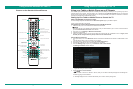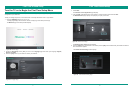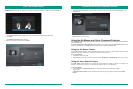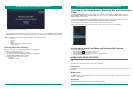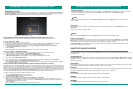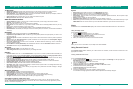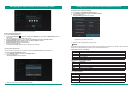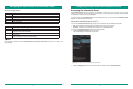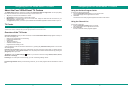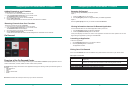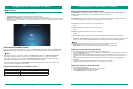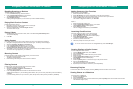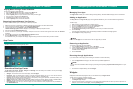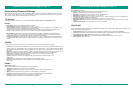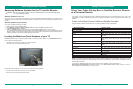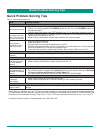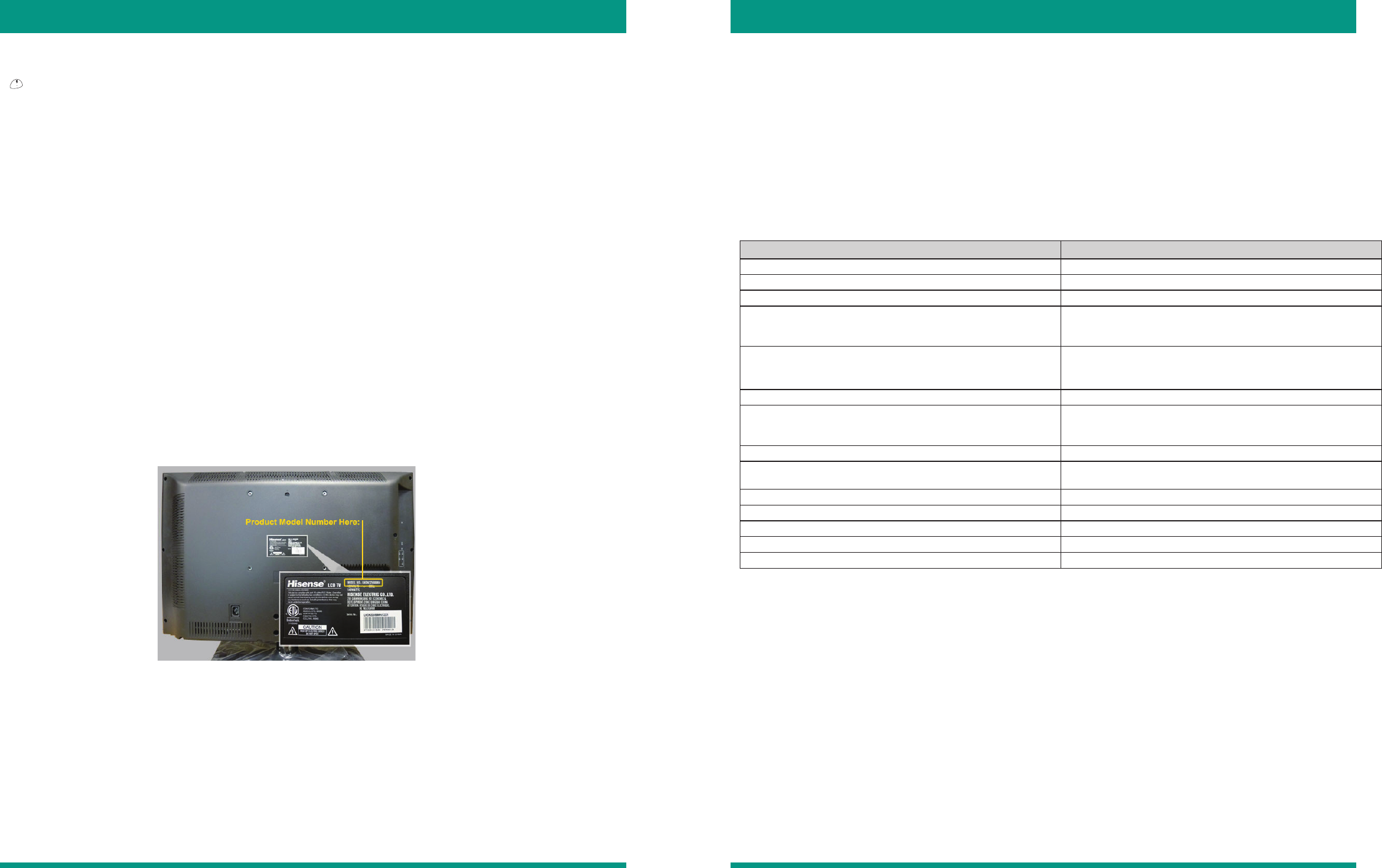
46 47
Receiving Software Updates
Software Updates for Your TV
As long as your TV is connected to the Internet, it will receive software updates automatically. If you happen to be
watching TV when a forced software update takes place, it will reboot and then return back to the channel in which it
was set.
Software Updates for your Remote
If you want to update the software for Merlin:
1. Make sure the remote is paired to the TV
2. Go to Settings > System > About> Remote Control and press the [OK] confirmation button.
A System Update window will display.
3. Click on the Check Now tab on the screen and press the [OK] confirmation button on your remote.
If a "New firmware is available' message appears, then press the [OK] button on your remote to start the update.
Keep the remote control near the TV and do not press any buttons on it until the blue LED stops blinking and an
'Update completed' confirmation message appears on the screen.
All Hisense products have a model and serial number. To locate the model number of your VIDAA Smart TV look
in one or all of the following places:
• The side or front of the box in which the TV was purchased
• The back of the TV monitor towards the center
To locate the serial number for your TV, look in one or all of the following places:
• The side or front of the box in which the TV was purchased
• The side of the TV monitor towards the bottom
Locating the Model and Serial Numbers of your TV
Figure 41. Model Number Location
CAUTION
Do not unplug or turn off the TV during a software update. It can cause damage to the
TV or an incomplete update.
Receiving Software Updates for the TV and the Remote
Using a Universal Remote
Using Your Cable Set-top Box or Satellite Receiver Remote
as a Universal Remote
If you prefer to use your Cable Set-top Box or Satellite Receiver Remote as a 'Universal Remote', then refer to the
manual that your cable or satellite service provided. It will include instructions on how to program their remote to your
television.
Codes for the Most Common Cable and Satellite Providers
Use the Hisense code that is associated with your cable or satellite provider (if applicable)
Service Provider Hisense code
AT&T U-Verse 1346, 1013, 1041, 1327, 1363, 1004
Bright House Cable 0748
Cablevision 068, 069, 078, 096, 100, 164, 168, 229, 026
Charter 12355, 2002, 1204, 1423, 1517, 0171, 1963, 0463, 1463,
0842, 1326, 167, 415, 424, 450, 456, 461, 507, 523, 567,
577, 586
Comcast 0178, 10178, 10463, 11463, ,10748, 11314, 11660, 10171,
11204, 11326, 11517, 11641, 11780, 11785, 11892, 11963,
12002
Cox Communication 0178, 10178, 1326, 1463,
DirecTV 0178, 10178, 10019, 10748, 11314, 11660, 11710, 11780,
12049, 10171, 11204, 11326, 11517, 11564, 11641, 11963,
12002
Dish Network 505, 627, 538, 720, 659
Time Warner 386, 0178, 10178, 400, 450, 461, 456, 0748, 1463, 0463,
10463
Tivo 0091
ONN 4671,0371,2891
RCA 12049
UEI 2183,3519
Verizon 0198, 0490, 0775, 3264, 0205, 0532
NOTE: If the Hisense code associated with your cable or satellite providers is not listed above, does not work, or you
cannot locate the instructions for programming your remote to the television, call your Cable or Satellite provider's
Customer Service Center.
If your Cable or Satellite provider does not have a Hisense code available, visit the FAQ section at
www.hisense-usa.com/support for additional codes or call 1-888-935-8880 Monday–Friday from 8 a.m. to 8 p.m.
EST, Saturday and Sunday from 9 a.m. to 6 p.m. EST.