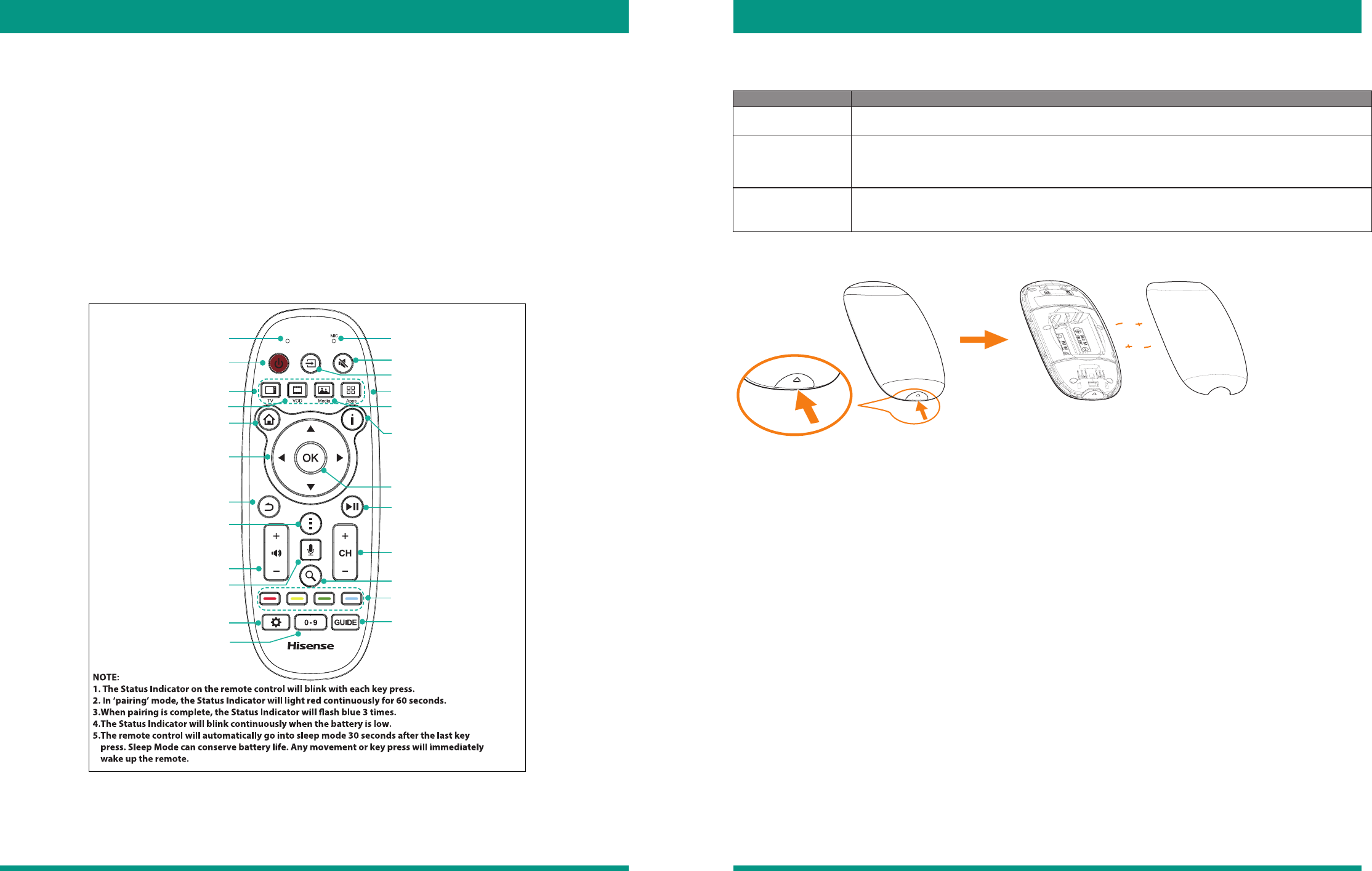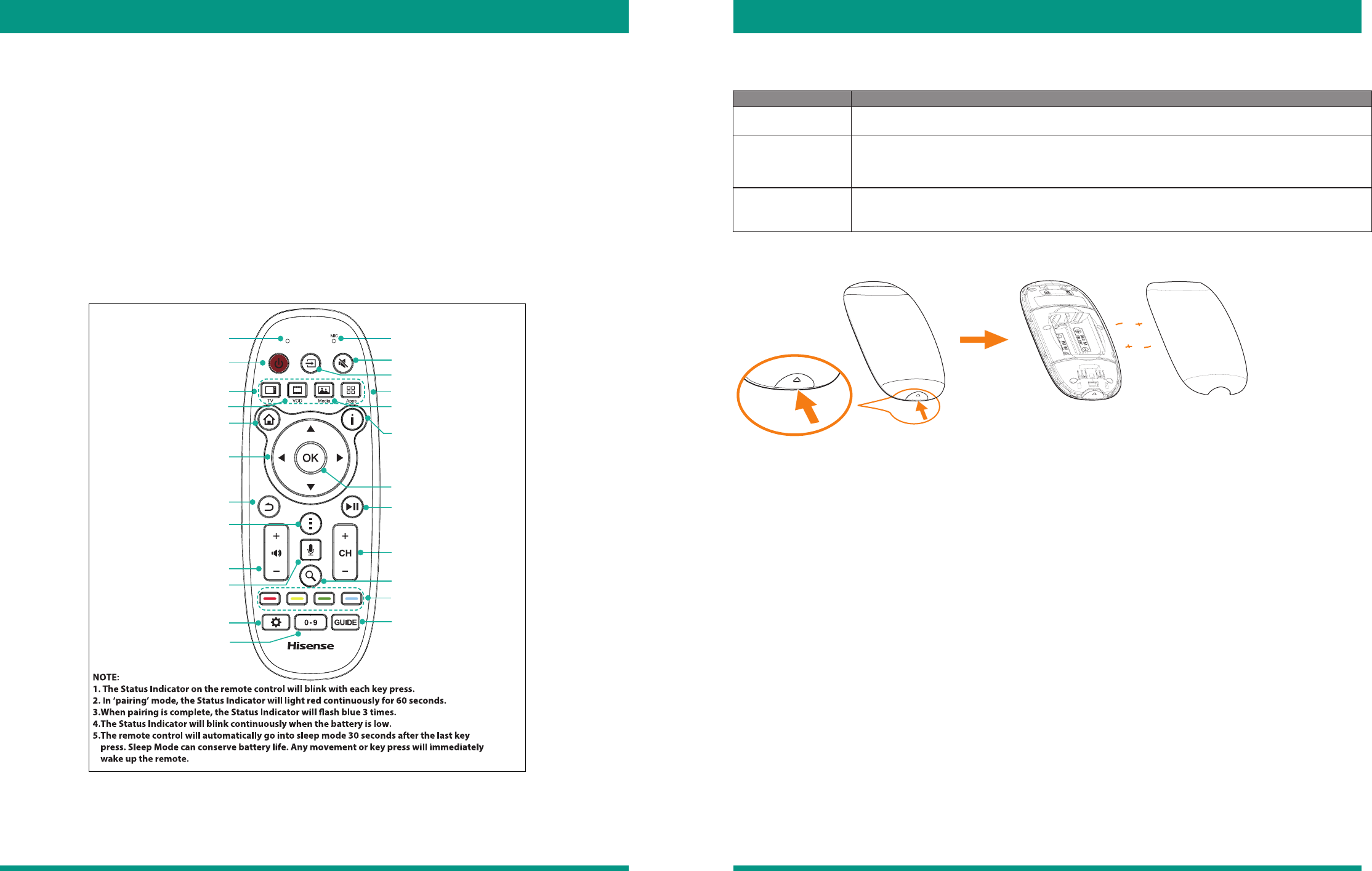
17 18
Using Different Remotes for Your TV Using Different Remotes for Your TV
About the Three Types of Remotes that You Can Use
Buttons on the Bluetooth-based Remote Control 'Merlin'
Merlin's LED Status Indicator Lights
Putting Batteries in Merlin
Select input
Activate voice command
Special function keys
Edit settings
Enter channels
Power On/Off
Microphone for voice searchStatus Indicator
Mute audio
TV: Select TV
VOD: Select On Demand
Play/Pause
Select the next/previous channel
Search Content and Web
Launch TV Guide or PrimeTime
Mini-Guide
Display the Information Panel
Display the Home Panel
Up/Down/Left/Right
navigation buttons
Turn the volume up or down
Return to the previous display
or exit the application
Launch a Menu
Confirm button
Media: Select the Media center
Apps: Select the App center
Figure 18. 'Merlin' the Bluetooth Remote Control
Figure 19. Putting batteries in Merlin
LED Color What this means
Blue • When pairing is complete, the blue LED will flash 3 times.
• The blue LED will blink with each button press.
Red • In ‘pairing’ mode, the red LED will light continuously for 60 seconds.
• The red LED will blink when the battery is low.
• The red LED will blink with each button press if the Bluetooth-enabled remote is not
paired with the TV.
'Sleep' mode • The remote control will automatically go into ‘Sleep‘ mode 30 seconds after the last
button press. ‘Sleep’ Mode can conserve battery life. Any movement or button press will
immediately wake up the remote.
Table 1 provides information to help you understand how Merlin responds to the TV through different LED colors.
1. To open and lift off the battery cover, push the latch in the direction of the up arrow.
2. Insert two AA size batteries.
Make sure to match the (+) and (-) ends of the batteries with the (+) and (-) ends indicated in the battery
compartment.
3. Close the battery cover.
WARNING: Do not expose the batteries to excessive heat (such as sunshine, fire or other sources).
Putting Batteries in the Standard IR Remote Control
1. To open and lift off the battery cover, push the latch (located on the back of the remote) in the direction of the
arrow.
2. Insert two AAA size batteries.
Make sure to match the (+) and (-) ends of the batteries with the (+) and (-) ends indicated in the battery
compartment.
3. Close the battery cover.
You can use the following types of remotes to control your VIDAA Smart TV:
• ‘Merlin’™, the smaller Bluetooth-enabled remote that came with your TV
• The standard IR-based remote
• An IP-based remote (not included) that your tablet or wireless phone can be used as
'Merlin' is the smaller Bluetooth-based remote that you can use to control your TV from up to 10 meters (32 feet) away,
speak commands and other interactive functions. Once you pair this remote to your TV, you will be able to enjoy these
conveniences.
MMerlin™ (the smaller Bluetooth remote)
The Standard Infrared (IR) Remote
The standard infrared remote uses an infrared light as the main technology to communicate with the TV. The signal
between the remote and the TV requires a line of sight at all times. Therefore, if you prefer to use this remote, make
sure not to block the TV with any objects or sit too far away from it.