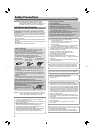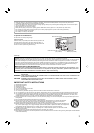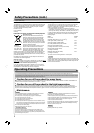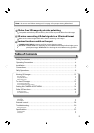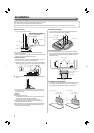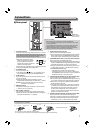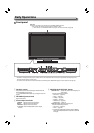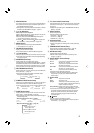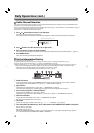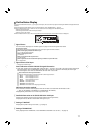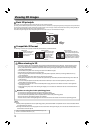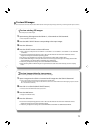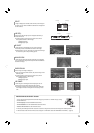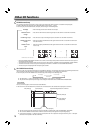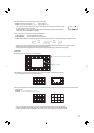10
Daily Operations (cont.)
Audio Channel Selection
Select audio channels emitted from the speakers (L/R) and the AUDIO MONITOR OUT(OUT1(L)/OUT2(R)) terminals, when EMBEDDED AUDIO
signals come in to the SDI terminal and SDI input is selected.
● You have to choose a group of selectable audio channels before the channel selection (→ “E.AUDIO GROUP” in “AUDIO SETTING” on page 21).
● The setting is memorized for each input (SDI 1/L and SDI 2/R).
● Works as SDI 1/L in MIX mode and DUAL LINK SDI input.
1 Press or button when a menu is not displayed.
The screen for audio channel selection is displayed.
● The screen for audio channel selection automatically disappears in about 30 seconds after the previous operation.
2 Press buttons to select the left (L ch) or right (R ch).
3 Press
buttons to select an audio channel.
● Each time you press the button, the audio channel changes according to the settings of “E.AUDIO GROUP.” (→ page 21)
4 Press MENU button.
● The screen for audio channel selection disappears.
On the Information Display
The monitor displays the information below.
● Configure the show/hide setting of each item in the menu. Use the T.C. button (→ r on page 9) to configure 5 and 6.
● Select the position of the information display (→ “POSITION” in “INFORMATION” on page 24).
● When any information of 1 2 3 or 4 above is displayed while signals come in from equipment other than a computer, the picture is
displayed without overlapping the information display area. However, the information display will overlap with the picture when...
– Displaying the picture with higher resolution than the resolution of the panel in 1:1 mode.
– “SD4:3 LARGE” in the “FUNCTION SETTING” of SET-UP MENU is set to “ON.” (→ page 23)
1 Audio level meter
● You can check the conditions of the EMBEDDED AUDIO signals when “LEVEL METER ch” is set to “LINE” or “DIVIDE.”
● Not displayed when “LEVEL METER ch” is set to “OFF.” (→ “AUDIO SETTING” on page 21)
2 Signal format
● Displayed when “STATUS DISPLAY” is set to “ON.” (→ “INFORMATION” on page 24)
● For the contents displayed, see “Available signals” on page 33 and “On the signal format” on page 11.
3 Source name assigned in “CHARACTER SET.”
● Displayed when “SOURCE ID” is set to “ON” or “AUTO.”
● Displayed in large letters when “STATUS DISPLAY” is set to “OFF” or “AUTO.” (→ “INFORMATION” on page 24)
4 CRC error indication
● Displayed when “CRC ERROR” is set to “ON.” (→ “INFORMATION” on page 24)
● A red square is displayed when an error occurs.
5 Time code
● When the input signal includes no time code, “TC – –:– –:– –:– –” is displayed (→ r on page 9).
6
Time code (When the 3D button is “OFF” in MIX mode or the CAMERA ASSIST MENU is displayed)
TC1: For SDI IN 1/L input signals
TC2: For SDI IN 2/R input signals
DIF: Difference of TC2 from TC1
● When the CAMERA ASSIST MENU is “R SHIFT”, the time code of SDI IN 1/L input signals is displayed in the 5 position.
● It is not displayed when the CAMERA ASSIST MENU is “ANAGLYPH.”
Selected item
Audio channel selection screen