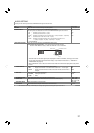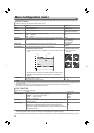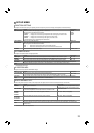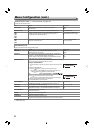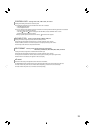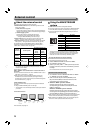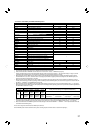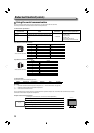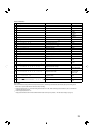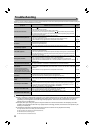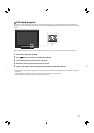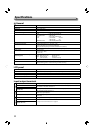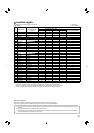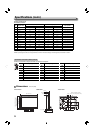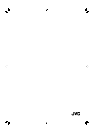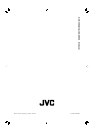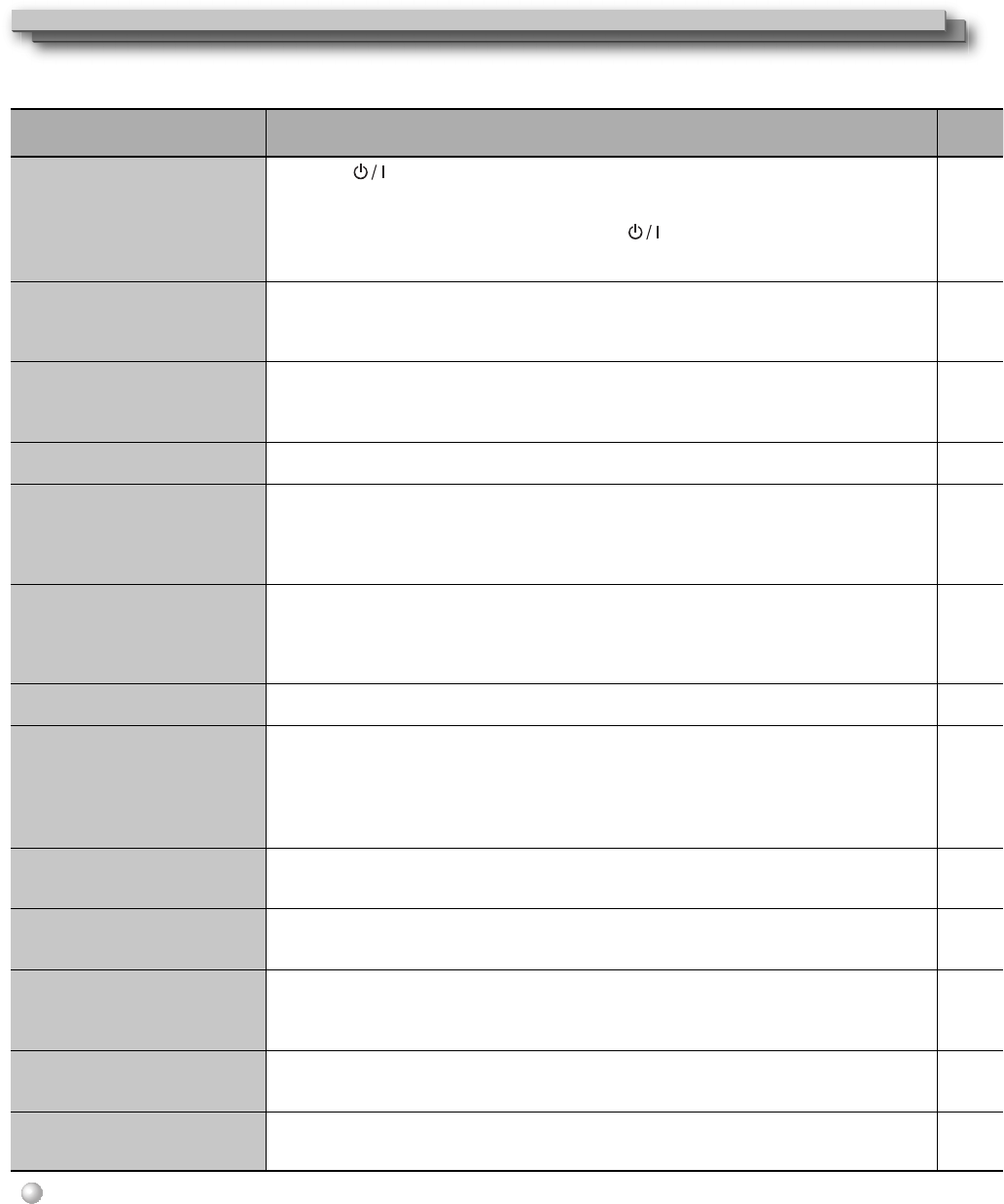
30
Solutions to common problems related to the monitor are described here. If none of the solutions presented here solve the problem, unplug the
monitor and consult an authorized dealer or service center.
Symptom Probable cause and corrective action Page
Cannot turn on the unit.
● Press the button to turn it on.
● Plugs should be firmly inserted.
● Turn on the AC power switch on the back of this product.
● If you do not turn on the monitor by pressing the button while the DC power is turned
on, disconnect the DC connector, set up the DC power within the operating range, and then
connect the connector again.
9
7
7
No picture with the power on.
● Select the correct input using the INPUT SELECT buttons.
● Connect the signal cable firmly.
● Turn on the power of the connected component and set the output correctly.
● Check whether the input signal format is acceptable on the monitor.
9
7
—
33, 34
No sound.
● Adjust the volume level.
● Deactivate the muting function.
● Connect the signal cable firmly.
● Turn on the power of the connected component and set the output correctly.
8
9
7
—
“Out of range” appears.
● Input a signal compatible with the unit. 11, 33,
34
“NO SYNC” appears.
● Select the correct input using the INPUT SELECT buttons.
● Connect the signal cable firmly.
● Turn on the power of the connected component and output video signals. Or, check whether
the video output of the component (video output setting of the VCR or graphic board of the
computer) is set correctly.
9
7
—
Wrong color, no color.
● Adjust each picture adjustment knob on the front panel or adjust the items of “PICTURE SUB
ADJ.” in the SET-UP MENU. Or, perform “reset” in “PICTURE SUB ADJ.”
● Check whether the setting of COLOR OFF or SCREENS CHECK buttons are appropriate.
● Adjust the items of “WHITE BALANCE SET.” in the SET-UP MENU. Or, perform “reset” in “WHITE
BALANCE SET.”
8, 23
9
23
The picture becomes blurred.
● Adjust the picture contrast or brightness by using the adjustment knobs on the front panel.
Or, adjust “CONTRAST” or “BRIGHT” of “PICTURE SUB ADJ.” in the SET-UP MENU.
8, 23
Wrong picture position, wrong
picture size.
For some signals, the picture
cannot be displayed fully in the
effective screen area. There is no
sure method to solve this problem.
● Check whether the setting of 1:1 is appropriate.
● Check “ASPECT” of the MAIN MENU, and “ SD4:3 LARGE “ under the SET-UP MENU “FUNCTION
SETTING.”
● Check whether the input signal format is acceptable on the monitor.
9
20, 23
33, 34
Some items do not appear on
the menu.
● The items which are not available for the current input or the current input signal are not
displayed on the menu. Change the input or the input signal.
● The items controlled by the MAKE system do not appear on the menu.
—
26
Buttons on the monitor do not
work.
● Set “CONTROL LOCK” in the SET-UP MENU to “OFF.”
● You cannot use the buttons for the items controlled by the MAKE system. Disable the external
control.
25
26, 27
3D viewing is not available.
● Press the 3D button to enter the 3D mode.
●
Press the SELECT button to change the 3D viewing format (when inputting existing 3D images).
● Set the 3D format compatible with input images in “SDI FORMAT 1/SDI FORMAT 2” or “DVI
FORMAT 1/ DVI FORMAT 2” under the MAIN MENU “3D SETTING.”
9, 13
9, 13
19
Cannot enter the MIX mode.
● Press the MIX button to enter the MIX mode.
● Input L and R images in the same format compatible with the MIX mode.
● Input 3G SDI LEVEL B Dual Stream into the SDI IN 1/L terminal.
9, 13
33
—
The image is distorted or cannot
be synchronized in MIX mode.
● Set “FRAME SYNC.” under the MAIN MENU “3D SETTING” to “ON” or “OFF.” 19
The following are not malfunctions.
● When a still image is displayed for a long time, it may remain indistinctly on the screen after the picture has changed.
Though the remaining picture will disappear after a while, there may be a case that it remains for a long period
depending on the length of time the still image was displayed for. This is due to the characteristics of the LCD
display and is not a malfunction.
● Red spots, blue spots and green spots on the panel surface are a normal characteristic of LCD displays, and not a
problem. The LCD display is built with very high precision technology; however, be aware that a few pixels may be
missing or constantly lit.
● The following symptoms are problems only when pictures or sounds are not played back normally.
● A slight electric shock occurs when you touch the monitor.
● The top and/or rear panel of the monitor becomes hot.
● The monitor emits a cracking noise.
● The monitor emits a mechanical noise.
Troubleshooting