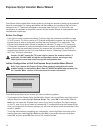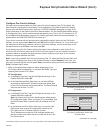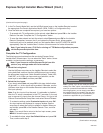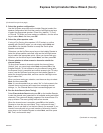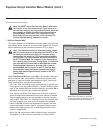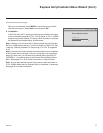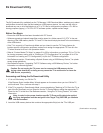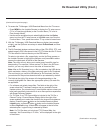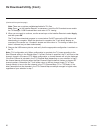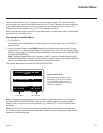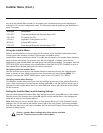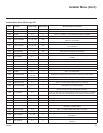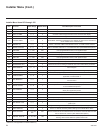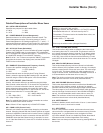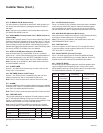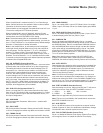20
206-4261
Ez Download Utility (Cont.)
(Continued from previous page)
Note: There are no options available/applicable for TLL les.
Note: Press on the Installer Remote, as necessary, to exit the Ez Download screen and/or
the TV Manager / USB Download Menu and return to TV viewing.
8. When you are ready to continue, use the arrow keys on the Installer Remote to select Apply,
and then press OK.
The TV will show download progress in a new window. Do NOT remove the USB device until
downloading is complete. When the download is complete, the TV will briey display an
overview of the results in a “Complete” window and then return to TV viewing or reboot (the
latter if software has just been downloaded).
9. Remove the USB memory device, and verify that the appropriate configuration is resident on
the TV.
Note: (TLX conguration only) When conguration is complete, the TV tunes according to the
Start Channel setting in the Installer Menu. If a Start Channel is specied, the TV will tune to that
channel, though in the case of FTG Mode conguration, a channel banner will only be displayed
if the Start Channel is included in the FTG Channel Map (depending on your selection in step 7,
the channel banner will display either the Start Channel’s logical channel number or physical RF
channel number). Otherwise, the TV will either return to the last channel tuned (TV in Pass-
through Mode) or tune to the rst channel in the FTG Channel Map (TV in FTG Mode). If the
latter, remember that the channels in the FTG Channel Map are always arranged in logical order,
regardless of your selection in step 7.