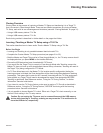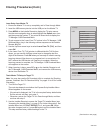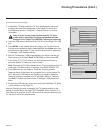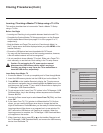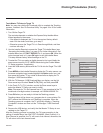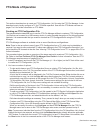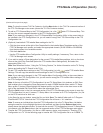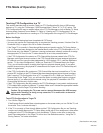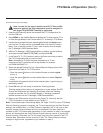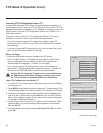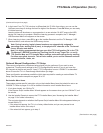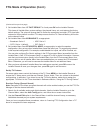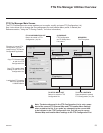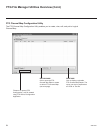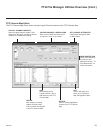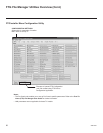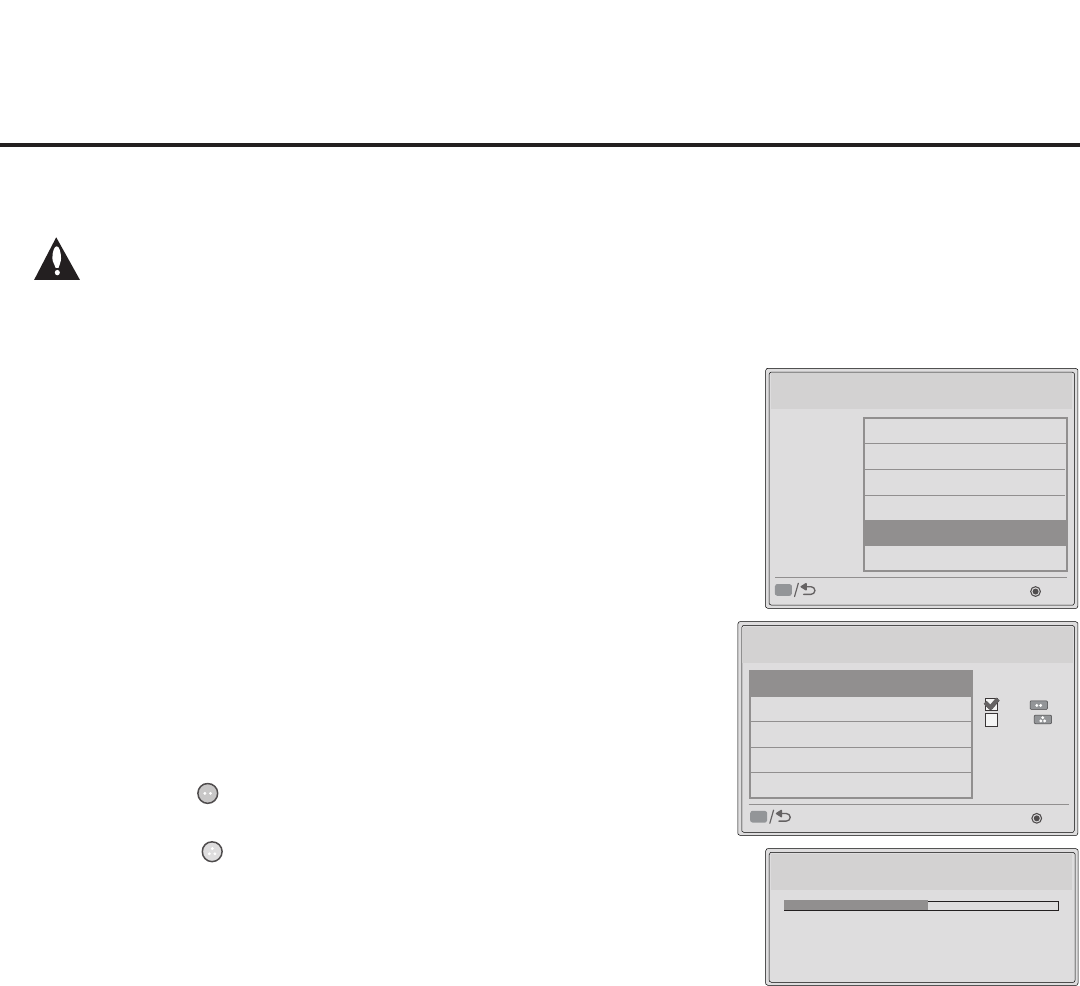
49
206-4261
(Continued from previous page)
Note: In order for the proper location-specic TV Zone prole
data to be applied, the Zone designation must be assigned in
the Target TV(s) BEFORE Teaching is performed.
3. Insert the USB memory device that contains the FTG Conguration le
into the USB port.
4. Press MENU on the Installer Remote to display the TV setup menus (TV is
in Pass-through Mode) or the Function Menu (TV is already in FTG Mode).
5. Use the arrow navigation keys to select/highlight either the Option menu
icon from the TV setup menus or the Lock menu icon from the Function
Menu. Then, press the number “7” key a total of seven times to display
the TV Manager / USB Download Menu.
6. With the TV Manager / USB Download Menu on display, use the Up/Down
arrow keys to select Teach To TV (TLX), and then press OK.
7. In the Teach To TV (TLX) window, use the Up/Down arrow keys to select
the FTG Conguration le you want to install.
Note: Filenames for TLX les that were Learned from a TV are
comprised of the TV model and a ve-digit number, for example,
xxLY560M-UA00005.TLX.
8. Select the desired Channel Tuning / Channel Banner Display option at the
right side of the Teach to TV (TLX) window:
• Press the green button on the Installer Remote to select Logical
tuning, or
• Press the yellow button on the Installer Remote to select Physical
tuning.
A checkmark will appear at the left of the selected option. Logical tuning is
selected by default.
9. Press OK when you are ready to initiate the Teaching process.
Teaching status will be shown on a progress bar in a new window. Do NOT
remove the USB device until Teaching is complete. When the Teaching
process is complete, the TV will briey display a “Teaching Completed”
window and then exit the TV Manager / USB Download Menu.
10. Remove the USB memory device from the Target TV, and verify that the
FTG Configuration is now resident on the Target TV.
FTG Mode of Operation (Cont.)
Updating TLL File... 50
%
Do not remove the USB from the port! Do not unplug!
xxLY560M-UA00005.tx
Teach to TV (TLX)
xxLY560M-UA00005.TLX
Channel Tuning /
Channel Banner Display
Logical
Physical
OK
Previous
CC
TV Manager
USB
Ez Download
Logo Image Download
Upgrade TV Software
Upgrade PTC Software
Teach To TV (TLX)
Teach To TV (TLL)
OK
Previous
CC
Note: If it was previously in Pass-though Mode, the Target TV CPU is now in FTG Mode.
After the Teaching process is complete, the TV tunes according to the Start Channel
setting in the Installer Menu. If a Start Channel is specied, the TV will tune to that
channel, though a channel banner will only be displayed if the Start Channel is
included in the FTG Channel Map (depending on your selection in step 8, the channel
banner will display either the Start Channel’s logical channel number or physical RF
channel number). Otherwise, the TV will simply tune to the rst channel in the FTG
Channel Map. Remember that the channels in the FTG Channel Map are always
arranged in logical order, regardless of your selection in step 8.