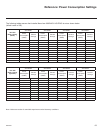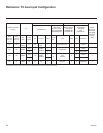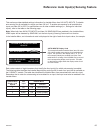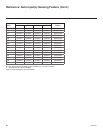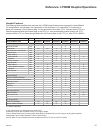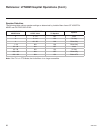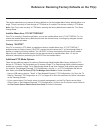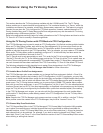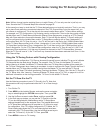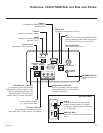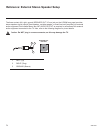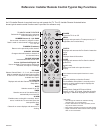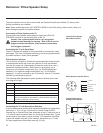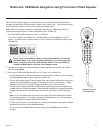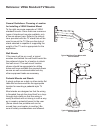71
206-4261
OPTION
OK
Move
• Language
• Caption : Off
• Standy Light : Off
• DivX(R) VOD
• Set ID : 1
• Demo Mode
• Zone : 1
• Eject
Reference: Using the TV Zoning Feature (Cont.)
Note: While a channel can be restricted from up to eight Zones, a TV can only ever be in (set for) one
Zone. See also the FTG Channel Map Editor overview on page 55.
At the same time, keep in mind that the TV Zone designations are not mutually exclusive. That is, you may
opt to place Zone restrictions on selected channels in the FTG Channel Map, but at the same time, you
can choose to congure all TVs at the site with the same Installer Menu and/or TV Setup Menu settings.
For example, an FTG Conguration (.tlx) le being used to congure the TVs at a site may contain multiple
Installer Menu and TV Setup Menu proles with different Zone assignments, as well as an FTG Channel
Map with Zone restrictions on several channels. Each TV that still has the default TV Zone 0 setting will
only be congured by the Installer Menu and/or TV Setup Menu prole(s) with a Zone 0 designation. If,
on the other hand, the TV Zone # is set to 1, the TV will rst look in the le for the LY560M Installer Menu
and/or TV Setup Menu prole(s) with a Zone 1 designation. If none of the LY560M Installer Menu and/or
TV Setup Menu proles has a Zone 1 designation, the TV will then look for the LY560M prole(s) with a
Zone 0 designation. For the FTG Channel Map conguration, when the TV Zone # is set to 0, the TV will
ignore any Zone restrictions (1–8) that may be placed on channels in the FTG Channel Map. However,
when the TV Zone # is set to 1, the TV will omit any channels that have been restricted from Zone 1 in the
FTG Channel Map.
Using the TV Zoning Feature with Cloning Conguration
A location-specic conguration / TLX le may be saved (Learned) from an individual TV as part of a Master
TV Setup and then be used during Teaching. For example, if the TV Zone # in the Master TV is set to 3
before Learning is initiated, the Master TV’s Installer Menu and TV Setup Menu proles will be saved with
the TV Zone 3 assignment when Learning is completed. In order to congure the Target TVs with the Zone 3
Installer Menu and TV Setup Menu proles Learned from the Master TV, you must set the TV Zone #
accordingly in the Target TVs before transferring (Teaching) the Master TV Setup. See “Set the TV Zone # in
the TV” below. Also, see “Learning / Teaching a Master TV Setup using a TLX File” on pages 41 to 43 for
additional information on the cloning processes. TV Zone 0 is the default TV Zone #.
Set the TV Zone # in the TV
Use the following procedure to set a TV Zone # in the TV. Note that
this procedure can only be performed while the TV is in Pass-through
Mode.
1. Turn ON the TV.
2. Press MENU on the Installer Remote, and use the arrow navigation
keys to select/highlight the OPTION menu option. Then, press OK.
3. Use the Up/Down arrows to select Zone, and then press OK.
4. In the Zone pop-up window, you can set the TV Zone # so that the
TV can be congured with Installer Menu and/or TV Setup Menu
settings intended only for the assigned Zone. The Installer Menu and/
or TV Setup Menu settings may be provided in a TLX le to be used
for conguration. If the TV is being congured for FTG Mode, the TV
Zone # setting also allows the TV to omit channels that have been
restricted in the FTG Channel Map. Use the Left/Right arrow keys to
select the TV Zone # (1–8) for this TV. Then, press OK.
5. Press MENU to return to TV viewing.
Close
1
►
►