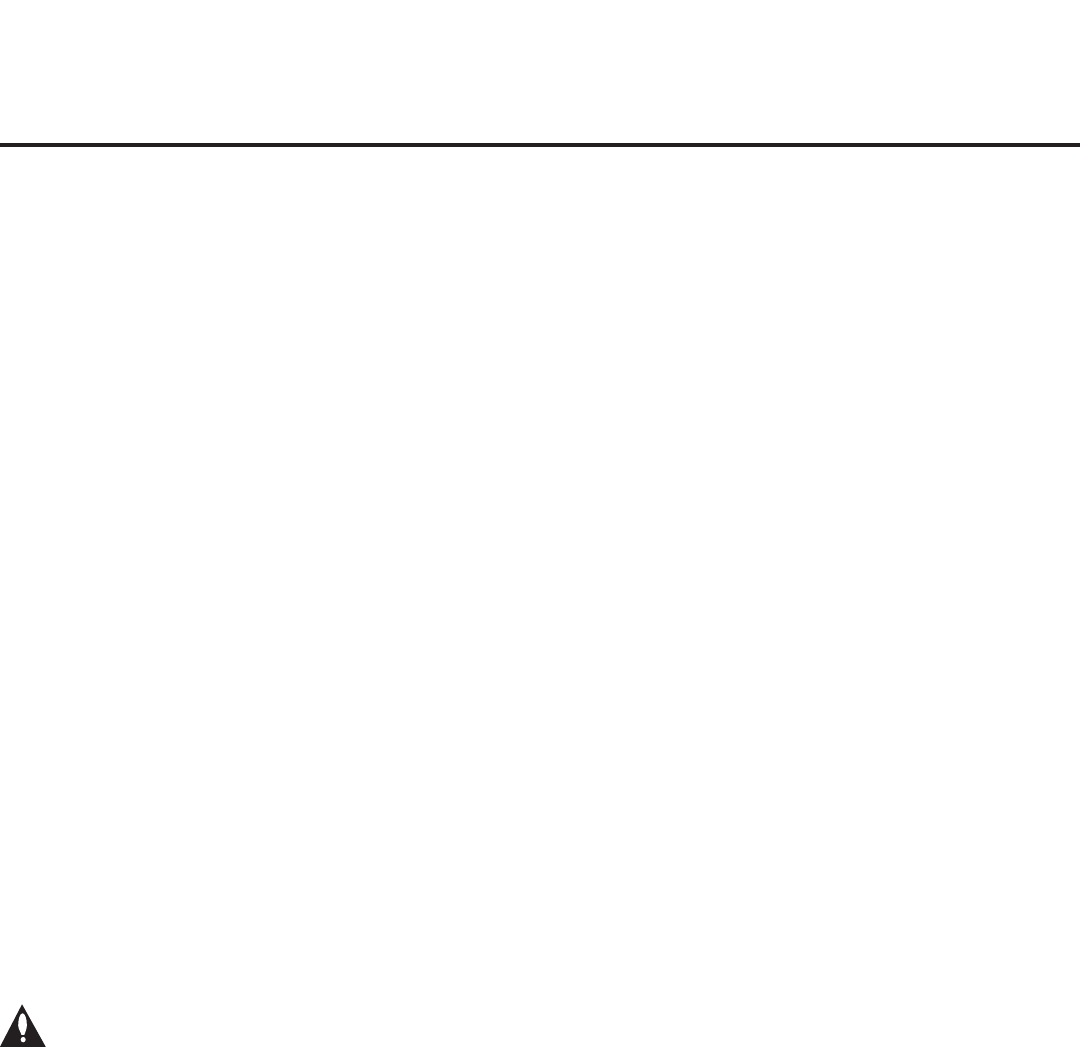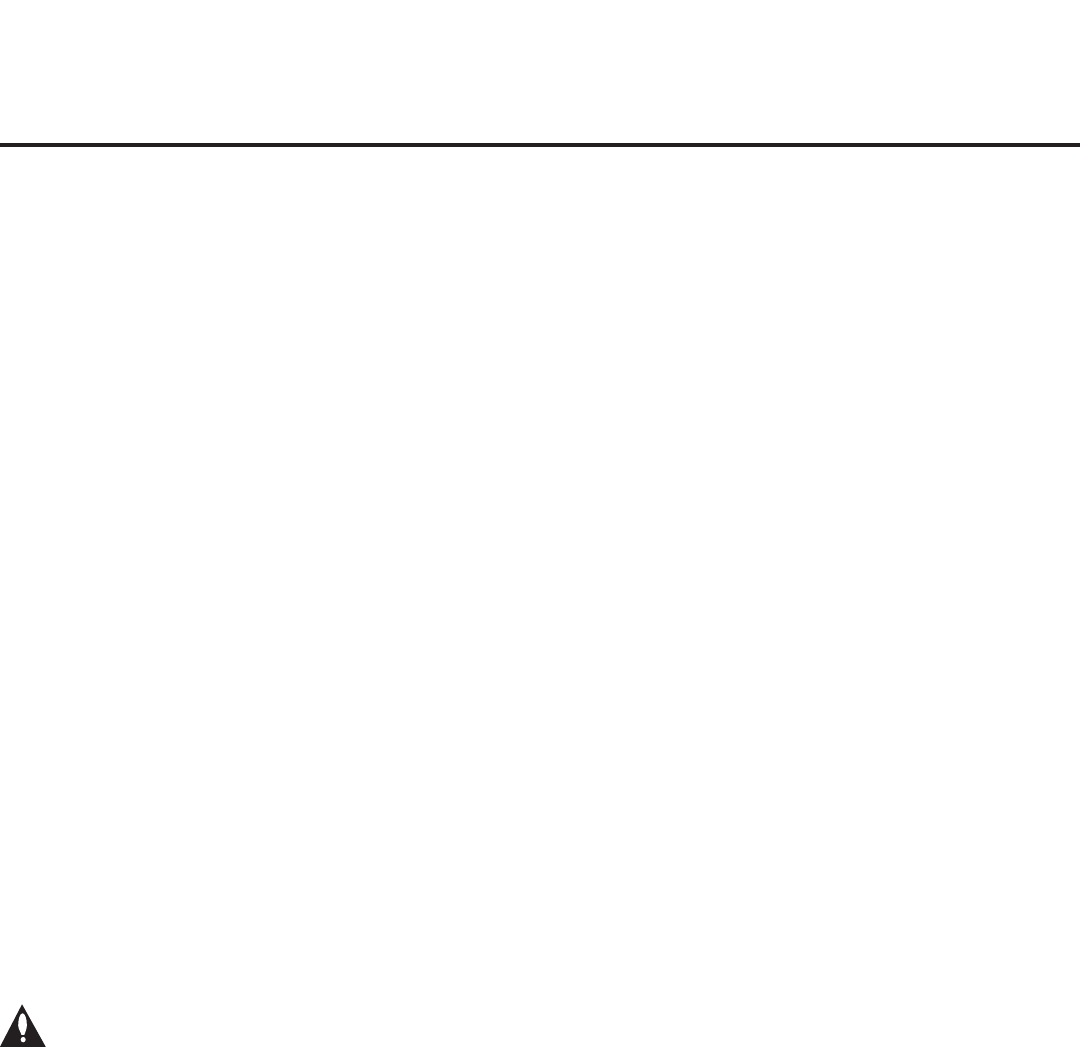
48
206-4261
Teaching FTG Conguration to a TV
This section describes how to transfer (Teach) an FTG Conguration le from a USB memory
device to a TV, using the TV Manager / USB Download Menu “Teach To TV (TLX)” option. The
FTG Conguration le may be created either in the FTG File Manager or from a Master TV Setup
that was saved (Learned) from a Master TV. Refer to “Creating an FTG Conguration File” on
pages 46 to 47 for information on creating an FTG Conguration le using the FTG File Manager.
Before You Begin
• Ensure the USB device has been formatted with FAT format.
• You may also use the Ez Download utility to complete the Teaching process, if desired. See “Ez
Download Utility” on pages 18 to 20 for further information.
• If the Target TV is currently in Pass-through Mode and you intend to use the TV Zoning feature
(i.e., if a Zone has been assigned to the Installer Menu prole in the FTG File Manager or if a TV
Zone # was set in the Master TV before a Learning process was initiated), make sure to assign
the appropriate TV Zone # in the TV when directed to do so in the procedure below.
• If the FTG Conguration le contains an FTG Channel Map that was created in the FTG File
Manager, each logical channel number in the FTG Channel Map has been assigned a physical
RF channel or an Aux input (the latter designated by 130-0 through 137-0—see also Reference
section, “TV Aux Input Conguration”). When you Teach the FTG Channel Map to the Target
TV(s), you will have the option to select either logical or physical channel tuning. If you select
physical channel tuning, the physical RF channels and Aux inputs in the FTG Channel Map will
remain in logical order.
• If the FTG Conguration le contains an FTG Channel Map that was Learned from a TV, the
physical RF channels in the FTG Channel Map have been assigned logical channel numbers
(see “Learning FTG Conguration from a TV” on pages 50 to 51). When you Teach the FTG
Channel Map to the Target TV(s), you will have the option to select either logical or physical
channel tuning. If you select physical channel tuning, the physical RF channels in the FTG
Channel Map will remain in logical order.
• If the FTG Conguration le was created in the FTG File Manager, it may contain multiple zoned
FTG Installer Menu proles for different TV models. Make sure it includes the appropriate Installer
Menu prole(s) for the Target TV(s) before Teaching.
Caution: Do not unplug the TV power cord or remove/disconnect the USB memory
device while Teaching, as doing so may cause the TV to malfunction or harm the
USB device, respectively.
Teach FTG Conguration to Target TV
1. Turn ON the Target TV.
If the Express Script Installer Menu wizard appears on the screen when you turn ON the TV, exit
the wizard. Then, continue with step 2.
2. If the TV is currently in Pass-through Mode and the FTG Conguration le you are Teaching
contains an Installer Menu and/or TV Setup Menu prole with a Zone assignment, either when
congured in the FTG File Manager or from the Master TV Setup, make sure to assign the
same Zone designation in the Target TV at this time. See Reference section, “Using the TV
Zoning Feature,” for further information.
FTG Mode of Operation (Cont.)
(Continued on next page)