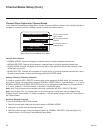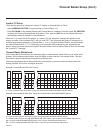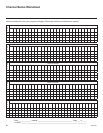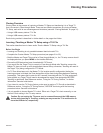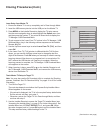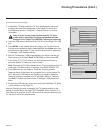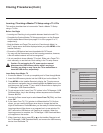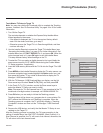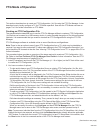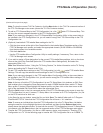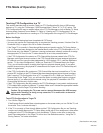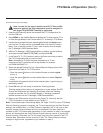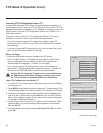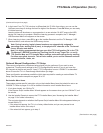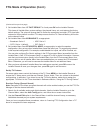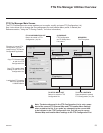46
206-4261
FTG Mode of Operation
This section describes how to create an FTG Configuration (.tlx) file using the FTG File Manager. It also
describes how to locally configure a TV for FTG Mode operation. See also the FTG Mode overview on
pages 7 to 8 for further information on FTG Mode.
Creating an FTG Conguration File
The procedure below describes how to use the FTG File Manager utilities to create an FTG Conguration
(.tlx) le that can be saved to a USB memory device. In order to enable decryption of Pro:Idiom encrypted
channels, it is recommended that you create or view/edit an FTG Conguration le using the FTG File
Manager.
FTG File Manager software is available online at: www.LGsolutions.com/ftgsoftware.
Note: There is also an option to save (Learn) FTG Conguration from a TV, which may be desirable or
required if you want to save customized TV setup menu settings to the FTG Conguration le and/or if you
do not know the RF channels at the site. See “
Learning FTG Conguration from a TV” on
pages 50 to 51 for
further information.
This procedure below provides an overview of the steps required to create an FTG Configuration (.tlx)
file. Refer to the Free-To-Guest (FTG) File Manager User Guide for further information. See also FTG
File Manager sample screens on pages 53 to 56.
1. Install (if necessary) and launch the FTG File Manager (v1.1.8 or higher) on the PC that will be used
to create the FTG Configuration (.tlx) file.
2. You have a number of options:
• To view and/or base a new FTG Conguration le on an existing FTG Conguration (.tlx) le, click
the Open button in the TLX File command section of the FTG File Manager main screen, and select/
double-click on the desired “.tlx” file.
A list of the file’s contents will be displayed in the TLX File Contents window. Either double-click on an
individual item to copy it or click the Copy All button directly above the TLX File Contents window to
automatically copy all the contents of the opened file to the FTG Configuration List and, if applicable,
TV Setup Menu List. Note, though, that while TV setup menu settings can be included in the new
FTG Configuration file, the TV setup menu settings are not available for editing.
Edit the configuration of the items in the FTG Configuration List as well as the FTG Configuration
List itself and/or the TV Setup Menu List, as necessary, to create a new file. Then, proceed to step 3
when you are ready to continue.
• To open an existing FTG Conguration (.rml) le created in the FTG Device Conguration Application
to use its FTG Channel Map and/or FTG Installer Menu settings, click File and then Open from the
FTG File Manager menu bar, and select/double-click on the desired “.rml” le.
Edit channels and/or settings as necessary. Then, proceed to step 3 when you are ready to continue.
• Create a new FTG Channel Map using the FTG Channel Map Editor in the FTG Channel Map
Conguration Utility. Up to 600 channels can be defined in the FTG Channel Map.
When you are ready to continue, click Configure and then FTG File Manager from the FTG File
Manager menu bar to return to the FTG File Manager main screen, and then proceed to step 3.
Note: To remove an individual item from the FTG Conguration List or the TV Setup Menu List, click on/
highlight the item to be removed, and then click the Remove Item button directly above the applicable
“List” window. To clear both the current FTG Conguration List and TV Setup Menu List contents, click
the Clear button in the List command section of the FTG File Manager main screen.
(Continued on next page)