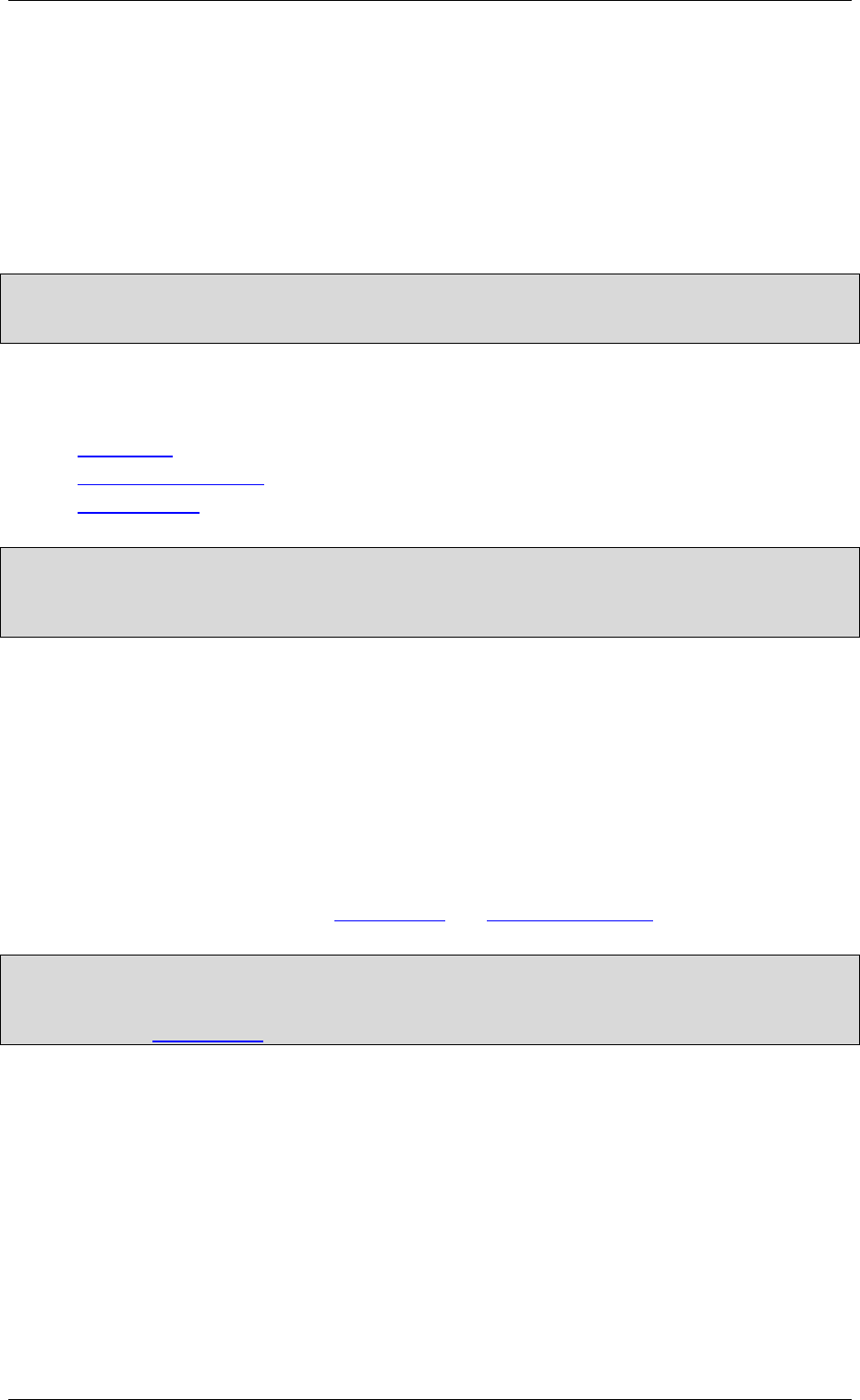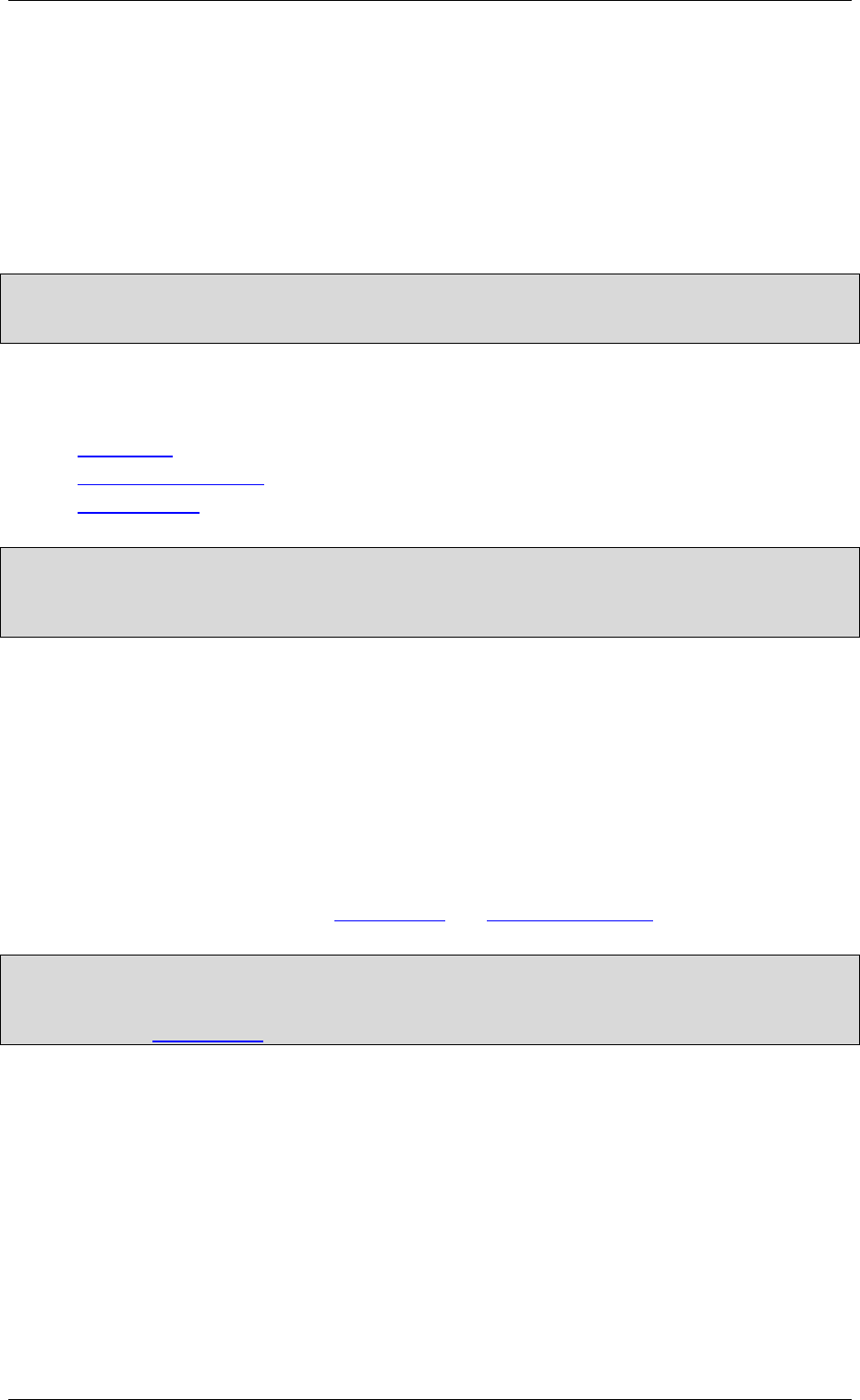
Windows CE Ethernet
M000174-19 17
The net use command connects or disconnects the MICRO PANEL with an enabled
resource. The connection of resources is not absolutely necessary, but is nevertheless
recommended. This has the advantage that access from the application is always the same,
irrespective of the computer, directory or printer name. The command syntax is as follows:
net use «locale name» \\«computer name»\«enable name»
«Computer name» is the network name of the computer, «enable name» is the enabled
resource and «local name» is the NETWORK subdirectory on the MICRO PANEL. After
executing the command, the resource is accessed using \network\«local name». When no
parameters are given, net use displays a list of the network connections.
Note:
Further information on the MS-DOS commands «net view» and «net use»are provided in PC manuals.
Calling the command with the parameter «–?» will display the relevant command syntax.
2.2 ACCESS TO MICRO PANEL
The following options are available for accessing the MICRO PANEL:
FTP Server
ActiveSync connection
Remote server
Note:
Directory enables can be used to make access to an external server/PC possible from the MICRO
PANEL. Access from the server/PC to the MICRO PANEL is possible with Windows CE 5.0 (see File
server).
2.3 NAME RESOLUTION (CEHOSTS)
This command line program is used for the name resolution in TCP/IP networks. NetBIOS names are
resolved to the IP addresses. The devices/stations are always addressed in a TCP/IP network using
IP addresses. The name resolution is used to enable devices in the network to be addressed also with
a name. The command line call is as follows:
cehosts.exe –a «IP address» -n «Name»
For example, the call «cehosts.exe -a 192.168.1.1 –n MY_PC» resolves the name «MY_PC» to the IP
address 192.168.1.1. See also chapter
Access to PC and Printing via Ethernet.
Note:
These settings are not retained after the device is restarted. The name resolution function is not active
with CEHosts when accessing enabled drives or printers on PCs with the Windows operating system,
see also chapter Access to PC.