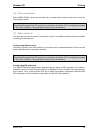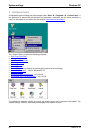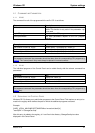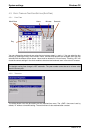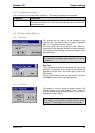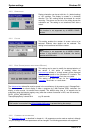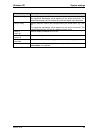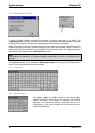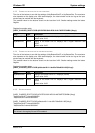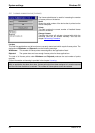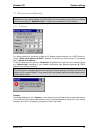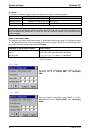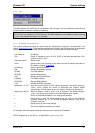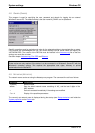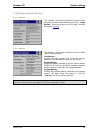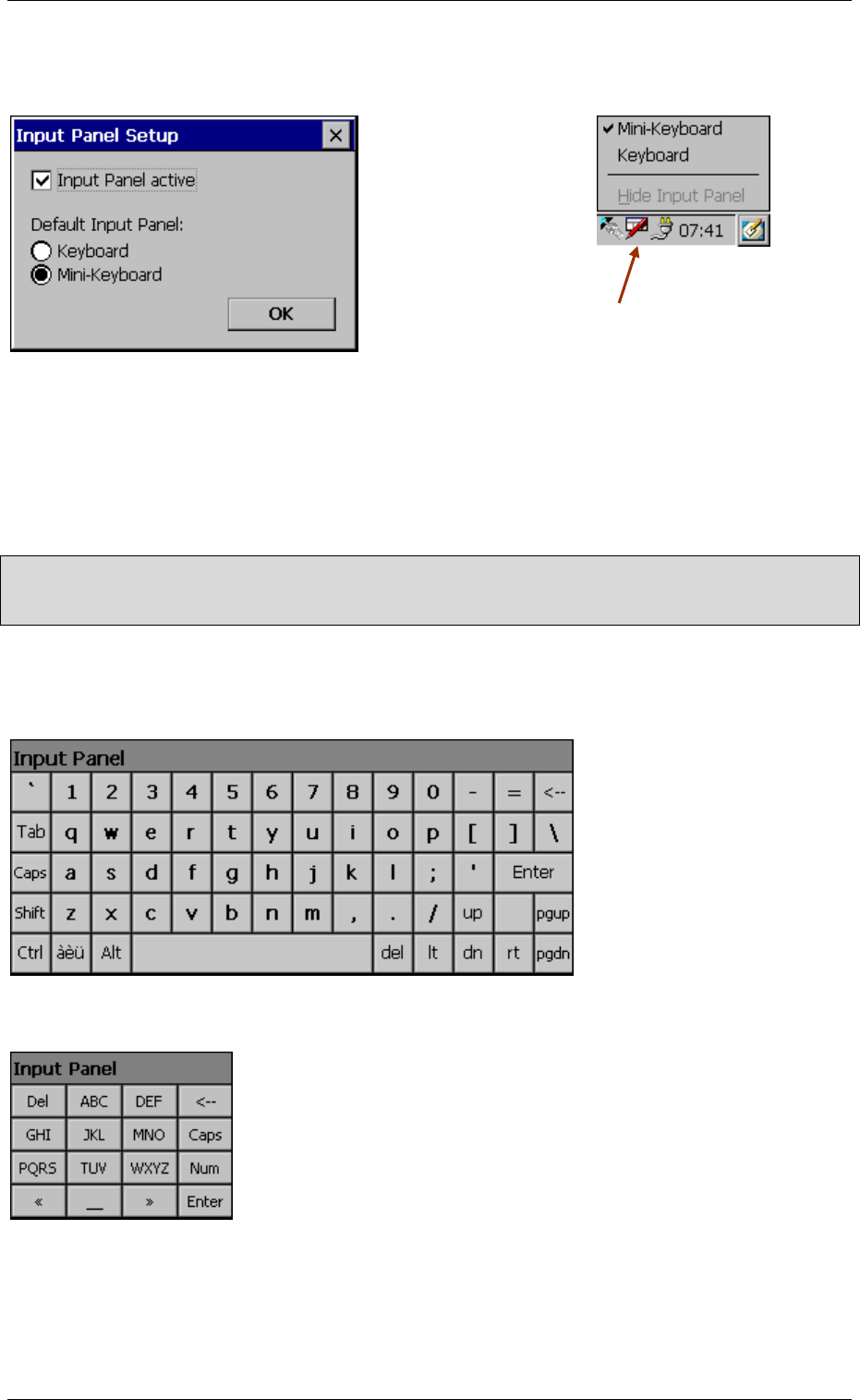
System settings Windows CE
26 M000174-19
4.5 SOFTWARE INPUT PANEL
A range of different software keyboards are provided for entering characters on the device. The
«Input Panel active» setting can be used to activate or deactivate the software keyboard. The option
is deactivated by default. A change of this setting requires the system to be restarted.
When the software keyboard is activated, the icon with the sheet and the red pen are contained in the
taskbar (see figure at top right). Double touching the icon makes the keyboard visible or invisible. A
single touch shows the menu which is contained in the figure shown above. The keyboard type and
the visibility can be toggled in the «Hide Input Panel» menu.
Note:
Depending on the application, the keyboard appears automatically as soon as an editable field is
selected.
The standard keyboard can be selected at «Default Input Panel». This setting is also retained after a
restart. The following keyboard types are available.
4.5.1 K
EYBOARD
4.5.2 M
INI-KEYBOARD
The «Caps», «Num» and «Sym» buttons can be used to toggle
between the different characters (normal characters, numbers and
special characters). Each button is assigned with several
characters. You operate the buttons in the same way as on a
mobile phone – touch once to transfer the first character, twice to
transfer the second etc.