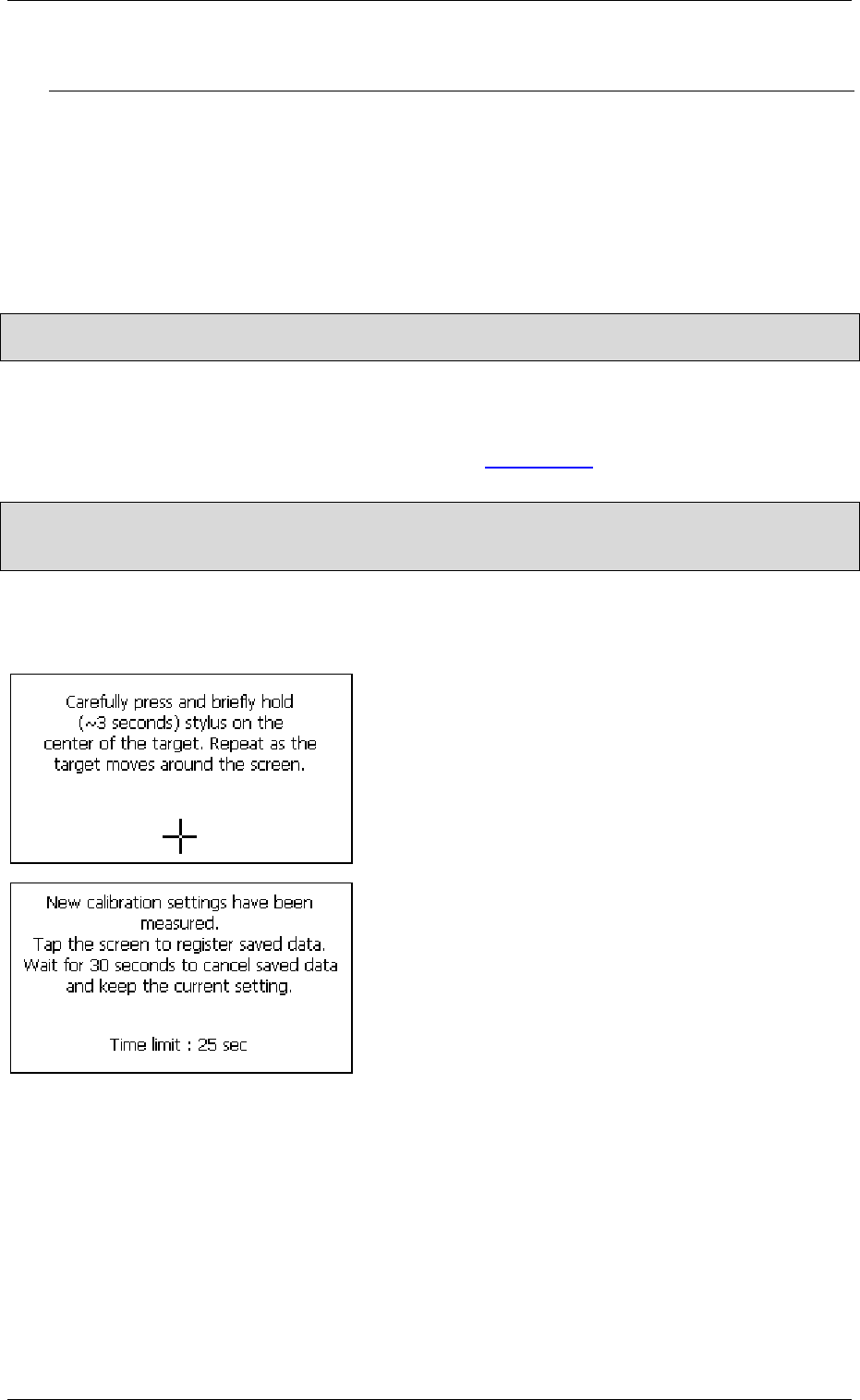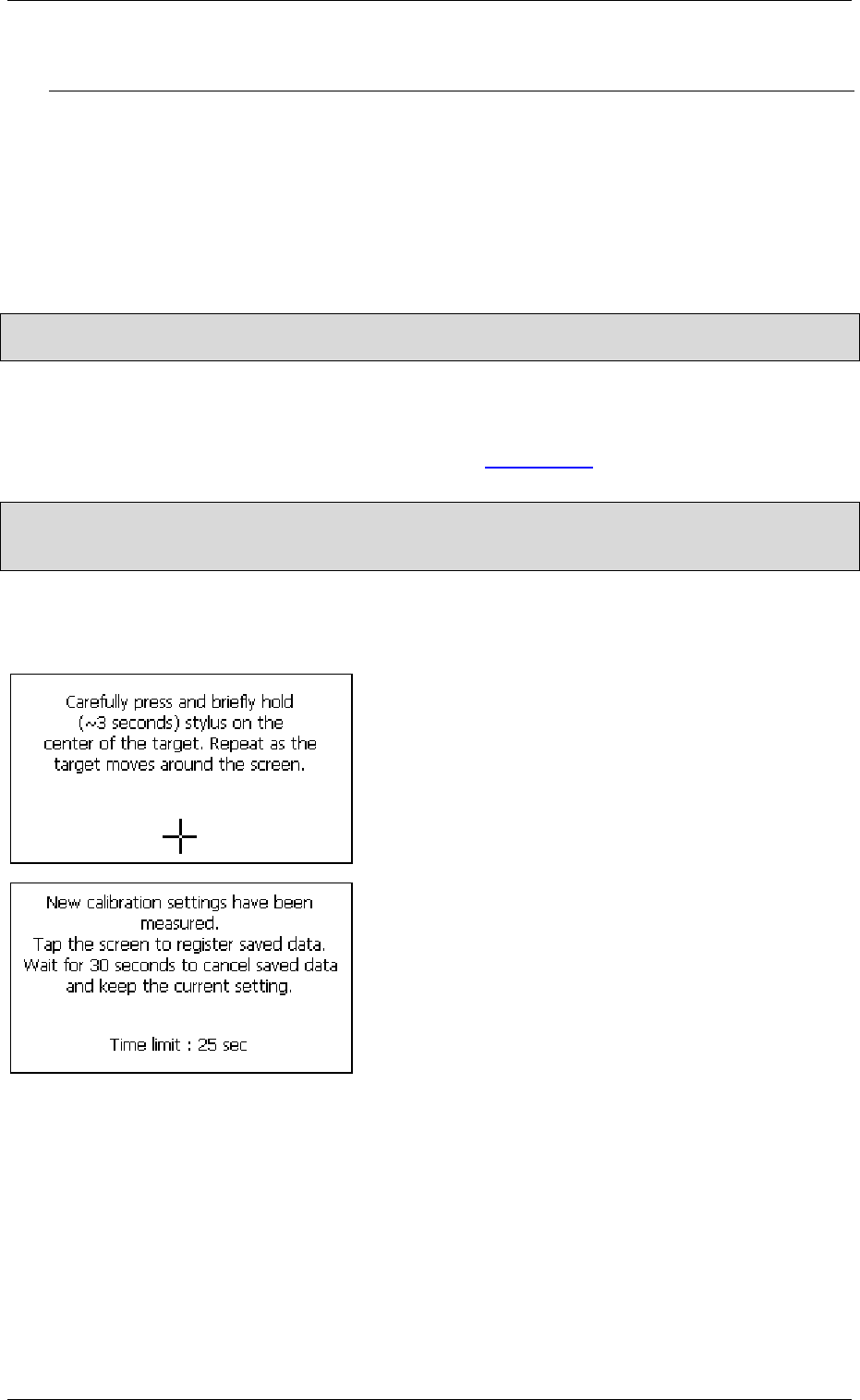
System settings Windows CE
36 M000174-19
Touch Disable/Enable Touch Lock
ECHO ON
Touch.exe –disable
….other command lines!!!
Touch.exe –enable
ECHO OFF
ECHO ON
Touch.exe –lock
….other command lines!!!
ECHO OFF
4.11.2 T
OUCH CALIBRATION
Note:
Touch calibration is only required for resistive touch devices.
Touch calibration only needs to be carried out if a MICRO PANEL with a resistive touch is no longer
reacting correctly to screen touch operations.
If the program is started with «Touch.exe –r», the calibration is called immediately and the following
displays appear. This call can also be implemented in the
Autoexec.bat file.
Note:
The touch stylus for calibration is supplied with the device. Do not use any other pointed objects as
these might damage the resistive foil!
The following display will appear on screen after calibration is started with the «Recalibrate» button. A
touch stylus is required for the calibration process. Follow the on-screen instructions.
Press and hold the stylus briefly in the middle of the
target (cross-hair) repeat this while the target is
moving.
The following screen will appear once the calibration
has been carried out successfully. The calibration is
completed as soon you confirm calibration by touching
the screen. The calibration data is stored as persistent
data in the device, i.e. it is also retained after a restart.