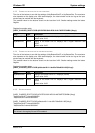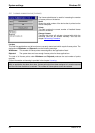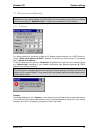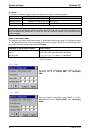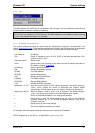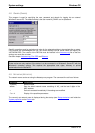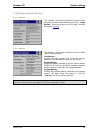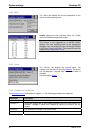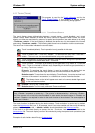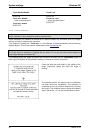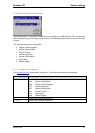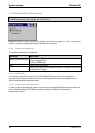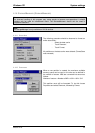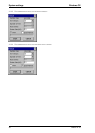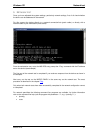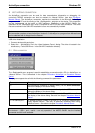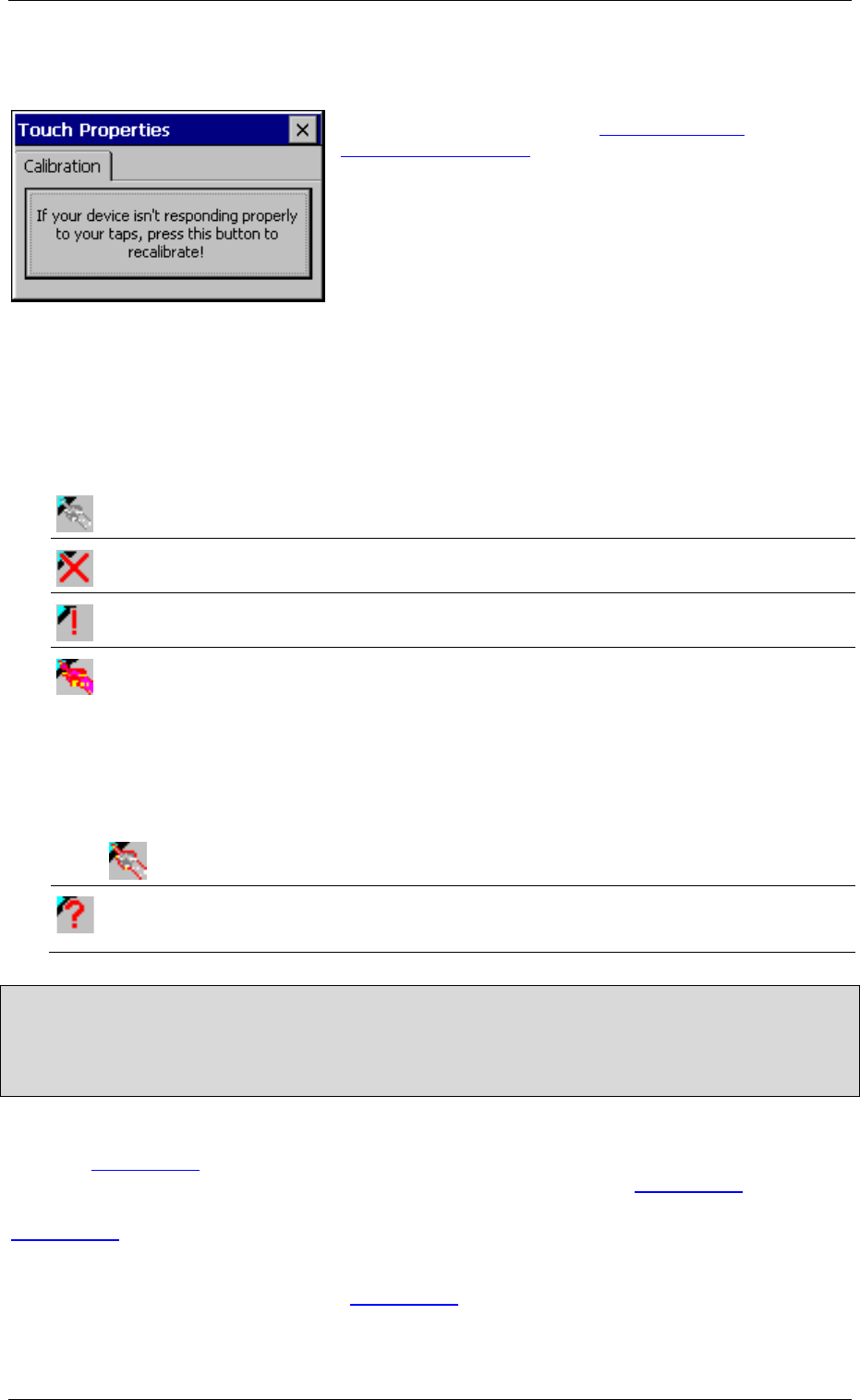
Windows CE System settings
M000174-19 35
4.11 TOUCH (TOUCH)
This program is used for the Touch calibration and for the
Touch Enable/Disable. If the program is started without
command line parameters, the following dialog appears:
4.11.1 T
OUCH ENABLE/DISABLE
The touch display always distinguishes between «normal status», «touch disabled» and «touch
locked» status. When disabled or locked the device cannot be operated. When locked, the touch
display can either be reactivated by means of a special touch operation (see table below) or by using
«Touch.exe –unlock». If the touch display is disabled, the device can only be restored to the normal
state using «Touch.exe –enable». The following table shows how to disable or lock the touch states.
The touch icon in the toolbar indicates the current status:
Touch is enabled (default). Touch operation is only possible in this state.
Touch is disabled with «Touch.exe –disable». To reactivate the touch use «Touch.exe –
enable». The touch can also be enabled/disabled using other applications.
Touch is damaged or a wrong touch operation occurred. After a wrong touch operation the
touch changes to the default state after 1-2 seconds.
Touch is locked – This status is set directly by the application or by means of «Touch.exe
–lock». Touch is unlocked in different ways, depending on the device type (see below) or
by using «Touch.exe –unlock».
IR touch: To reactivate the touch display, it must be touched in two places that are
diagonal to each other (double finger touch) with a minimum distance of about 5cm.
Resistive touch: To reactivate the touch display (TouchEnable), it must be touched in all
4 corners of the screen in succession, in a clockwise or counter clockwise direction.
The bitmap shown on the left will appear as a result of a correct double finger touch
or four successive touches.
IR touch: Touch is dirty. Please clean!
Resistive touch: Touch is badly calibrated. Please recalibrate!
Note:
Every «Disable» increments a counter by 1. The counter is decremented by 1 with every «Enable».
Only if the counter is 0 or less is the touch enabled. In other words, the same number of «Enables» as
executed «Disables» are required in order for the touch function to be activated. The same applies to
«Lock» and «Unlock».
The touch function is disabled during the device startup. Touch activation is carried out by default
when the
Autoexec.bat file is run. If, for example, touch is not to be enabled until the end of the startup
phase, the following lines with «..-disable / enable» should be added to the
Autoexec.bat file.
If the touch is to be locked directly on startup, the line «Touch.exe –lock» should be added to the
Autoexec.bat file. The touch display can then be unlocked by using the special touch procedure (see
the table above).
Examples of calls inside a batch file (e.g.
Autoexec.bat):