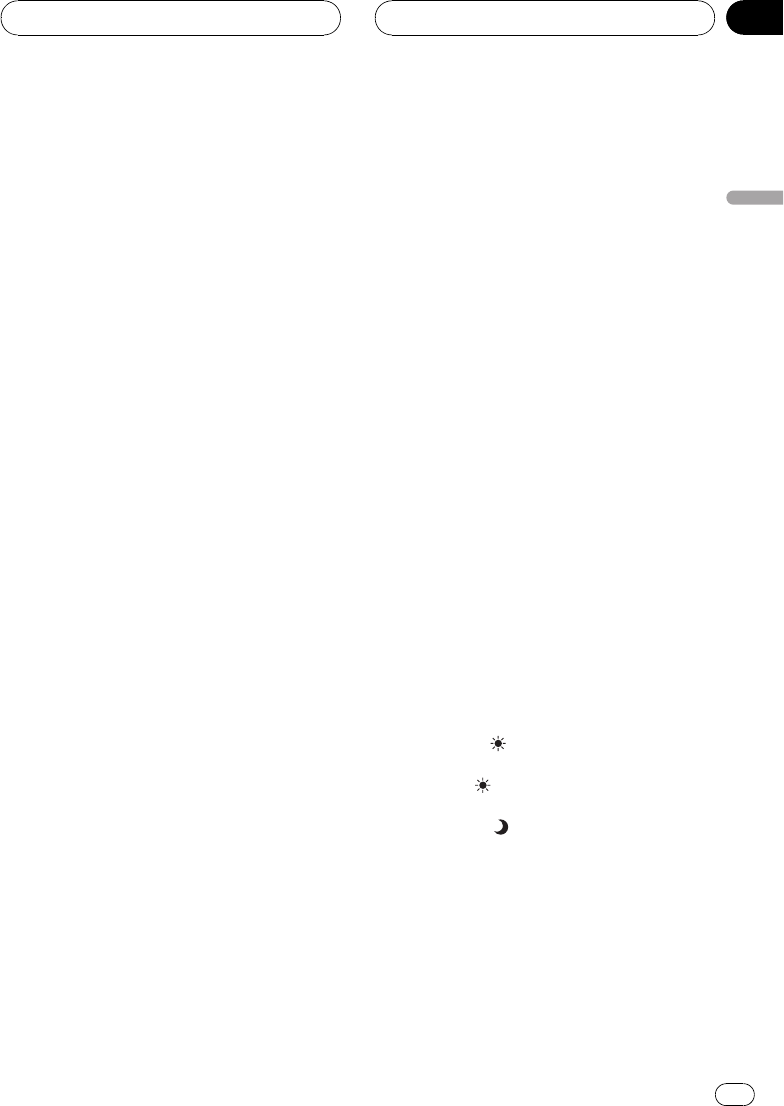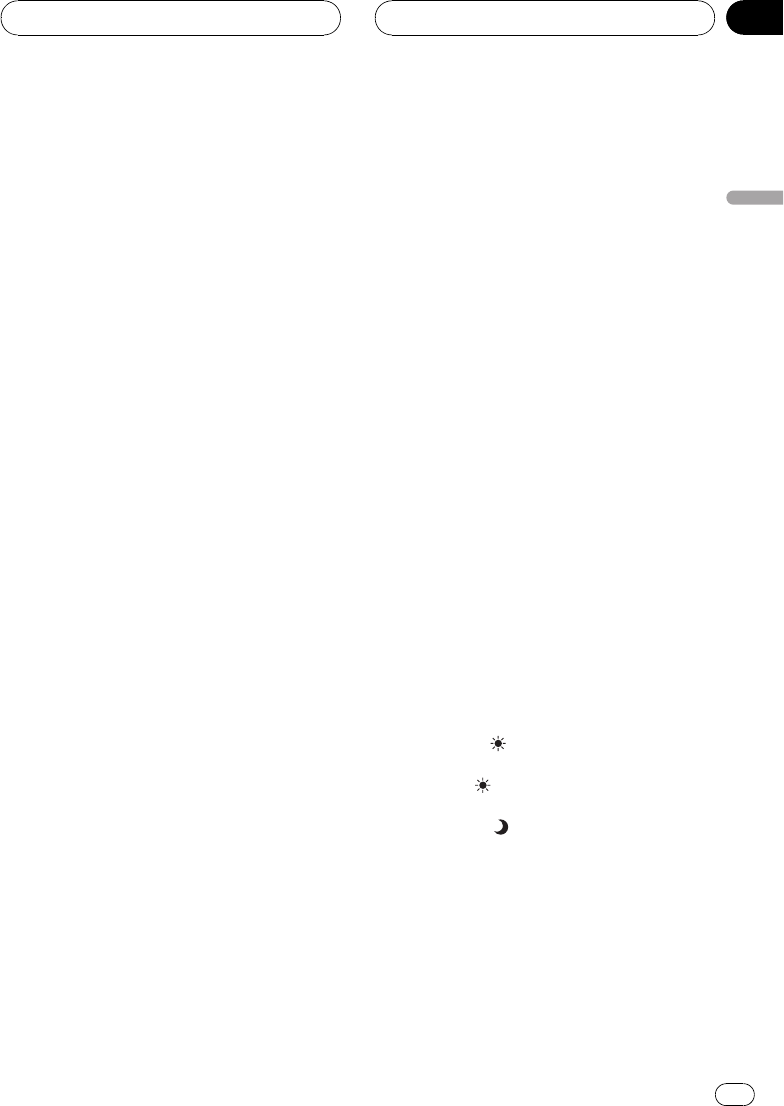
! You cannot adjust COLOR or HUE for the
audio source.
! This unit detects whether your vehicles
parking brake is engaged or not, and pre-
vents you from adjusting the picture adjust-
ment while driving. When you attempt to
adjust the picture adjustment, the warning
YOU CANNOT USE THIS FUNCTION
WHILE DRIVING will appear on the display
and indicate that the picture adjustment
cannot be used.
1 Press V.ADJ and hold to display
PICTURE ADJUST.
Press V.ADJ until PICTURE ADJUST appears
in the display.
2 Use the joystick to select the function
to be adjusted.
Move up or down to change the function; click
to select.
The adjustment function names are displayed
and adjustable ones are highlighted.
! BRIGHT Adjust the black intensity
! CONTRAST Adjust the contrast
! COLOR Adjust the color saturation
! HUE Adjust the tone of color (red is em-
phasized or green is emphasized)
! DIMMER Adjust the brightness of display
! BACK-CAMERA Switch to the picture ad-
justment display for the rear view camera
! SOURCE Return to the picture adjustment
display for each source
# You can adjust the picture adjustment for rear
view camera only when B. CAMERA is turned on.
(Refer to Setting for rear view camera on page 61.)
# SOURCE will appear in the display instead of
BACK-CAMERA when you select
BACK-CAMERA.
# With some rear view cameras, picture adjust-
ment may not be possible.
3 Move the joystick left or right to adjust
the selected item.
Each time you move the joystick left or right it
increases or decreases the level of selected
item. +24 24 is displayed as the level is in-
creased or decreased.
4 Press BAND/ESC to return to the display
of each source.
Adjusting the dimmer
The adjustment of DIMMER is stored sepa-
rately for each ambient light; daytime, evening
and nighttime. The brightness of LCD screen
will be adjusted to optimum level automati-
cally in accordance with the ambient light
based on the setting values.
1 Press V.ADJ and hold to display
PICTURE ADJUST.
Press V.ADJ until PICTURE ADJUST appears
in the display.
2 Move the joystick up or down to select
DIMMER.
The ambient light level used as the standard
for adjusting DIMMER appears above the level
bar.
! Yellow sun Adjust the brightness for
bright ambient light (daytime)
! Red sun
Adjust the brightness for in-
termediate brightness (evening)
! Blue moon
Adjust the brightness for
dark ambient light (nighttime)
3 Move the joystick left or right to adjust
the brightness.
Each time you move the joystick left or right it
moves yellow towards the left or the right.
The level indicates the brightness of the
screen being adjusted. The farther yellow
moves to the right, the brighter the screen.
Basic Operations
En
21
Section
04
Basic Operations