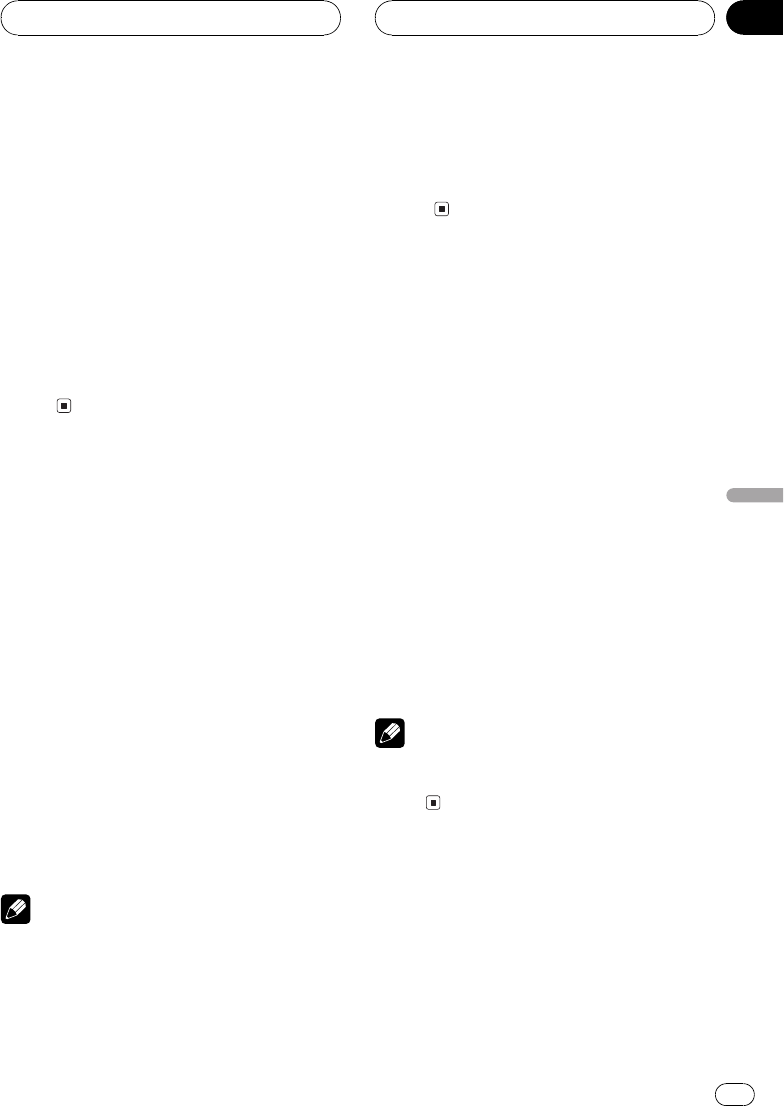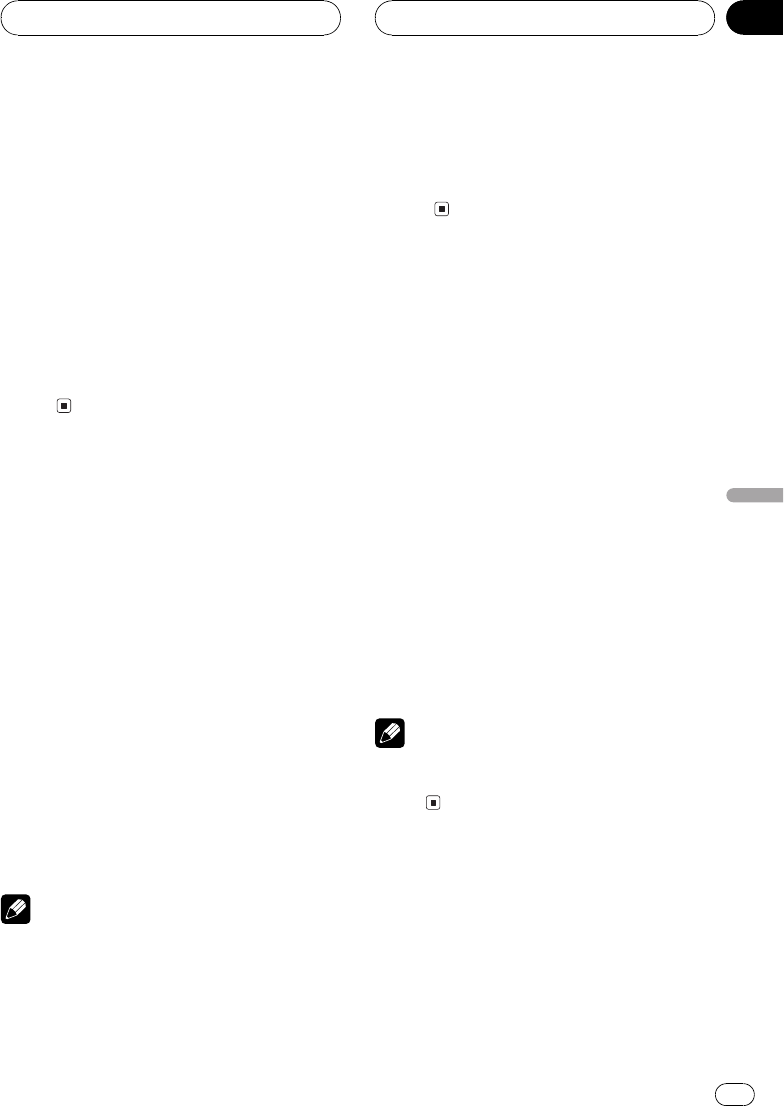
When you select OTHERS
When you select OTHERS, a language code
input display is shown. Refer to Language code
chart for DVD on page 73 to input the four-digit
code of the desired language.
1 Press 09 to input the language code.
# To cancel the inputted numbers, press CLEAR.
# You can also input the desired number by
using the joystick.
2 While the inputted number is dis-
played, move the joystick to ENTER and
click it.
Setting the audio language
You can set the preferred audio language.
1 Use the joystick to select AUDIO LANG
in LANGUAGE.
An audio language menu is displayed and the
currently set language is highlighted.
# To switch to the second language select
menu, move the joystick to NEXT and click it.
# To return to the first language select menu,
move the joystick to PREV and click it.
2 Use the joystick to select the desired
language.
Move to change the language; click to select.
The audio language is set.
# If you have selected OTHERS, refer to When
you select OTHERS on this page.
Notes
! If the selected language is not recorded on
the disc, the language specified on the disc is
outputted.
! You can also switch the audio language by
pressing AUDIO during playback. (Refer to
Changing audio language during playback
(Multi-audio) on page 27.)
! Even if you use AUDIO to switch the audio
language, this does not affect the settings
here.
Setting the menu language
You can set the preferred language for dis-
plays of menus recorded on a disc.
1 Use the joystick to select MENU LANG
in LANGUAGE.
A menu language menu is displayed and the
currently set language is highlighted.
# To switch to the second language select
menu, move the joystick to NEXT and click it.
# To return to the first language select menu,
move the joystick to PREV and click it.
2 Use the joystick to select the desired
language.
Move to change the language; click to select.
The menu language is set.
# If you have selected OTHERS, refer to When
you select OTHERS on this page.
Note
If the selected language is not recorded on the
disc, the language specified on the disc is dis-
played.
Setting assist subtitles on
or off
Assist subtitles offer explanations for the au-
rally impaired. However, they are only dis-
played if they are recorded on the DVD.
You can turn assist subtitles on or off as de-
sired.
Setting up the DVD player
En
53
Section
11
Setting up the DVD player