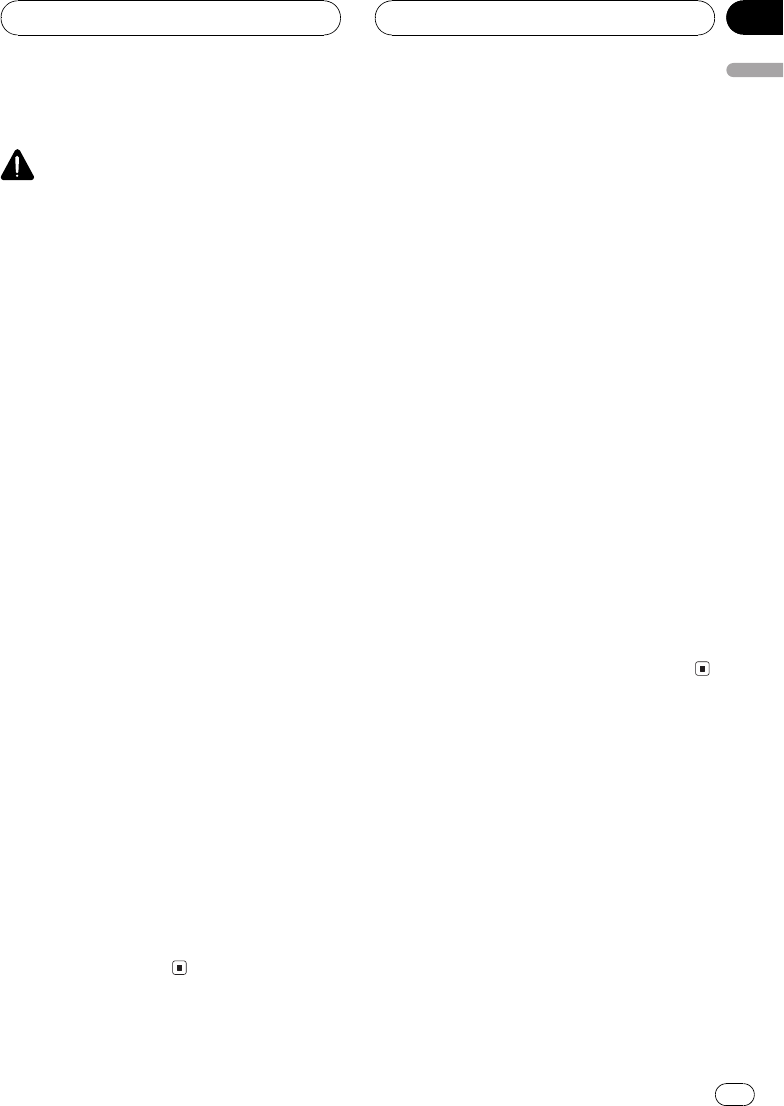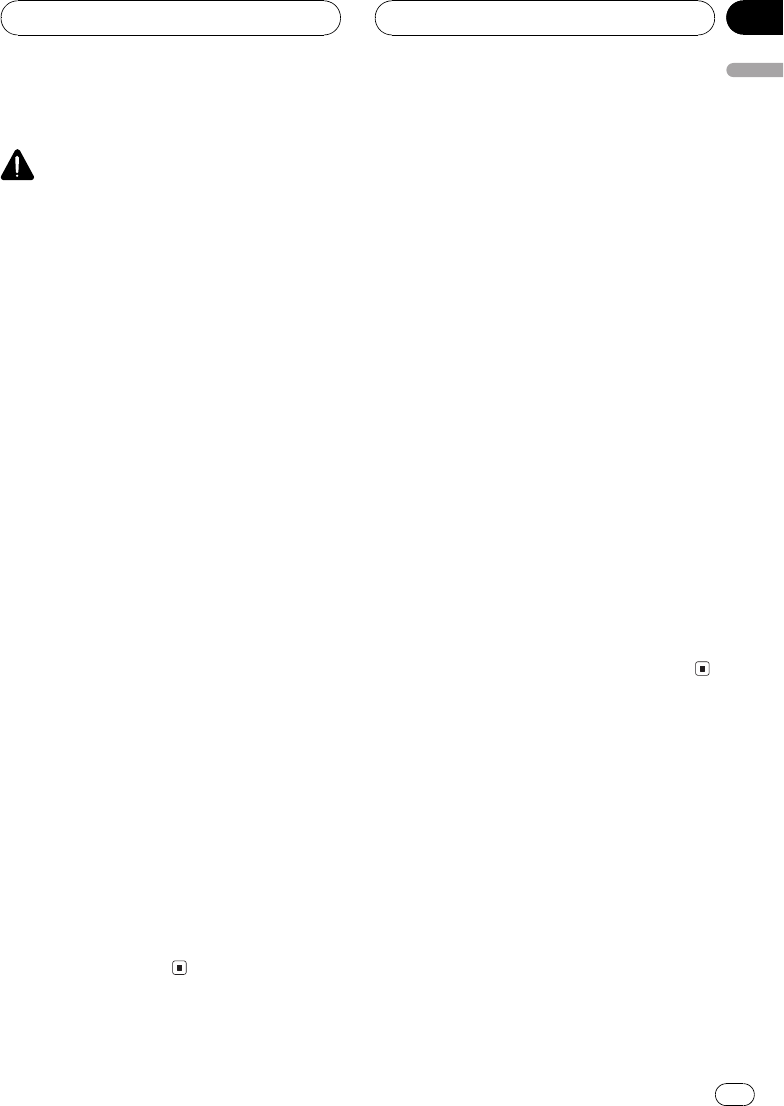
Setting for rear view camera
CAUTION
Pioneer recommends the use of a camera
which outputs mirror reversed images, other-
wise screen image may appear reversed.
This unit features a function that automatically
switches to the rear view camera video
(VIDEO 2/BACK CAMERA INPUT jack) when
a rear view camera is installed on your vehicle.
When the gear shift is in REVERSE (R) posi-
tion, the video automatically switches to a rear
view camera video. (For more details, consult
your dealer.)
! Confirm the setting immediately whether
the display changes to a rear view camera
video when the gear shift is moved to RE-
VERSE (R) from another position.
! When the display changes to a rear view
camera video during normal drivings,
switch to another setting.
! To return to the source display, press
V.ADJ.
1 Use the joystick to select AV INPUT2.
2 Move the joystick left or right to select
B. CAMERA.
3 Move the joystick down to select
POLARITY.
4 Move the joystick left or right to select
an appropriate setting for polarity.
! BATTERY When the polarity of the con-
nected lead is positive while the gear shift
is in REVERSE (R) position
! GND Whenthe polarity of the connected
lead is negative while the gear shift is in RE-
VERSE (R) position
Setting the automatic open
function
To prevent the display from hitting the shift
lever of an automatic vehicle when it is in P
(park) position, or when you do not wish the
display to open/close automatically, you can
set the automatic open function in the manual
mode.
Furthermore, to adjust the LCD panel slide po-
sition, you can turn the set back on or off.
1 Use the joystick to select FLAP SET.
2 Move the joystick up and the LCD panel
slides to the back.
# Move the joystick down and the LCD panel
slides to the front.
3 Move the joystick left or right to select
the display to open/close automatically or
manually.
Move the joystick left to select MANUAL, and
you have to press OPEN/CLOSE to open/close
the display. Move the joystick right to select
AUTO, and the display automatically opens/
closes when power to this unit is turned on.
Setting the clock
Use these instructions to set the clock.
1 Use the joystick to select CLOCK ADJ.
2 Move the joystick to OFF and click it to
turn the clock display on.
ON will appear in the display instead of OFF.
Clock display is now on.
# To turn the clock display off, move the joystick
to ON and click it.
Other Functions
En
61
Section
13
Other Functions