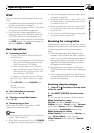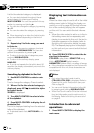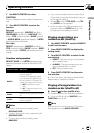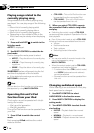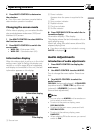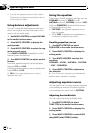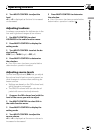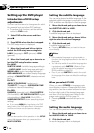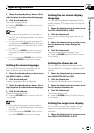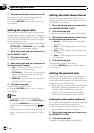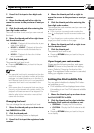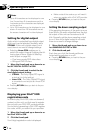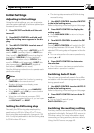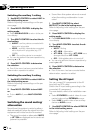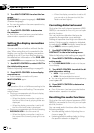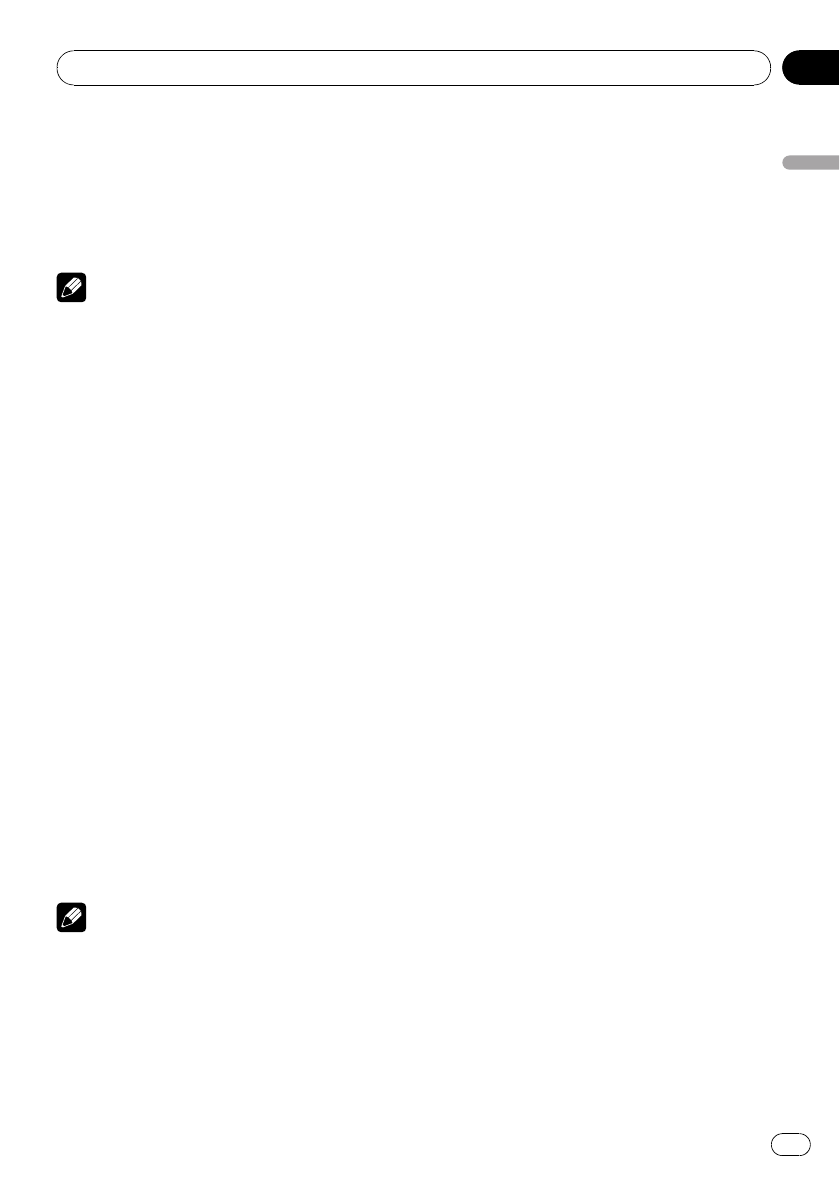
3 Move the thumb pad up, down, left or
right to select the desired audio language.
4 Click the thumb pad.
The audio language is set.
# Pressing RETURN takes you back to the pre-
vious display.
Notes
! If the selected language is not recorded on
the disc, the language specified on the disc is
outputted.
! You can also switch the audio language dur-
ing playback with AUDIO. (Refer to Changing
audio language during playback (Multi-audio)
on page 22.)
! Even if you use AUDIO to switch the audio
language, this does not affect the settings
here.
! If you have selected OTHERS, refer to When
you select OTHERS on the previous page.
Setting the menu language
You can set the preferred language for dis-
plays of menus recorded on a disc.
1 Move the thumb pad up or down to se-
lect MENU LANG. in LANG.
2 Click the thumb pad.
A menu language menu is displayed.
3 Move the thumb pad up, down, left or
right to select the desired menu language.
4 Click the thumb pad.
The menu language is set.
# Pressing RETURN takes you back to the pre-
vious display.
Notes
! If the selected language is not recorded on
the disc, the language specified on the disc is
outputted.
! If you have selected OTHERS, refer to When
you select OTHERS on the previous page.
Setting the on screen display
language
You can set the preferred language for infor-
mation display, DVD setup menu and list dis-
play etc.
1 Move the thumb pad up or down to se-
lect OSD LANGUAGE in LANG.
2 Click the thumb pad.
An on screen display language menu is dis-
played.
3 Move the thumb pad up or down to se-
lect the desired on screen display lan-
guage.
4 Click the thumb pad.
The on screen display language is set.
# Pressing RETURN takes you back to the pre-
vious display.
Setting the character set
You can set the preferred character set for
DivX subtitle file, information display and list
display.
1 Move the thumb pad up or down to se-
lect CHARACTER SET in LANG.
2 Click the thumb pad.
A character set setting menu is displayed.
3 Move the thumb pad up or down to se-
lect the desired character set.
4 Click the thumb pad.
The character set is set.
# Pressing RETURN takes you back to the pre-
vious display.
Setting the angle icon display
You can set it up so that the angle icon ap-
pears on scenes where the angle can be
switched.
1 Move the thumb pad up or down to se-
lect ANGLE ICON DISPLAY in PICT.
Operating this unit
En
41
Section
02
Operating this unit