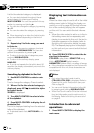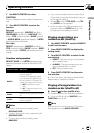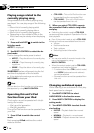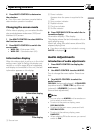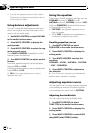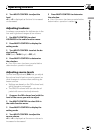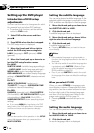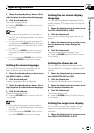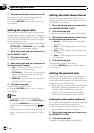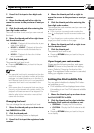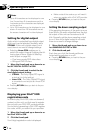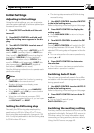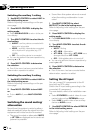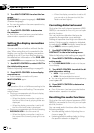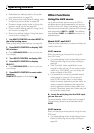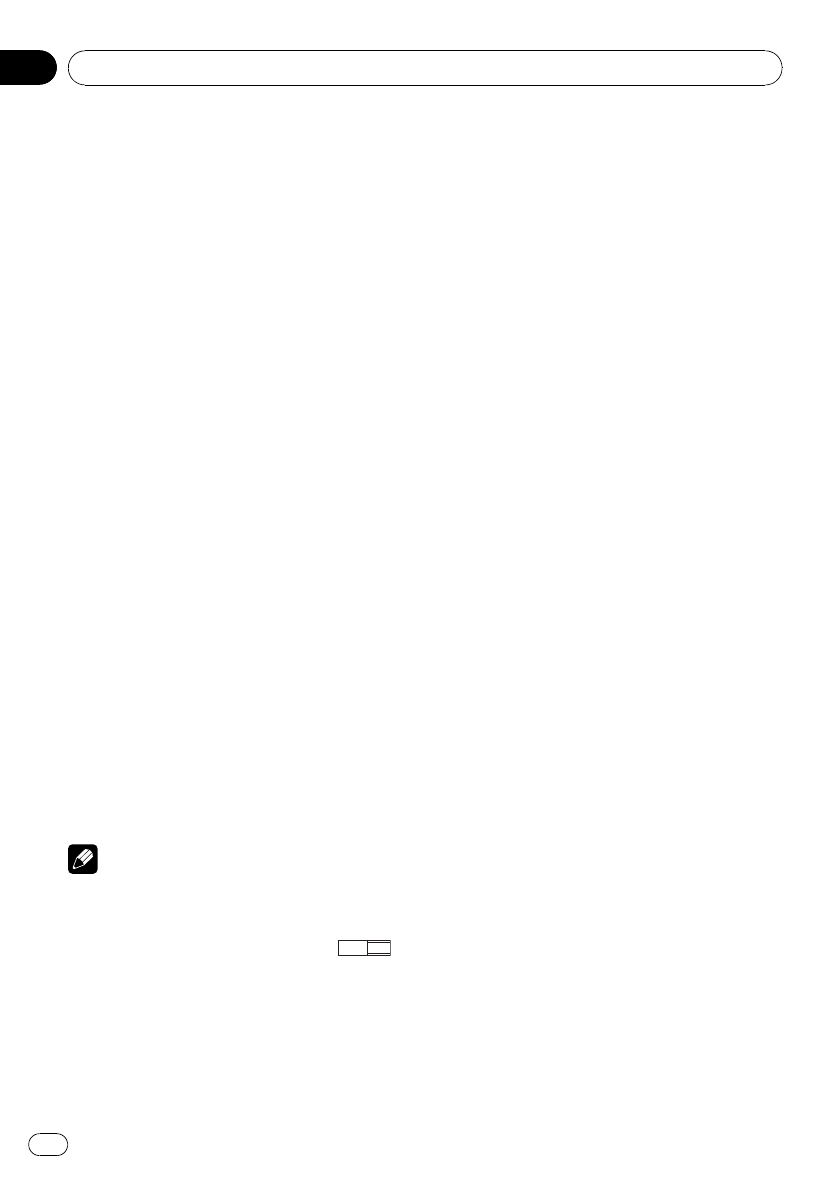
2 Click the thumb pad to select on or off.
Each time you click the thumb pad the se-
lected setting switches on or off.
# Pressing RETURN takes you back to the pre-
vious display.
Setting the aspect ratio
There are two kinds of display. A wide screen
display has a width-to-height ratio (TVaspect)
of 16:9, while a regular display has a TV aspect
of 4:3. Be sure to select the correct TV aspect
for the display you use.
! When using a regular display, select either
LETTER BOX or PANSCAN. Selecting 16:9
may result in an unnatural picture.
1 Move the thumb pad up or down to se-
lect TV ASPECT in PICT.
2 Click the thumb pad.
TV aspect menu is displayed.
3 Move the thumb pad up or down to se-
lect the desired TVaspect.
! 16:9 – Wide screen picture (16:9) is dis-
played as it is (initial setting)
! LETTER BOX – The picture is the shape of a
letterbox with black bands at the top and
bottom of the screen
! PANSCAN – The picture is cut short at the
right and left of the screen
4 Click the thumb pad.
The selected TVaspect is set.
# Pressing RETURN takes you back to the pre-
vious display.
Notes
! When playing discs that do not specify
PANSCAN, playback is with LETTER BOX even
if you select PANSCAN setting. Confirm
whether the disc package bears the
16 : 9 LB
mark.
! Some discs do not enable changing of the TV
aspect. For details, refer to the disc’s instruc-
tions.
Setting the slide show interval
Slide show is possible when JPEG files are
playing with this unit. In this setting, interval
of slide show can be set.
1 Move the thumb pad up or down to se-
lect SLIDESHOW TIME in PICT.
2 Click the thumb pad.
A slide show inter val time menu is displayed.
3 Move the thumb pad up or down to se-
lect the slideshow interval time.
! Manual – JPEG images can be switched
manually
! 10sec – JPEG images switch at intervals of
10 seconds
! 20sec – JPEG images switch at intervals of
20 seconds
! 30sec – JPEG images switch at intervals of
30 seconds
4 Click the thumb pad.
The slideshow interval time is set.
# Pressing RETURN takes you back to the pre-
vious display.
Setting the parental lock
Some DVD video discs let you use parental
lock to restrict children from viewing violent
and adult-oriented scenes. You can set the par-
ental lock to your desired level.
! When you set a parental lock level and then
play a disc featuring parental lock, code
number input indications may be dis-
played. In this case, playback will begin
when the correct code number is input.
Setting the code number and level
You need to have registered a code number for
playing back discs with parental lock.
! We recommend to keep a record of your
code number in case you forget it.
1 Move the thumb pad up or down to se-
lect PARENTAL in GEN.
2 Click the thumb pad.
Parental lock setting menu is displayed.
Operating this unit
En
42
Section
02