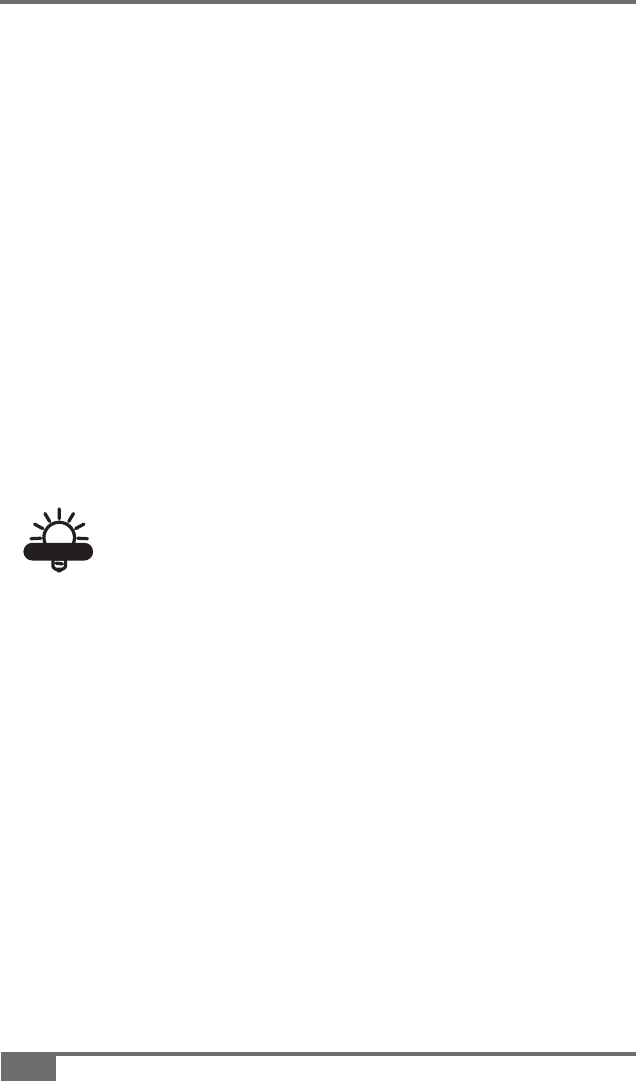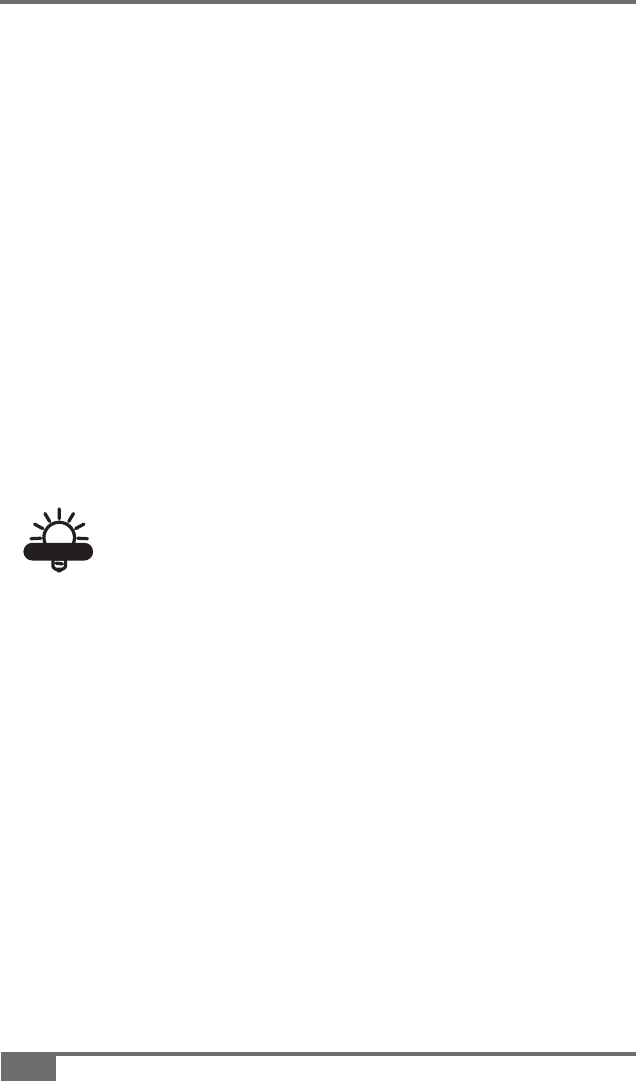
6-2
www.topconpa.com
X20 Console Manual
Press and hold the 1. Power button (Figure 2-3 on
page 2-7) located on the back of the X20 console; for 3
seconds.
The X20 console will now startup and start loading the
Windows
®
XP operating system.
After the startup sequence has concluded:
• The Windows
®
desktop will be displayed
OR
• If Topcon Precision Agriculture application software has been
preloaded from the Topcon Precision Agriculture factory, then
the Topcon Precision Agriculture Application software will be
automatically loaded and displayed.
If the X20 Console Will NOT Startup
If the X20 console did not startup, then one or both of the Status
LED's are possibly RED; the 2 Status LED's will flash for 10
seconds, indicating whether the external supply (left LED) or the
internal battery (right LED) is causing the X20 console not to
startup.
Refer to Chapter 5 to rectify the problem.
For further information on the Topcon Precision
Agriculture Application software read the relevant
manuals which come with the respective Topcon
Precision Agriculture Application software.
TIP