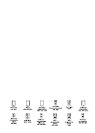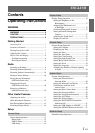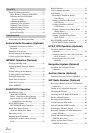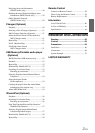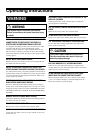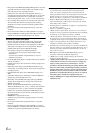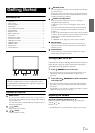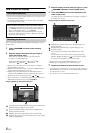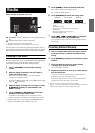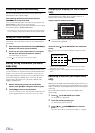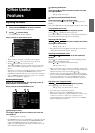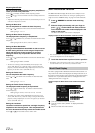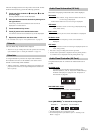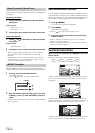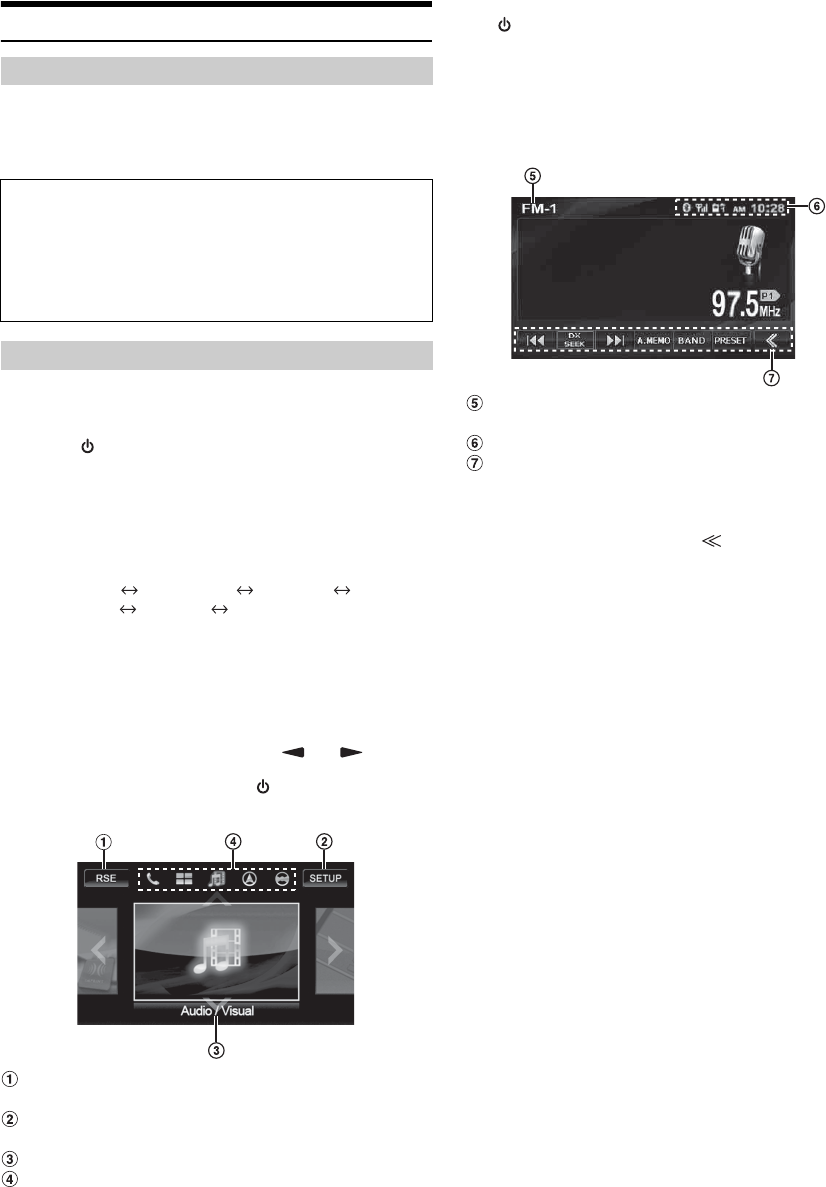
8-EN
How to view the Display
• Be sure to touch the button lightly with the pad of your finger on the
display to protect the display.
• If you touch a button and there is no reaction, remove your finger
from the display, and try again.
Here is an example explanation for the Radio mode display on how to
recall a source.
1
Press SOURCE to activate mode switching
screen.
2
Slide the display horizontally with your finger to
select Audio/Visual mode.
Each time you slide the display, the mode switches
circularly in the following order:
Audio/Visual Navigation*
1
Camera*
2
Telephone*
3
Multi Info Audio/Visual
*
1
Displayed only when NAV. IN is set to ON. Refer to “Setting the
Navigation Mode” (page 20).
*
2
Displayed only when Camera IN is set to RCA or DIRECT. Refer to
“Setting the Rear Camera Input” (page 20).
*
3
Displayed only when Bluetooth IN is set to BUILT-IN. Refer to
“Setting the BLUETOOTH Connection (Bluetooth IN)” (page 21).
• The mode can also be switched by pressing
and .
• If the current mode is not Audio/Visual mode, you can switch to the
Audio/Visual mode directly by pressing SOURCE.
Display example for mode switching screen
Changes to the Rear Selection screen when “Setting the
Picture Output” (page 21) is set to ON.
Touch and hold at least 2 seconds to change to the
SETUP selection screen.
Displays the name and image of the current mode.
Displays the icons of the five modes (icon of the current
mode is highlighted).
3
Slide the display vertically with your finger, or press
SOURCE repeatedly to select RADIO source.
4
Touch the RADIO source window displayed in the
center of the screen.
The Radio source is activated and the display changes to
the Radio main screen.
Display example for FM Radio main screen
Displays the source name, such as radio band, etc.,
that is selected.
Display time, missed call
*
1
, signal strength*
1
, etc.
Function Guide:
The function guide display varies depending on each
source.
The contents of the function guide change by touching
[P1/2]*
2
, [P1/3]*
2
, [P1/4]*
2
or [] on the function guide,
and many other operations can be performed.
*
1
Displayed only when the BLUETOOTH function is used.
*
2
Display may vary depending on the connected devices.
5
Repeat the procedure to select another source.
• If no operation is performed for 5 seconds, during mode switching or
Audio/Visual source selection, the screen will automatically switch to
the current mode or source.
• You can select source in the Audio/Visual mode only.
Soft button operation
About the button descriptions used in this Owner’s Manual
• The buttons found on the face of the unit are expressed in bold
(e.g. SETUP). The buttons found on the touch-screen display are
shown in bold within brackets, [ ] (e.g. [SETUP]).
• Whenever a soft button and a head unit button have the same
function, the explanations in this Owner’s Manual will describe
the function of the soft button.
Recalling the Source