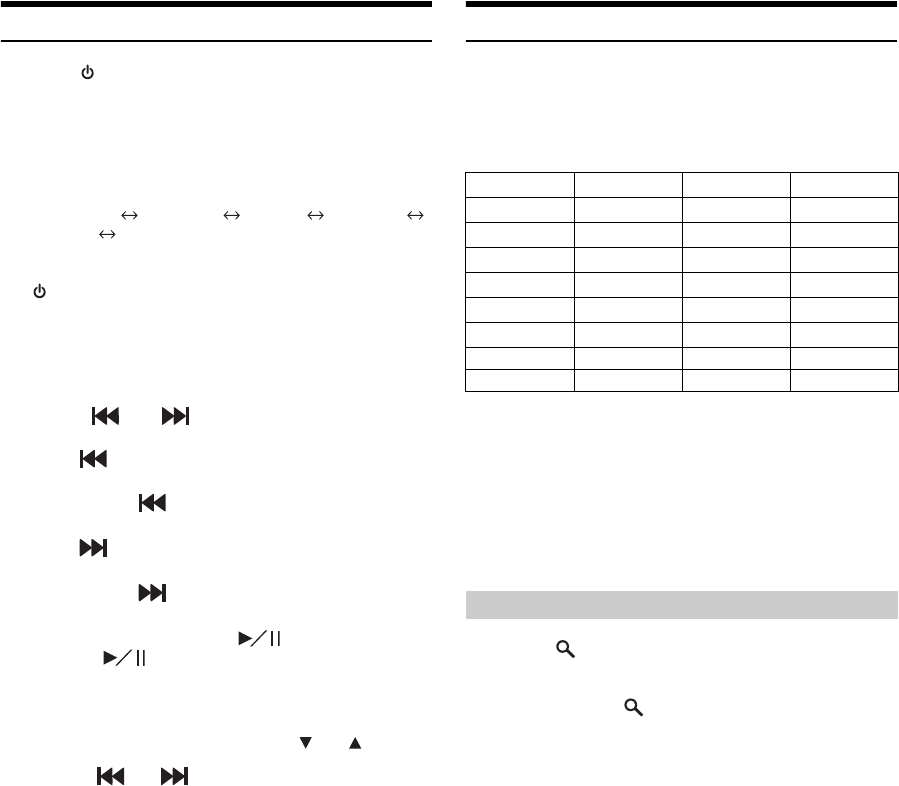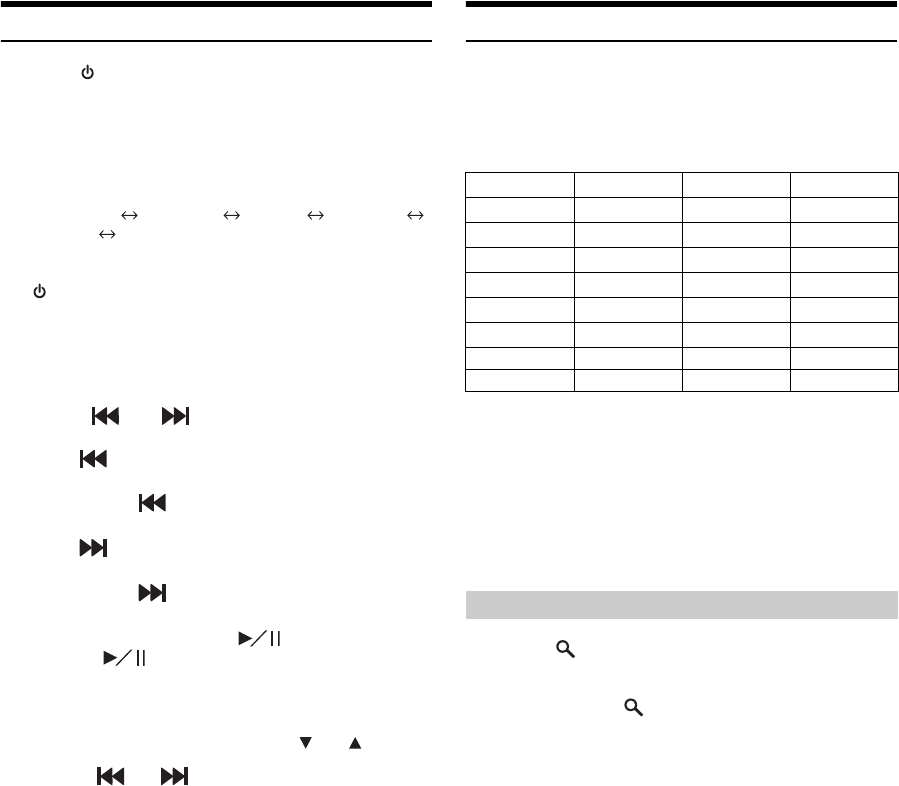
56-EN
Playback
1
Press SOURCE to activate mode switching
screen.
2
Slide the display horizontally with your finger to
select Audio/Visual mode.
Each time you slide the display, the mode switches
circularly in the following order :
Audio/Visual Navigation Camera Telephone
Multi Info Audio/Visual
3
Slide the display vertically with your finger, or press
SOURCE repeatedly to select iPod source.
4
Touch the iPod source window displayed in the
center of the screen.
The iPod source is activated and the display changes to the
iPod main screen.
5
Touch [ ] or [ ] to select the desired song.
Return to the beginning of the current song:
Touch [ ].
Fast backward the current song:
Touch and hold [ ].
Advance to the beginning of the next song:
Touch [ ].
Fast forward the current song:
Touch and hold [ ].
6
To pause playback, touch [ ].
Touching [ ] again will resume playback.
• If a song is playing on the iPhone/iPod when it is connected to this
unit, it will continue playing after the connection.
• If you listen to an episode from a selected podcast or audiobook, the
episode can be changed by touching Episode [
] or [ ].
• An episode may have several chapters. The chapter can be changed
by pressing [
] or [ ].
• If the artist, album or song name, created in iTunes, has too many
characters, songs may not be played back when connected to this
unit. Therefore, a maximum of 250 characters is recommended. The
maximum number of characters for the head unit is 128 (128 byte).
• Some characters may not be correctly displayed.
• “NO SUPPORT” is displayed when text information is not
compatible with this unit.
Searching for a desired Song
An iPhone/iPod can contain hundreds of songs. By keeping these songs
organized in playlists, this unit can use these to ease song searches.
Using the search mode’s individual hierarchy, you can narrow down
your search as shown in the table below.
<MUSIC Search Menu>
• You can select your preferred search mode. Refer to “iPod Search
Mode Setting” (page 16).
• Video search mode depends on the iPhone/iPod. If the specification
of the iPhone/iPod is changed, the search mode on this unit will also
be changed.
For example: Searching by Artist name
The following example explains how an Artists search is performed.
Another search mode can be used for the same operation, although the
hierarchy differs.
1
Touch [ ].
The search mode is activated, and the search list screen
appears.
• Touching and holding [ ] for at least 2 seconds will return to last
search mode.
2
Touch [Music].
The Music search menu screen is displayed.
• If Video mode is selected, the Video playlists/Movies/Music Videos/
TV Shows/Video Podcasts search mode may be used depending on
the connected iPhone/iPod. (only for iPhone or iPod compatible
video)
3
Touch the title of Artists.
The Artists search screen is displayed.
Hierarchy 1 Hierarchy 2 Hierarchy 3 Hierarchy 4
Playlists Songs — —
Artists* Albums* Songs —
Albums* Songs — —
Songs — — —
Podcasts Episodes — —
Genres* Artists* Albums* Songs
Composers* Albums* Songs —
Audiobooks — — —
Searching by artist name