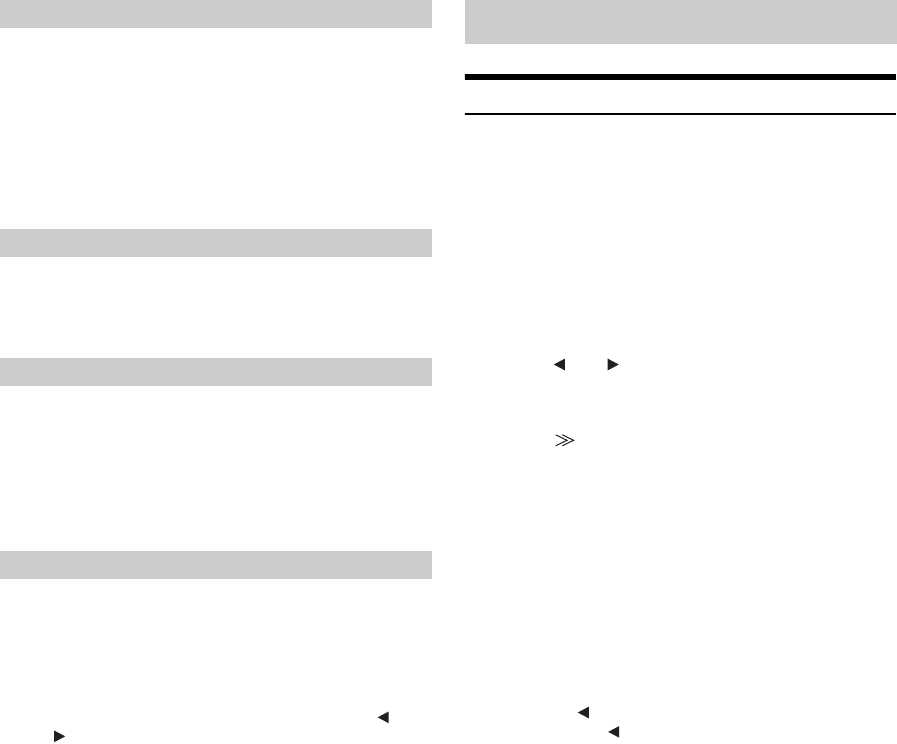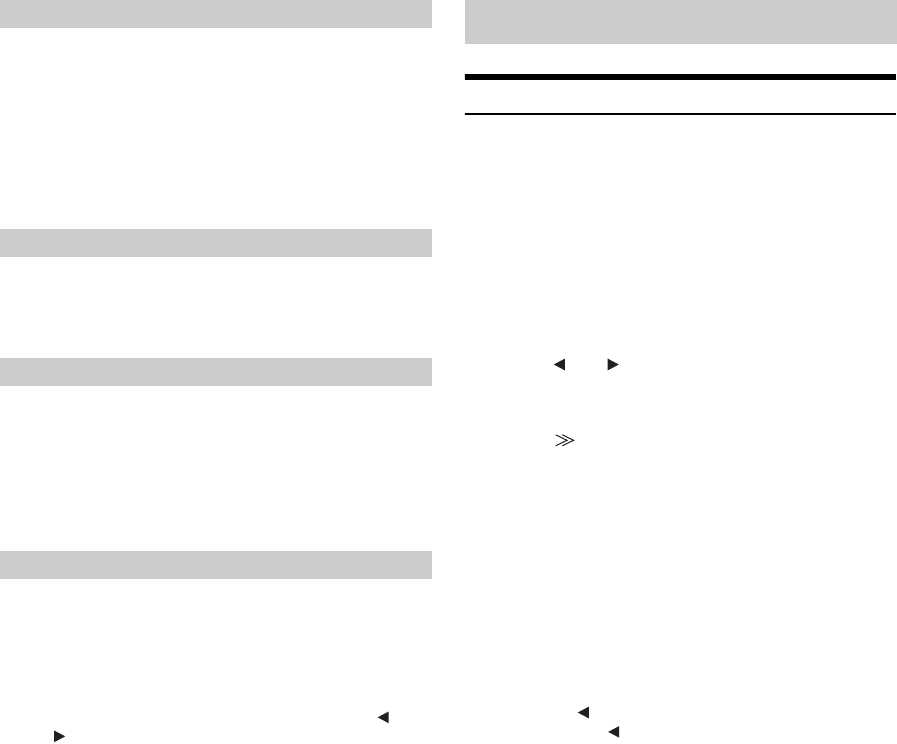
24-EN
Setting item: Tint
Setting content: -15 ~ +15
Adjust the color from -15 to +15.
• When a Navigation system with the RGB feature is connected,
although the setting can be operated, the tint of picture will not
change.
• When visual input signal system is PAL, although the setting can be
operated, the tint of picture will not change.
Setting item: Contrast
Setting content: -15 to +15
Contrast adjustment range is -15 to +15.
Setting item: Sharp
Setting content: -15 to +15
Sharpness adjustment range is -15 to +15.
• When a Navigation system with the RGB feature is connected,
although the setting can be operated, the sharpness of picture will
not change.
You can store the settings mode for “Adjusting Image Brightness, Tint,
Color, Picture Quality and Contrast”.
Setting item: User Memory
Setting contents: P-1 / P-2
1 After completing “Adjusting Brightness, Tint, Color,
Sharpness, and Contrast” (
pages 23, 24), touch [ ] or
[ ] of User Memory and then select preset No.
“P-1” or “P-2” to which the settings are to be stored.
2 After selecting a preset No., touch [MEMORY].
The adjusted Visual EQ mode is stored by the above
operations.
• You can recall the Visual EQ mode stored here from P-1 or P-2 of
“Selecting the Visual EQ Mode (Factory setting)” (page 23).
Downloading the Background data
You can download data (from Alpine’s website) to a USB Memory
(optional) (data is written in the root folder), and store the data to the
iXA-W407.
To start Background download, access the URL below and follow the
on-screen instructions.
http://www.alpine.com or http://www.alpine-europe.com
or http://www.alpine.com.au
1
Insert the USB Memory that only contains the
Background data you need.
2
Touch [ ] or [ ] of Data Download, then select
User1 or User2.
The selected wallpaper can be changed.
3
Touch [ ] of Data Download.
Data search of the USB memory starts. After completing the
data search, the file selection screen of Data Download is
displayed.
4
Touch the title of the desired file.
A message is displayed.
5
Touch [YES].
Data download starts.
When data downloading has completed correctly, the
screen returns to the file selection screen of Data Download.
• Touching [NO] will cancel the setting.
6
Touching [ ] returns to the previous screen.
Touch and hold [ ] for at least 2 seconds returns to the
earlier main source screen.
• For details about procedures of download, see ALPINE’s Web site.
• If data is newly downloaded, the data overwrites the previous data.
• The downloaded data will not be deleted even when the battery
power cord is removed.
• You can recall a wallpaper in “Switching Background Textures”
(page 17), or “Setting Automatic Background Textures” (page 17).
• When download has completed, remove the USB Memory.
• Do not interrupt the data download process.
Adjusting Tint of Picture
Adjusting Image Contrast
Adjusting Sharpness
Storing Visual EQ
Data Download