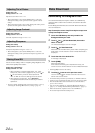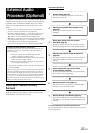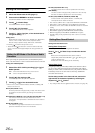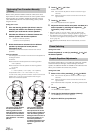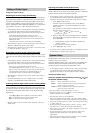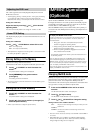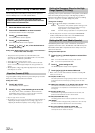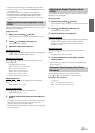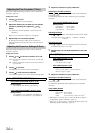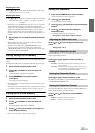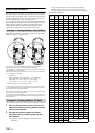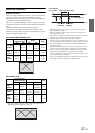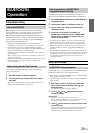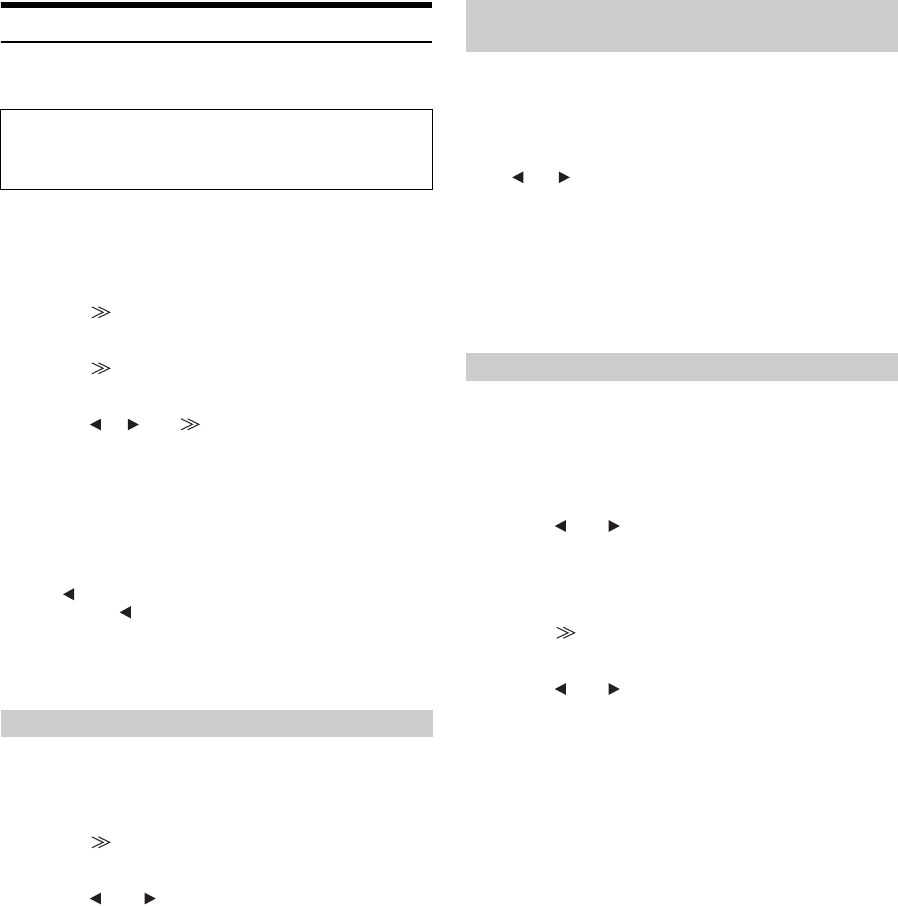
32-EN
Adjusting Sound Setting in Manual Mode
You can change these sound settings to create your own preference
when the MultEQ mode is set to OFF (Manual Mode).
1
Check that Defeat mode is OFF.
2
Press and hold SETUP for at least 2 seconds.
The SETUP selection screen is displayed.
3
Touch [ ] of Audio Setup.
The AUDIO SETUP screen appears.
4
Touch [ ] of [A.Processor].
The A.PROCESSOR list screen appears.
5
Touch [ ], [ ] or [ ], etc., of the desired item to
change its setting.
Setting items: Media Xpander / X-Over / T.Corr / T.Corr Parameter /
G-EQ / P-EQ / F-EQ / TW Setup
*
* This function can be operable only when PXA-H100 (sold
separately) is connected and 2.2ch (3WAY) mode is set. For details,
refer to the Owner’s Manual of PXA-H100.
• Touch [ ] to return to the previous screen.
• Touch and hold [ ] for at least 2 seconds to return to the main
source screen that was displayed before the setup operation was
started.
• Media Xpander, F-EQ, P-EQ and G-EQ Adjustment are inoperable
when Defeat is set to ON.
10 typical equalizer settings and 6 user’s preset setting are preset at the
factory for a variety of musical source material.
Setting item: F-EQ
1
Touch [ ] of F-EQ.
The F-EQ setup screen appears.
2
Touch [ ] or [ ] of the desired type to set to ON.
Flat / Pops / Rock / News / Jazz&Blues / Electrical Dance /
Hiphop&Rap / Easy Listening / Countryuser EQ / Classical /
User1 / User2 / User3 / User4 / User5 / User6
• Only one type can be set to ON.
• By selecting User’s 1 to 6, you can recall the stored preset number in
“Adjusting the Graphic Equalizer Curve (G-EQ)” (page 33) or
“Adjusting the Parametric Equalizer Curve (P-EQ)” (page 33) .
Depending on the response characteristics of the speaker, care should be
taken when setting the response slope of the high range speaker to
FLAT in 2.2ch (3WAY) mode (see
“Adjusting the Crossover Settings
(X-Over)” on page 34), as speaker damage may result.
Setting item: TW Setup
Touch [ ] or [ ] of TW Setup to select Maker’s or User’s.
• The TW Setup mode can only be selected if the FRONT/REAR/
SUBW. (4.2CH)/3WAY (2.2CH) switch on the IMPRINT audio
processor (PXA-H100) is set to 3WAY (2.2CH).
MX (Media Xpander) makes vocals or instruments sound distinct
regardless of the music source. The FM radio, CD, USB memory and
iPhone/iPod, will be able to reproduce the music clearly even in cars
with a lot of road noise.
Setting item: Media Xpander
1
Touch [ ] or [ ] of Media Xpander to select ON or
OFF.
2
Touch [ ] after setting to ON.
The Media Xpander setup screen appears.
3
Touch [ ] or [ ] of the desired MX mode.
• Music source (such as radio broadcasts and CDs, excluding AM
radio) level can be set.
MX CD (OFF, CD MX 1 to 3)
CD mode processes a large quantity of data. This data is used
to reproduce the sound cleanly by making use of the data
quantity.
MX CMPM (OFF, CMPM MX 1 to 3) / MX SAT (OFF, SAT MX 1 to 3)
This corrects information that was omitted at the time of
compression. This reproduces a well-balanced sound close to
the original.
MX FM (OFF, FM MX 1 to 3)
The medium to high frequencies become more clear, and
produces well balanced sound in all the bands.
MX DVD (OFF, MOVIE MX 1 to 2)
The dialog portion of the video is reproduced more clearly.
MX AUX (OFF, CMPM MX, MOVIE MX, MUSIC MX)
Choose the MX mode (CMPM, MUSIC, or MOVIE) that
corresponds to the media connected.
Use steps 1 to 5 to select one of the Sound menu
modes to modify. See the applicable section below for
details about the selected item.
Equalizer Presets (F-EQ)
Setting the Response Slope for the High
Range Speaker (TW Setup)
Maker’s: As protection from possible speaker damage, FLAT
cannot be set for the response slope of the high
range speaker in 2.2ch (3WAY) mode.
User’s: The FLAT setting is possible in 2.2ch (3WAY) mode.
Setting the MX Level (Media Xpander)
OFF: Turns off the MX effect of every music source.
ON: Turns on the specified MX mode.
(DVD MUSIC)
This disc contains a large quantity of data such as music clip.
MX uses this data to reproduce the sound accurately.