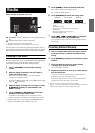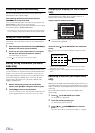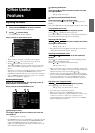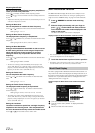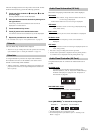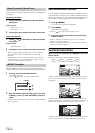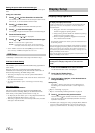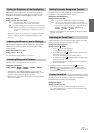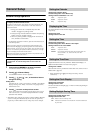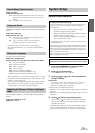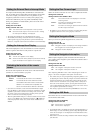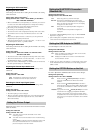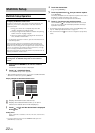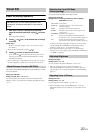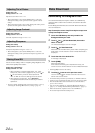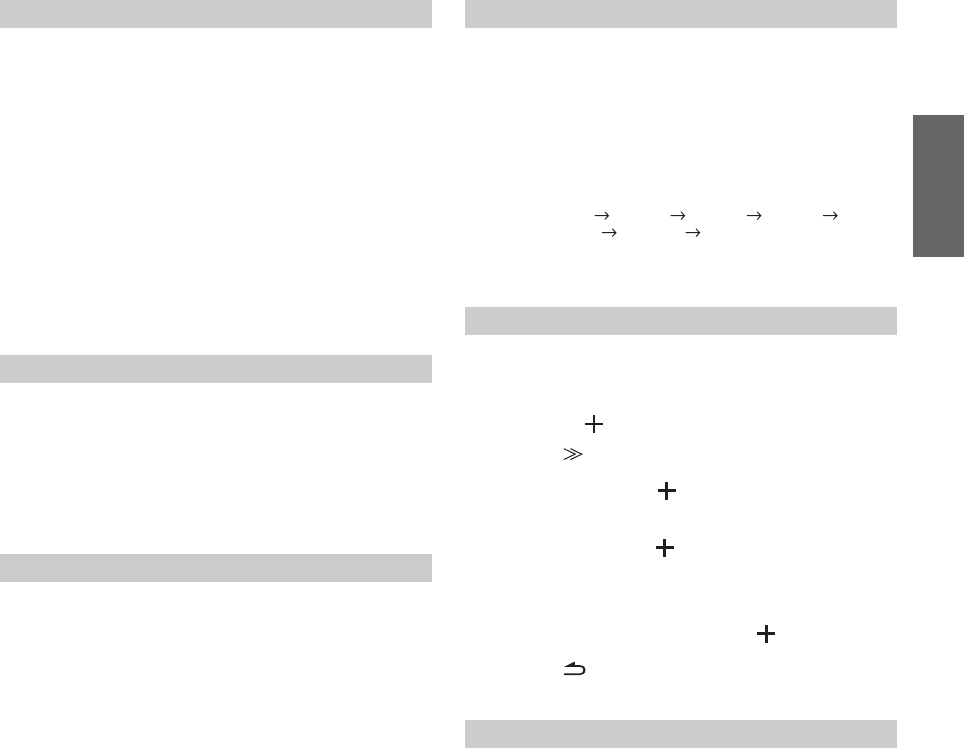
17-EN
Backlighting is provided by a fluorescent light built into the liquid
crystal panel. The illumination control adjusts the brightness of the
backlighting based on the car ambient lighting for easier viewing.
Setting item: Dimmer
Setting contents: OFF / ON / AUTO
• When ON or AUTO is set, the setting is also applied for the button
lighting in
“Adjusting the Dimmer of Button Lighting at Night”
(page 19).
You can adjust the brightness of the backlight (LOW). This function
could be used, for instance, to change the screen brightness while
traveling at night.
Setting item: Dimmer Low Level
Setting content: -15 to +15
You can adjust the level between -15 and +15.
You have a choice of background textures you can set.
Setting item: Background
Setting contents: MODE1
*
1
/ MODE2
*
1
/ MODE3
*
1
/ MODE4
*
1
/
MODE5
*
2
/ MODE6
*
2
*
1
If Background is set to MODE1-MODE4, you can change the
background skin to BLUE/RED/GREEN/AMBER and they can’t be
replaced by
“Downloading the Background data”.
*
2
Wallpapers downloaded from “Downloading the Background data”
(page 24) are recalled.
The background texture will automatically change each time the
ignition key is turned off and turned back on again.
Setting item: Auto Background
Setting contents: OFF / ON
* Wallpapers downloaded from “Downloading the Background data”
(page 24) are recalled.
Adjustment becomes necessary when the display position on the LCD
and the touch position on the touch panel do not match.
Setting item: Screen Alignment
Setting contents: / RESET
1 Touch [ ] of Screen Alignment.
The adjustment screen appears.
2 Accurately touch the mark provided in the lower left
corner of the screen.
The screen changes to the adjustment screen.
3 Accurately touch the mark provided in the upper right
corner of the screen.
This completes adjustment, and returns to the DISPLAY
setup mode screen.
• If you have touched a location other than the mark, touch
[RESET] to restore the adjustment screen to the initial setting.
• If you touch [ ] on the adjustment screen, no adjustment is done
and the Display setup screen is restored.
You can turn off the screen display to reduce power consumption.
This additional power enhances the sound quality.
Setting item: Display
Setting contents: OFF / ON
• If any button on the unit is pressed during display off mode, the
screen will be displayed for 5 seconds to show the operation before
returning to display off mode.
Setting the Brightness of the Backlighting
OFF: Deactivates Auto Dimmer mode to keep the
background illumination of the monitor bright.
ON: Keeps the background illumination of the monitor dark.
AUTO: Adjusts the brightness of the background illumination of
the monitor automatically to the brightness of the car
interior.
Adjusting the Minimum Level of Backlight
Switching Background Textures
Setting Automatic Background Textures
OFF: Turns off the Auto Background Texture Scroll mode.
ON: Turns on the Auto Background Texture Scroll mode.
The background textures will scroll when the ignition key
is turned off once and turned back on again as follows:
MODE1 MODE2 MODE3 MODE4
MODE5* MODE6* MODE1
Adjusting the Touch Panel
Display On and Off