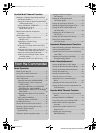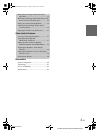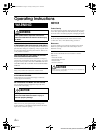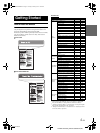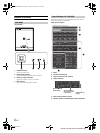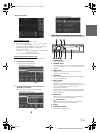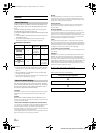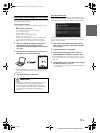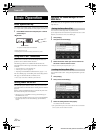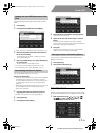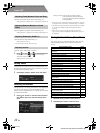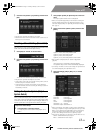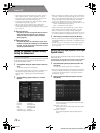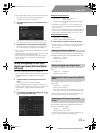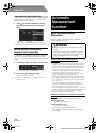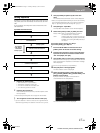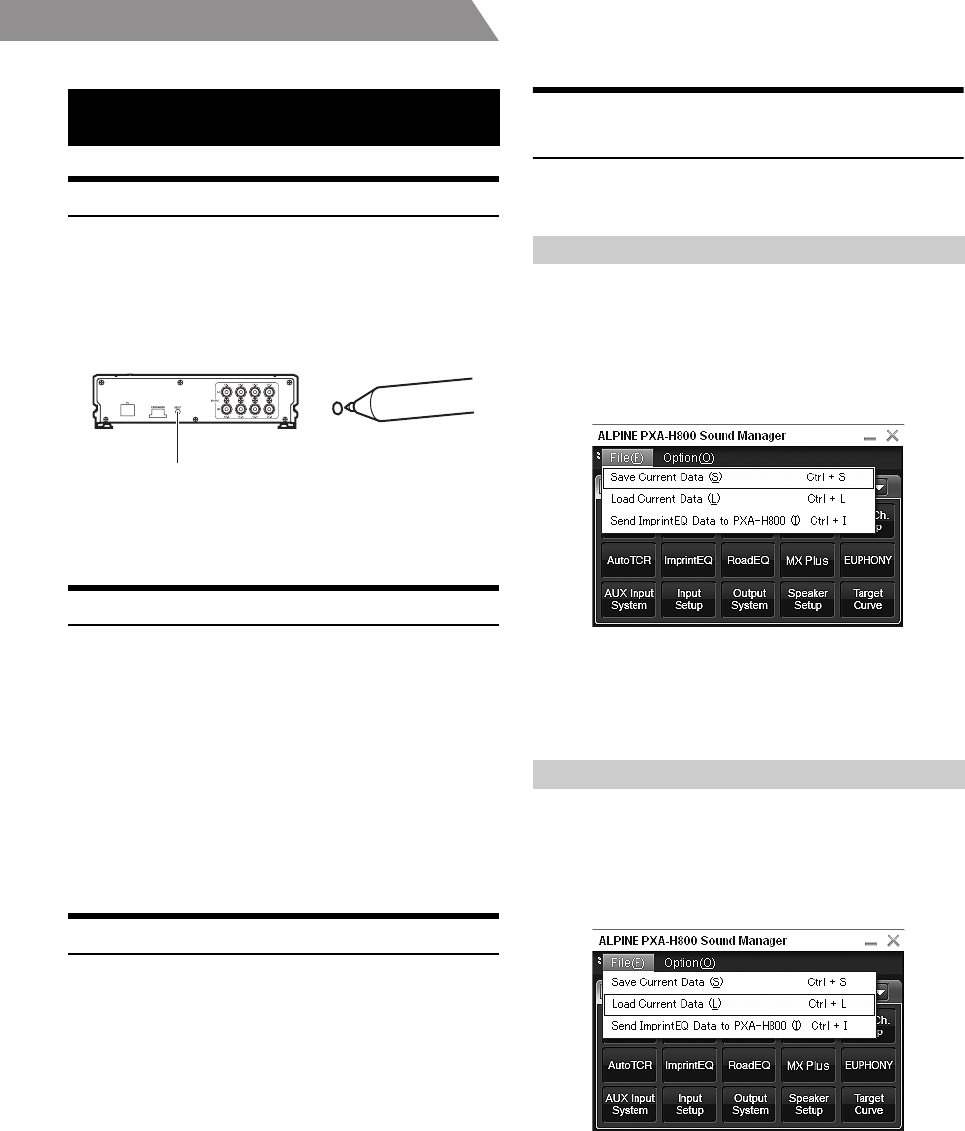
10-EN
01GB06PXAH800.fm
ALPINE PXA-H800_EN 68-13530Z65-A (B5)
From a PC
Initial System Start-Up
If the system stops working properly, turn the ignition switch to off, and
then on again. If the system still does not work properly, reset the unit.
1
Press RESET switch with a ballpoint pen or similar
pointed object.
<Right side>
The system will be reset and restarted.
• Reset when power is off.
• Resetting does not erase the settings stored in the system.
Using with Ai-NET Connections
When the unit is connected to the head unit through Ai-NET, some
operations can be controlled with the head unit.
The following operations are controlled with the head unit. The
Commander and PC will no longer control these when the head unit is
connected.
• Turning Power On and Off (page 10)
• Switching the Sources (page 12)
• Adjusting Subwoofer/Balance/Fader/Volume (page 11, 12)
You can set Defeat (page 12) and Calling of the stored settings (Preset
Call) (page 13) with the head unit, Commander, or PC.
• Please refer to the Owner’s Manual of the head unit.
Turning Power On and Off
You cannot turn power on/off from the PC. Turn power on/off on the
Commander. Refer to Commander Section “Turning Power On and Off”
(page 35).
When an Ai-NET compatible head unit is connected, the power of the
unit is linked with the power of the head unit.
• When the power for PXA-H800 is turned off, Sound Manager for
PXA-H800 will be closed.
• If an Ai-NET compatible head unit is not connected, the PXA-H800 is
automatically turned on when Sound Manager for PXA-H800 is
started.
Operating the Sound Manager for PXA-
H800 Menu
On the Main menu, you can upgrade the software and save/load the
setup value, etc.
You can save the current setup values in your PC as a file.
Up to 6 setup data sets can be stored in the preset of the device. Use this
feature if you want to store more, or for backing up.
1
Click [File(F)].
2
Click [Save Current Data(S)].
The “Save As” box will be shown.
3
Select the location where you want to save the file
and enter a name for the file to save.
• The file extension of the setup data file is “.pre”.
You can load the data saved in “Saving the Setup Data (File)” (previous
section).
1
Click [File(F)].
2
Click [Load Current Data(L)].
“Open File” box will be shown.
3
Select the setting data and click [Open].
The selected file will be loaded.
• If the speaker/AUX input system stored in the data does not match the
current system, the data cannot be loaded.
Basic Operation
RESET switch
Saving the Setup Data (File)
Loading the Setup Data (File)
01GB00PXAH800.book Page 10 Tuesday, February 8, 2011 9:04 PM