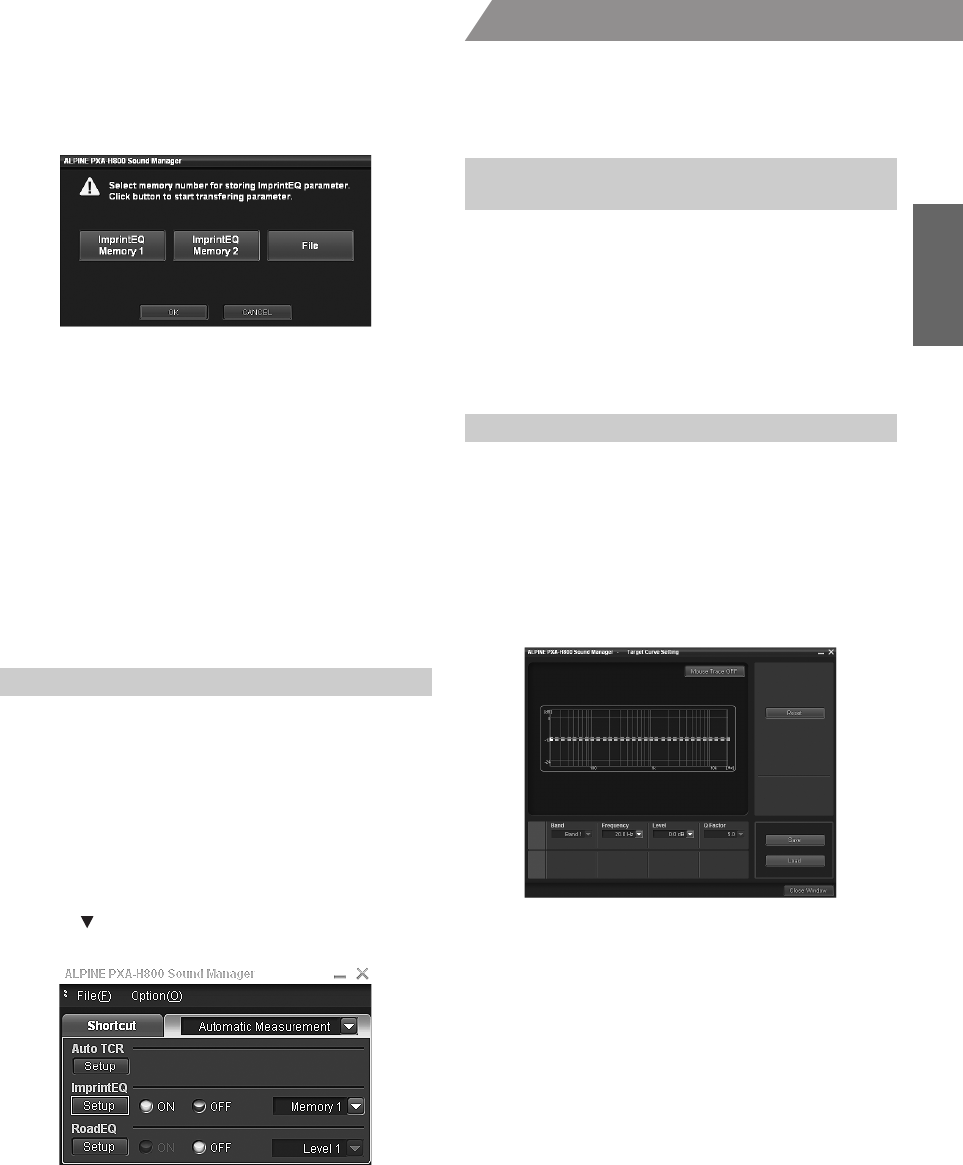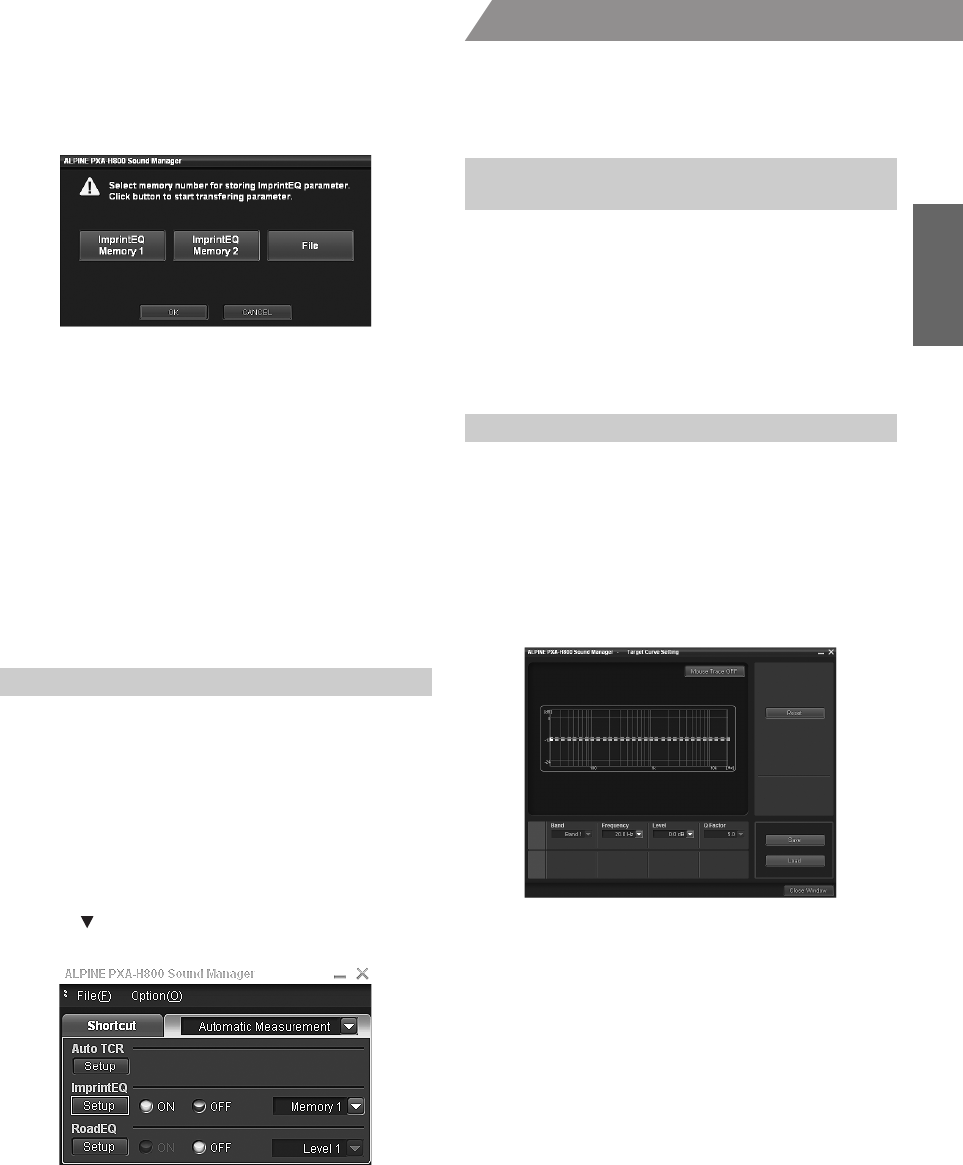
19-EN
01GB06PXAH800.fm
ALPINE PXA-H800_EN 68-13530Z65-A (B5)
From a PC
20
Select and click the memory where the curve is to be
saved from [ImprintEQ Memory 1] or [ImprintEQ
Memory 2]. Click [OK].
• Select [File] to save ImprintEQ measurement data on a PC. Refer to
“Saving ImprintEQ Measurement Data on a PC” (page 19).
21
Click [Close Window].
• To enable this function, Defeat should be is set to ON.
• Graphic EQ, Parametric EQ and X-Over Level are set to their initial
values during ImprintEQ measurement.
• The file extension of the ImprintEQ setting data file is “.ieq”.
• When you save the measurement result of ImprintEQ in Memory 1 or
2 for the second time, the memory will be overwritten and the
previous data will be lost.
• Sound may arrive at the listening position at slightly different times,
depending on the speaker and enclosure. To compensate for this, the
distance can be adjusted to be larger than the actual distance.
• Measurement values will not be lost in the event the system is reset or
battery power is disconnected.
1
Click [ImprintEQ] for [Shortcut] tab in the main
menu.
The Automatic Measurement tab screen will be displayed.
• When you click [Automatic Measurement] in the Function switching
tab, the Automatic Measurement tab screen will also be displayed.
Refer to “Operating the Function Switching Tab” (page 7).
2
Click [ON] or [OFF] for “ImprintEQ.”
If you click [ON], select the setting value.
3
Click [ ] and select and click either [Memory 1] or
[Memory 2].
• If you do not use ImprintEQ is not used, select [OFF].
• If the speaker system in the “Memory” and the current speaker
system do not match, the Memory cannot be retrieved.
• When you turn on ImprintEQ, the Graphic EQ, Parametric EQ, Time
Correction, and Output Level are automatically adjusted. Each of
these values can be further adjusted, but the adjustment ranges for
the Graphic EQ and the Parametric EQ are restricted.
• When ImprintEQ is on, the Time Correction and X-Over channel will
be automatically set at the L/R Separate Adjustment mode.
• After the setting, it is recommended to store the setting contents on
the unit. For details, refer to “Storing the Preset Values (Preset
Store)” (page 12).
1
Click [File] in Step 20 for “Setting ImprintEQ”, and
click [OK].
The “Save As” box will be shown.
2
Select the location where you want to save the file
and enter a name for the file to save.
• For the method to load the data saved on a PC, refer to “Loading the
ImprintEQ Measurement Data (File)” (page 11).
You can adjust the target curve and save it on a PC.
1
Click [Target Curve Setting] in Step 17 for “Setting
ImprintEQ.”
The Target Curve Setting screen will be displayed.
• When you click [Target Curve] for the [Shortcut] tab in the main
menu, the Target Curve Setting screen will be displayed.
2
Drag the curve to adjust it.
Setting contents: -6 to +6dB
3
Click [Save].
The “Save As” box will be shown.
4
Select the location where you want to save the file
and enter a name for the file to save.
• The file extension of the measurement data file is “.tcv”.
• You can retrieve the saved data by clicking [Load].
• To restore the target curve to the initial settings, click [Reset]. Click
[OK] when confirmation message appears.
• Mouse trace function
When you click [Mouse Trace OFF], the mouse trace function
becomes enabled, and [Mouse Trace OFF] changes to [Mouse Trace
ON]. When dragged, the curve (settings) changes in accordance with
the movement of the cursor.
To disable the mouse trace function, click the [Mouse Trace ON].
Turning ImprintEQ On/Off
Saving ImprintEQ Measurement Data on a
PC
Adjusting and Saving the Target Curve
01GB00PXAH800.book Page 19 Tuesday, February 8, 2011 9:04 PM