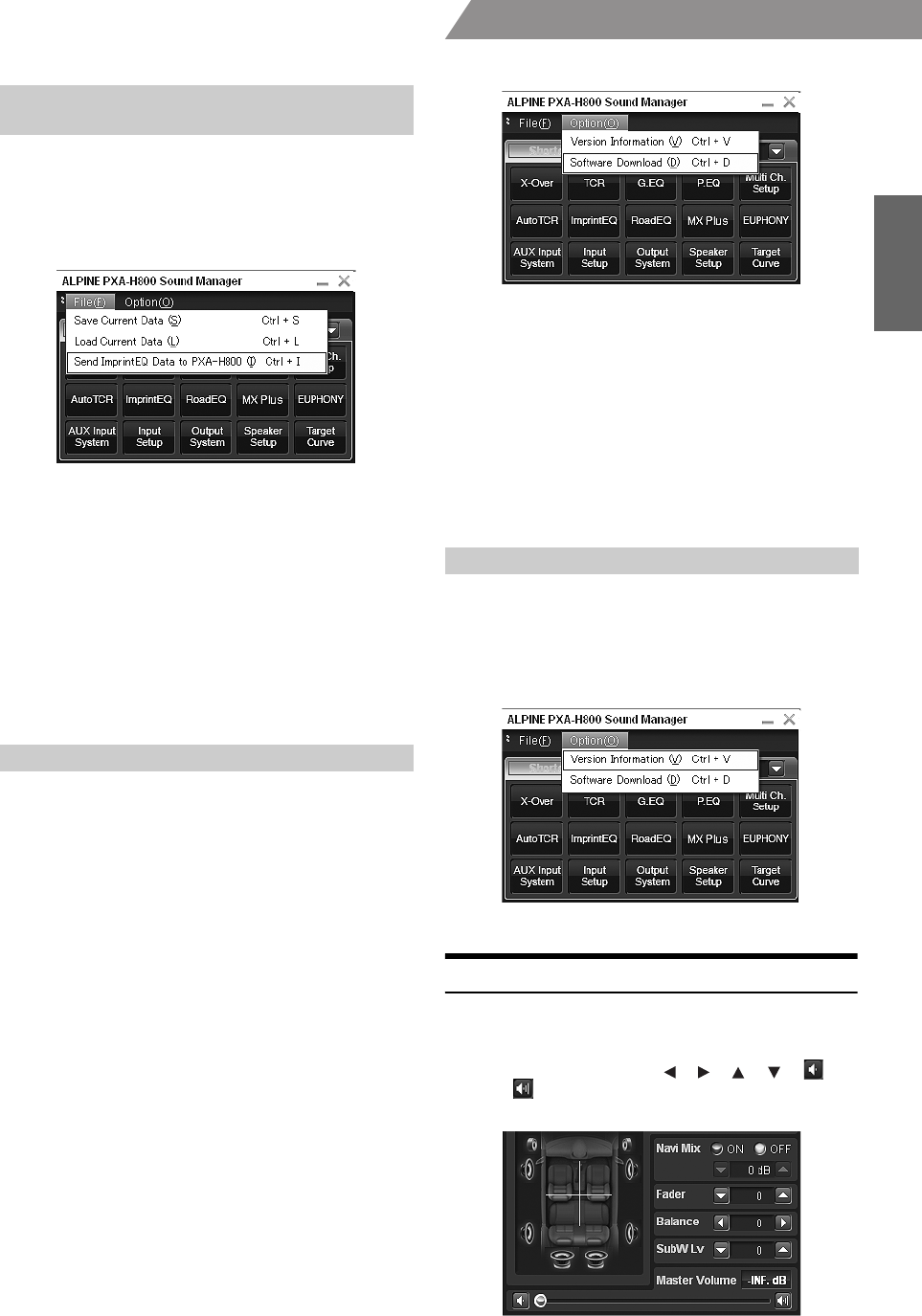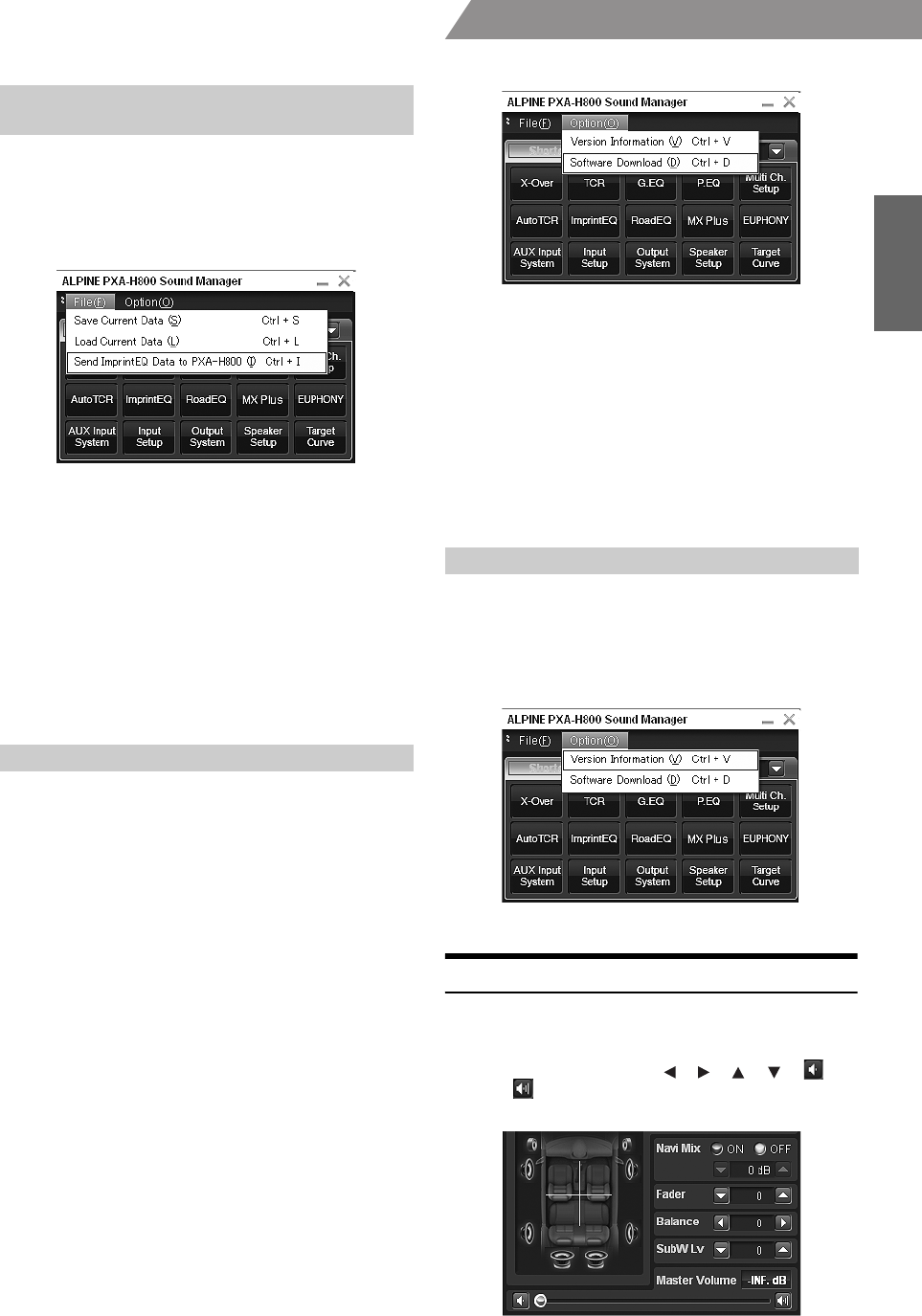
11-EN
01GB06PXAH800.fm
ALPINE PXA-H800_EN 68-13530Z65-A (B5)
From a PC
Load the ImprintEQ measurement data stored in the PC into PXA-
H800.
1
Click [File(F)].
2
Click [Send ImprintEQ Data to PXA-H800(I)].
“Open File” box will be shown.
• The file extension of the ImprintEQ measurement data file is “.ieq”.
3
Select the ImprintEQ measurement data stored in
the PC and click [Open].
The selected file will be loaded. The Memory Selection
screen will be displayed.
4
Select [ImprintEQ Memory 1] or [ImprintEQ Memory
2], and click [OK].
The file is written in the PXA-H800 memory.
• Select [File] to save ImprintEQ measurement data on a PC.
• For the ImprintEQ, refer to “Setting ImprintEQ” (page 17).
You can download the software to a newer version.
Warning for downloading
• When you download a file, all setup data in the PXA-H800 will
be deleted. Please note that once deleted it cannot be
recovered. Before downloading, it is recommended to save
the setting data. Refer to “Saving the Setup Data (File)”
(page 10).
• Downloading takes approximately 20 minutes. Do not turn off
the PXA-H800 or disconnect the USB cable until the
download is completed.
1
From the Alpine Web site, download the file for
upgrading the software and store it in your PC.
• For details on the procedure, refer to the Alpine Web site.
2
Click [Option(O)].
3
Click [Software Download(D)].
4
Click [OK] when a confirmation message appears.
“Open File” box will be shown.
5
Select the file you have stored in Step 1 and click
[Open].
The file will be downloaded and the version upgrade
process will be started. When the download is completed, a
confirmation message will be displayed.
6
Click [OK].
Following the instructions on the screen, restart the PXA-
H800 unit and Sound Manager for PXA-H800.
You can view the version information for PXA-H800 and Sound
Manager for PXA-H800.
1
Click [Option(O)].
2
Click [Version Information (V)].
The version information will be shown.
Audio Adjustment
When an Ai-NET compatible head unit is connected, the audio settings
are adjusted at the head unit and you cannot adjust the unit from the PC.
1
Make adjustments using [ ], [ ], [ ], [ ], [ ],
and [ ] for “Fader,” “Balance,” “SubW Lv,” or
“Master Volume” in the main menu.
Loading the ImprintEQ Measurement Data
(File)
Downloading the Software (Option)
Viewing the Version Information (Option)
01GB00PXAH800.book Page 11 Tuesday, February 8, 2011 9:04 PM