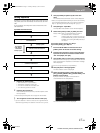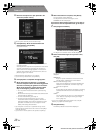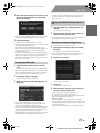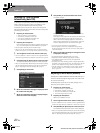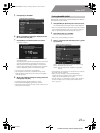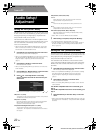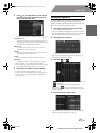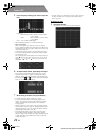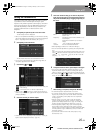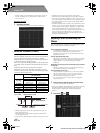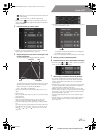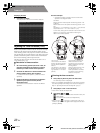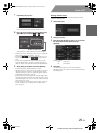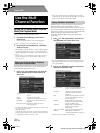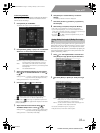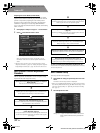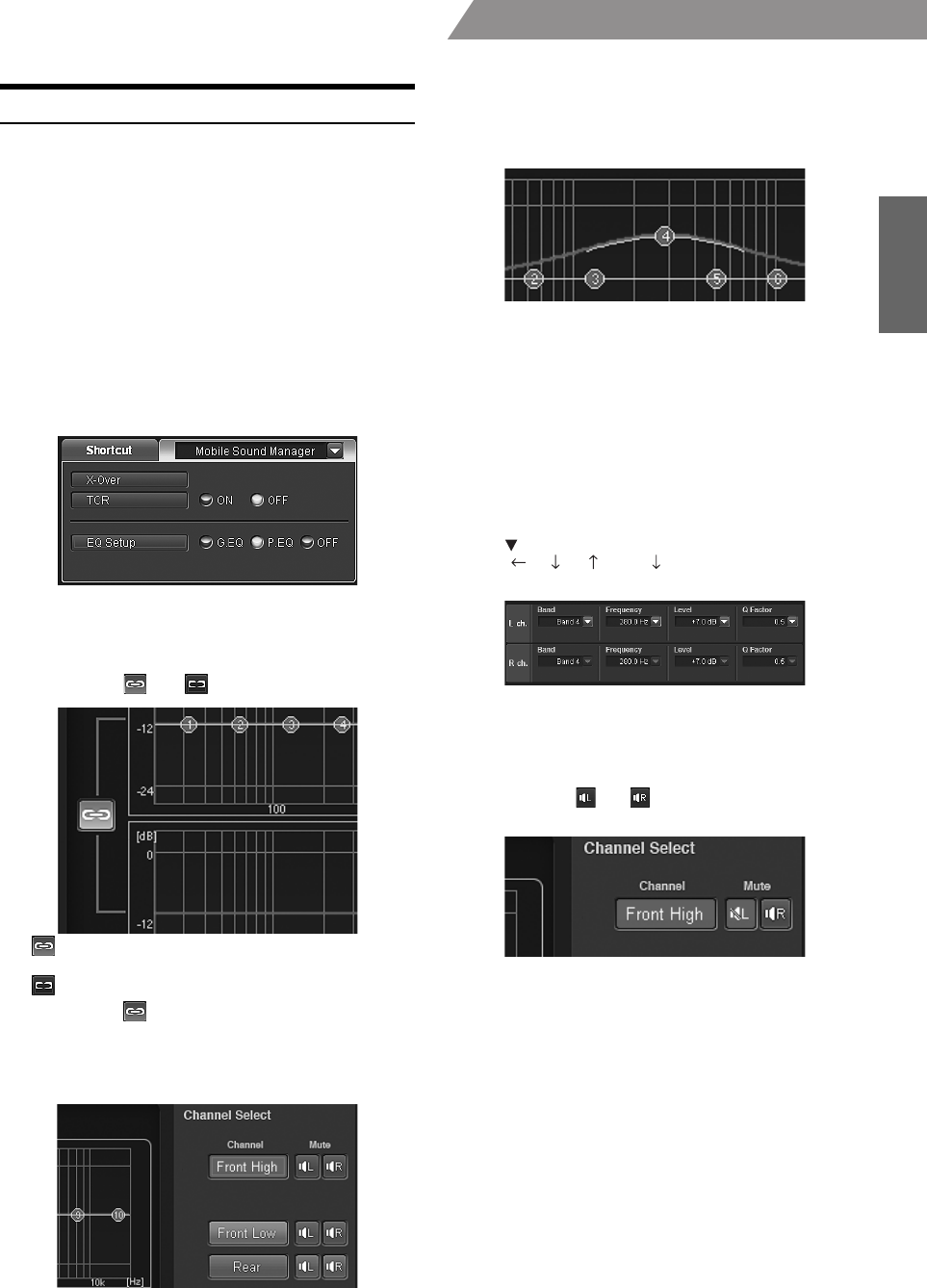
25-EN
01GB06PXAH800.fm
ALPINE PXA-H800_EN 68-13530Z65-A (B5)
From a PC
Setting the Parametric EQ
The frequency bands of the graphic equalizer are fixed. This makes it
very difficult to correct for undesired peaks and dips at specific
frequencies. The parametric equalizer’s center frequency can be tuned
to these specific frequencies. Then, the bandwidth (Q) and level are
fine-tuned, independently, to make the necessary corrections. The
parametric equalizer function is an advanced tool for serious
audiophiles.
1
Click [P.EQ] for [Shortcut] tab in the main menu.
The EQ Setup screen is displayed.
• When you click [Mobile Sound Manager] on the Function switching
tab, and then [EQ Setup], the EQ Setup screen will also be displayed.
Refer to “Operating the Function Switching Tab” (page 7).
2
Click [P.EQ] in the main menu.
The EQ mode switches to the Parametric EQ mode.
• You can choose either Graphic EQ or Parametric EQ. When you
click [OFF], EQ mode becomes disabled.
3
Click either [ ] or [ ].
: Both R and L channels are set at the same value (The
initial setting).
: Channels R and L can be set independently.
• When you select “ ” a message to confirm which of the R or L
channel set up values is to be applied will be displayed. Click either
[LEFT] or [RIGHT].
4
Click the channel you want to adjust.
• Channels to be set vary depending on the system set in “Setting the
Speaker System (Output System Select)” (page 13).
5
Click each band and drag up or down to adjust the
level. Drag to the right or left to adjust the frequency.
Adjust the bandwidth (Q) by dragging diagonally on
the curve.
Band: Front/Rear/Center: 1 to 10
SubW: 1 to 5
Frequency: Front/Rear/Center: 20 Hz to 20kHz (in 1/6
octave steps)
SubW: 20 Hz to 200 Hz (in 1/6 octave
steps)
Level: -12 to +12 dB (in 0.5 dB steps)*
Q Factor: 0.5/1.0/1.5/2.0/2.5/3.0/4.0/5.0
* When ImprintEQ is enabled, 6 to +6 dB (in 0.5 dB steps)
• You can also make adjustments by operating the settings indication
area.
The current setup value will be displayed at the bottom of the screen.
Click [ ] and select and click a setup value. You can also use the
[Tab], [ ], [ ], [ ], and [ ] keys on your PC to select the
setup value.
6
To adjust another channel, repeat Steps 4 through 5.
• You can listen with Defeat OFF (adjusted setup values) or with
Defeat ON (Initial value) to compare, by clicking either [ON] or
[OFF] of “Defeat” in the main menu while in the adjustment mode.
• By clicking either [ ] or [ ] of “Mute” while in the adjustment
mode, you can mute the selected channel.
7
When setting is complete, click [Close Window].
• To enable this function, Defeat should be is set to ON.
• To restore the channel which is currently being adjusted to the
default, click [Ch. Flat]. To restore all the channels to the initial
settings, click [All Reset]. Click [OK] when each confirmation
message appears.
• When the speaker is set to the “OFF” mode, the parametric
equalizer for that speaker cannot be set. Refer to “Setting the
Speaker System (Output System Select)” (page 13)/ “Setting the
Speakers (Speaker Setup)/Setting the Subwoofers” (page 14).
• Check the playable frequency ranges of the connected speakers
before making equalizer adjustments. If the speaker’s playable
frequency range is 55 Hz to 30 kHz, for example, adjusting the 40 Hz
or 20 Hz band has no effect. Additionally, you may overload and
damage the speakers.
• If you boost the sound too much in the same frequency range,
distortion may occur.
01GB00PXAH800.book Page 25 Tuesday, February 8, 2011 9:04 PM