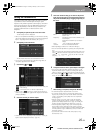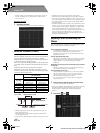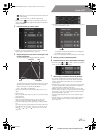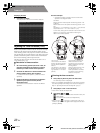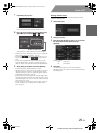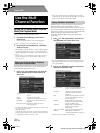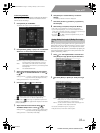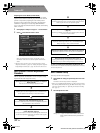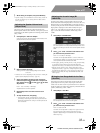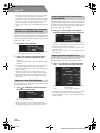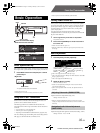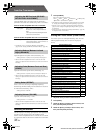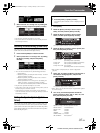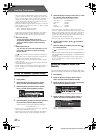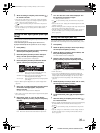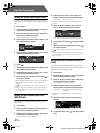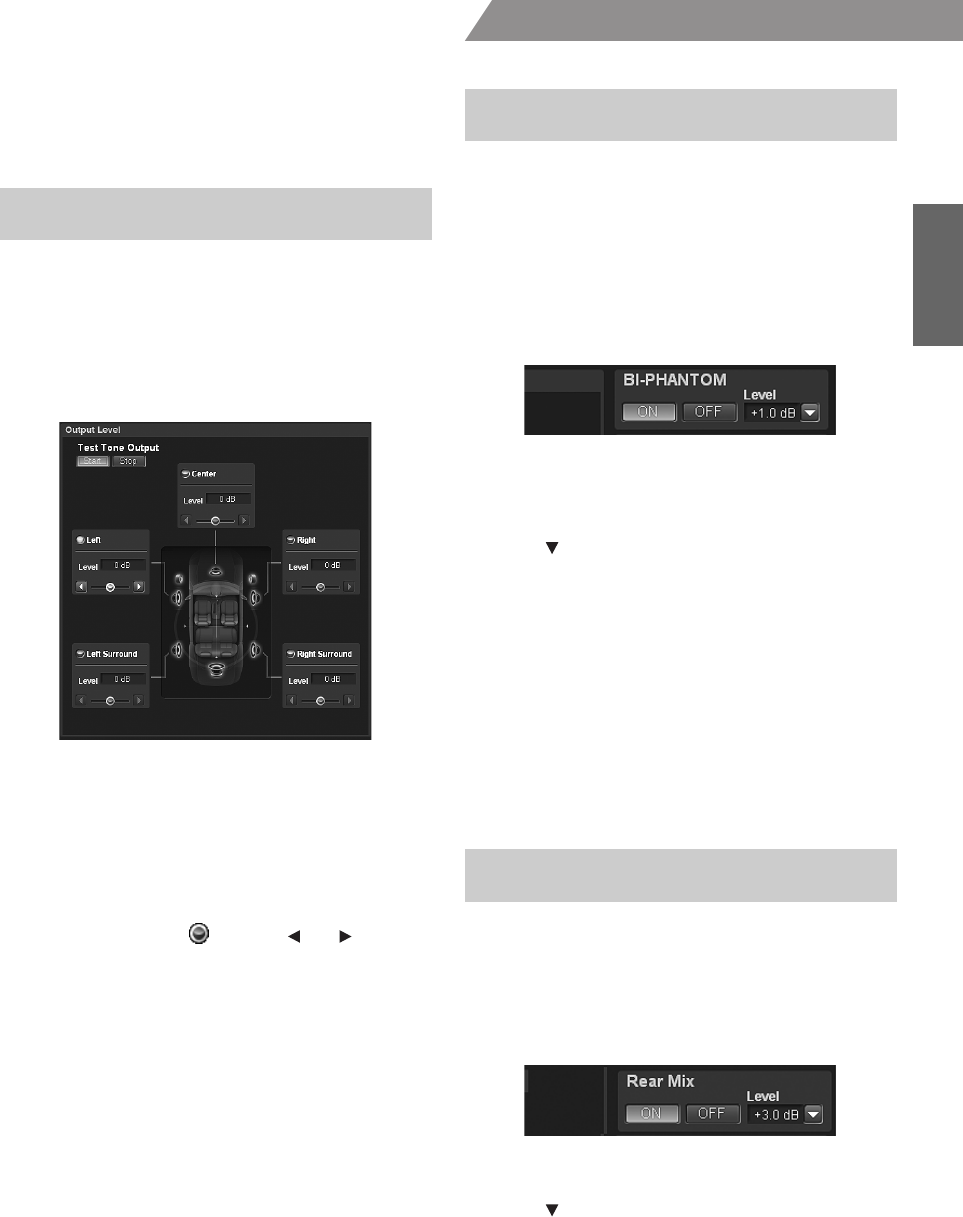
33-EN
01GB06PXAH800.fm
ALPINE PXA-H800_EN 68-13530Z65-A (B5)
From a PC
3
When setting is complete, click [Close Window].
• After the setting, it is recommended to store the setting contents on
the unit. For details, refer to “Storing the Preset Values (Preset
Store)” (page 12).
The test tones guide you through the volume adjustments of the
different speakers. When levels are balanced, a strong sense of presence
can be heard from the different speakers at the listening position. (Initial
setting: “±0dB”)
1
Click [Start] for “Test Tone Output.”
Output Level screen will be displayed and the test tone is
produced from the left front speaker.
2
Select a channel and click.
Setting channel: Left/Center/Right/Right Surround/Left
Surround
• Channels to be set vary depending on the system set in “Setting the
Speaker System (Output System Select)” (page 13).
3
Adjust the speaker volumes for each channel to
make them equal while the test tone is output from
each channel. Drag [ ] or click [ ] or [ ] to make
adjustments.
Level: -10 to +10 dB (in 1 dB steps)
Adjust based on the front speakers.
4
Repeat Steps 2 and 3 to set the level for each
channel.
5
To stop the test tone, click [Stop].
• Avoid stopping, pausing, switching the disc, cueing, fast-
forwarding or switching the audio channel of this unit while
making this adjustment. The setting is cancelled if the decode
mode is switched.
To install a center speaker, it must be located in the dash, an equal
distance between the Left and Right speakers. In most cases, this is very
difficult to achieve. Using Bi-PHANTOM, a virtual center speaker is
created by sending the center channel information to both the Left and
Right speakers. Adjusting the center width in Dolby Pro Logic II
“Music” (see “Using Dolby Pro Logic II (Dolby Pro Logic II)” on
page 31), makes this function ineffective. (Initial setting: “OFF”,
“±0dB”)
1
Click [ON] for “BI-PHANTOM.”
Turning this feature on creates the acoustic image in which
the center speaker is virtually located exactly in front of the
listener by sending the sound of the center speaker to both
sides.
2
Click [ ] for “Level” and select and click the level
you want from the pull-down menu.
Level: -5 to +5 dB (in 1 dB step)
The level can be adjusted between -5 and +5. When the
level becomes greater, the acoustic image moves from the
center speaker location towards both sides.
• Avoid stopping, pausing, switching the disc, cueing, fast-forwarding
or switching the audio channel of this unit while making this
adjustment. The setting is cancelled if the decode mode is switched.
• When the Center speaker is off in “Setting the Speaker System
(Output System Select)” (page 13)/ “Setting the Speakers (Speaker
Setup)/Setting the Subwoofers” (page 14), this item cannot be set.
• Effective only for Dolby Pro Logic II, EUPHONY and DTS (with
Center signal).
This function mixes the front channel audio signals with the audio
signals output from the rear speakers, improving the sound in the
vehicle’s rear seat. This is used in a system where there is no subwoofer
and the rear speakers can produce lower frequency sounds than the front
speakers. (Initial setting: “OFF”, “±0dB”)
1
Click [ON] for “ Rear Mix.”
Turning this feature on mixes the audio signals output from
the rear speakers with the front audio signals.
2
Click [ ] for “Level” and select and click the level
you want from the pull-down menu.
Level: -6/-3/0/+3/+6 dB
The level can be adjusted in 5 steps. The higher the level,
the more the low range audio is output from the rear
speakers. (Depending on the software such as DVD, the
effect may vary.)
Adjusting the Speaker Volume Level
(Output Level)
Adjusting the Acoustic Image (BI-
PHANTOM)
Mixing the Low Range Audio for the Rear
(Rear Mix)
01GB00PXAH800.book Page 33 Tuesday, February 8, 2011 9:04 PM