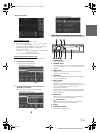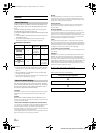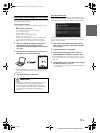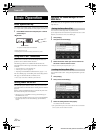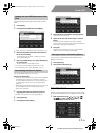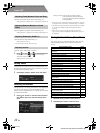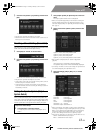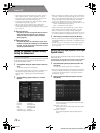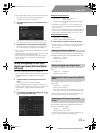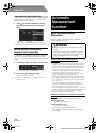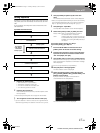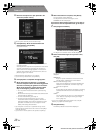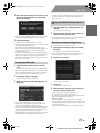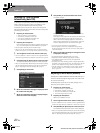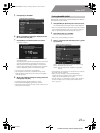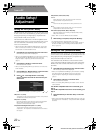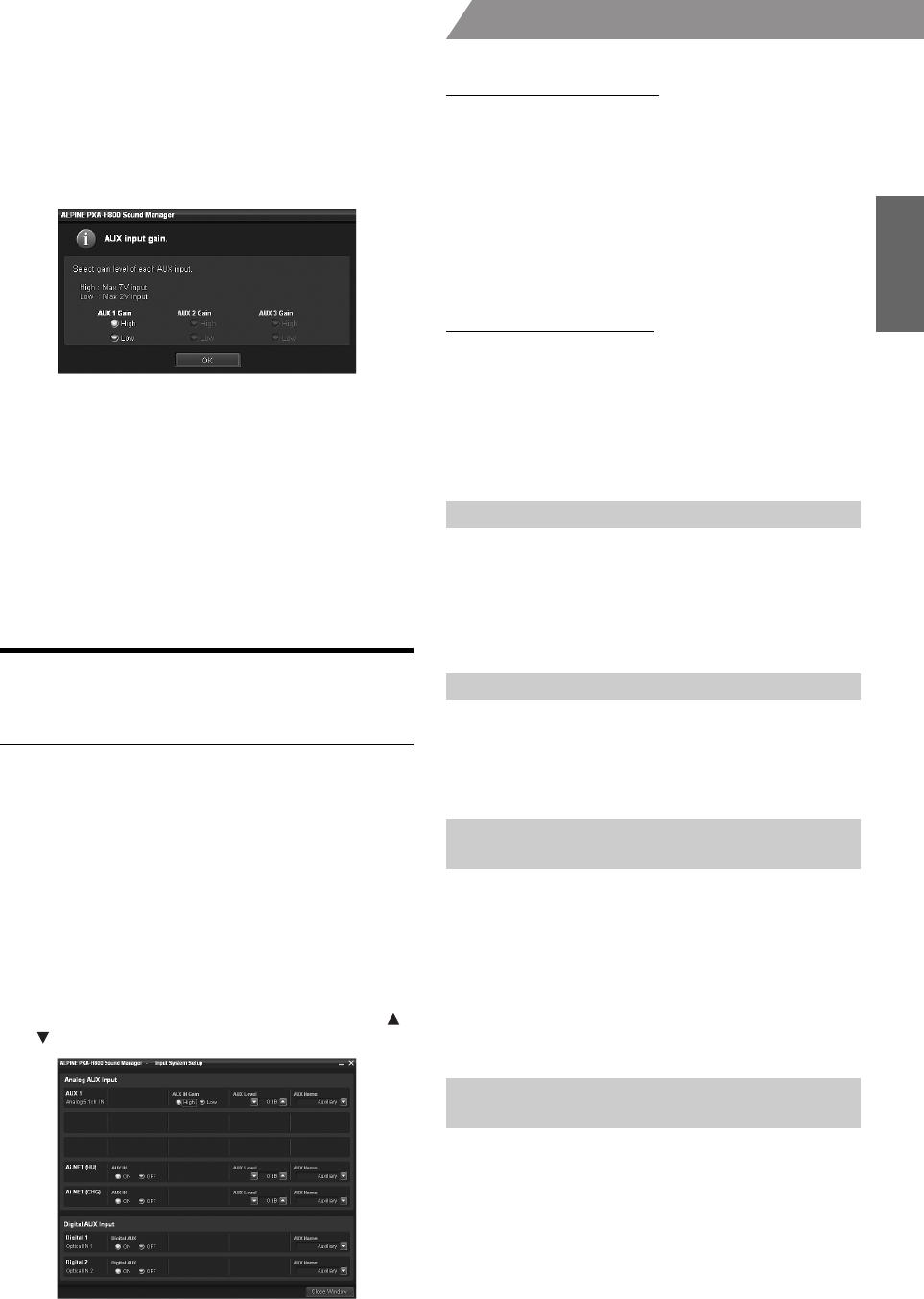
15-EN
01GB06PXAH800.fm
ALPINE PXA-H800_EN 68-13530Z65-A (B5)
From a PC
• Refer to Table 2 (Input System) in “System Configuration” (page 60).
Click [OK] when a confirmation message appears.
The AUX Gain Setup screen is displayed.
3
Click either [High] or [Low] for each AUX to set and
click [OK].
High: When the volume level of the external input is high.
Low: When the volume level of the external input is low.
4
Click [OK] when a confirmation message appears.
Exit Sound Manager for PXA-H800. Turn the ignition key to
off, and then on again. The settings become effective.
• Gain can also be set in “Setting the AUX Volume Input level (AUX IN
Gain)” (page 15).
• When the AUX input system is changed, all the setup values for AUX
input will be restored to the initial setup values.
• After the setting, it is recommended to store the setting contents on
the unit. For details, refer to “Storing the Preset Values (Preset
Store)” (page 12).
Setting and Adjusting the AUX Input/
Digital Input (Analog AUX Input/Digital
AUX Input)
This step sets and adjusts the Analog AUX and Digital AUX.
• When an Ai-NET compatible head unit is connected, external input of
the PXA-H800 becomes unavailable, and this setting will be
disabled.
1
Click [Input Setup] for [Shortcut] tab in the main
menu.
The Input System Setup screen is displayed.
• If you click [I/O Configuration] on the Function switching tab, and
then [Input System Setup], the Input System Setup screen will also be
displayed. Refer to “Operating the Function Switching Tab”
(page 7).
2
For each AUX, click [ON]/[OFF], [High]/[Low], or [ ]/
[ ] to set and adjust each item.
Setting the Analog AUX Input
Setting item: AUX 1~3*
1
/Ai-NET(HU) *
2
/
Ai-NET(CHG)
*2
Setting contents: AUX IN/AUX IN Gain/AUX Level/AUX
Name
*
1
The number of AUX channels to be set varies depending on the
system set in “Setting the AUX Input System (AUX Input System
Select)” (page 14).
*
2
When you connect Ai-NET/RCA Interface cable (KCA-121B) to the
terminals of the device Head Unit input terminal (Ai-NET input) /
Changer input terminal (Ai-NET input), you can use it as AUX.
Setting the Digital AUX Input
Setting item: Digital1/Digital2
Setting contents: Digital AUX/AUX Name
3
When setting is complete, click [Close Window].
• After the setting, it is recommended to store the setting contents on
the unit. For details, refer to “Storing the Preset Values (Preset
Store)” (page 12).
A TV or VCR with RCA audio output can be connected to the unit.
Select OFF the external input not is connected (Initial setting: “ON”).
Setting item: AUX IN
Setting contents: ON/OFF
• AUX1 cannot be set.
Select OFF if no optical digital product is connected (Initial setting:
“ON”).
Setting item: Digital AUX
Setting contents: ON/OFF
If the external input audio becomes distorted, select High (Initial
setting: “High”).
Setting item: AUX IN Gain
Setting contents: High/Low
High: When the volume level of the external input is high.
Low: When the volume level of the external input is low.
• This item becomes possible to set only when AUX IN setting is on.
• You can only adjust the Analog AUX with this setting.
You can adjust the volume level of the external RCA input. Adjust this
when the volume is higher or lower compared to that of the optical
digital source (Initial setting: “0 dB”).
Setting item: AUX Level
Setting contents: -10 to +10 dB
• This item becomes possible to set only when AUX IN setting is on.
• You can only adjust the Analog AUX with this setting.
Setting the AUX Input (AUX IN)
Setting the Digital Input (Digital AUX)
Setting the AUX Volume Input level (AUX IN
Gain)
Adjusting the AUX Volume level (AUX
Level)
01GB00PXAH800.book Page 15 Tuesday, February 8, 2011 9:04 PM