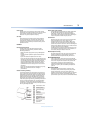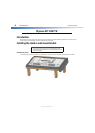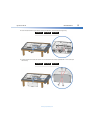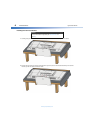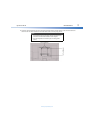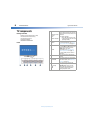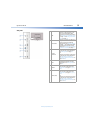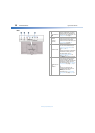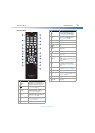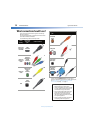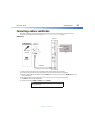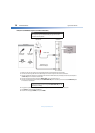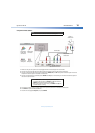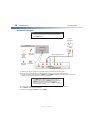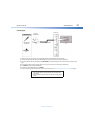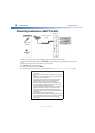Dynex 40" LED TV
11
DX-40D510NA15
www.dynexproducts.com
Remote control
# Button Description
1
(power)
Press to turn your TV on or off (Standby mode).
Warning: When your TV is off, power still flows into
it. To disconnect power, unplug the power cord.
2
Press to enter a digital sub-channel number. See
“Selecting a channel” on page 38.
3
PICTURE
Press to select the picture mode. You can select Vivid,
Standard, Energy Savings, or Custom. See
“Adjusting the TV picture” on page43.
4
AUDIO
Press to select an audio mode. You can select
Standard, Theater, Music, News, or Custom. See
“Adjusting sound settings” on page 45.
5
INPUT
Press to open the INPUT SOURCE list, then press
or
to select a video input source. See “Selecting the
video input source” on page 36.
6
VOL+/VOL– Press to increase or decrease the volume.
7
CCD
Press to turn closed captioning on or off. You can
select CC On, CC Off, or CC On When Mute. See
“Turning closed captioning on or off” on page52.
8
ASPECT
Press to change how the picture looks on the screen
(aspect ratio). See the Aspect Ratio option in
“Adjusting the TV picture” on page 43.
9
MENU Press to open the on-screen menu.
10
ENTER Press to confirm selections or changes.
11
/MUTE
Press to mute the sound. Press again to restore the
sound.
12
Numbers
Press to enter channel numbers and the parental
control password.
13
/RECALL Press to go to the last viewed channel.
14
SLEEP
Press to set the sleep timer. See “Setting the sleep
timer” on page 52.
15
MTS/SAP
In analog TV mode, press to select Stereo, Mono, or
SAP.
In digital TV mode , press to select an alternate audio
language, if available. See “Adjusting sound settings”
on page 45.
16
INFO*
Press to display TV status information, such as the
channel number, channel name (if available), or
signal source. See “Viewing channel information” on
page 38.
17
CH+ / CH–
Press to go to the next or previous channel in the
channel list. See “Selecting a channel” on page38.
18
HOME Press to open the on-screen menu.
19
FAV
Press to open the Favorites channel list. See “Setting
up a favorite channel list” on page 57 and “Viewing a
favorite channel” on page 57.
20
EXIT Press to close the on-screen menu.
21
Press to navigate through the on-screen menus and
adjust settings.
# Button Description