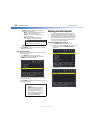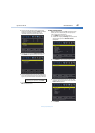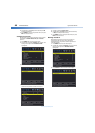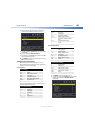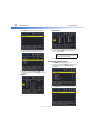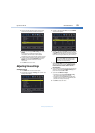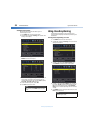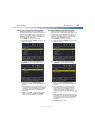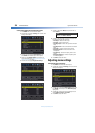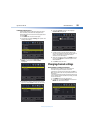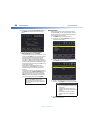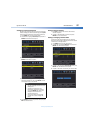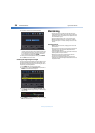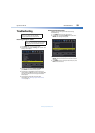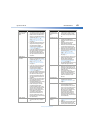54
Dynex 40" LED TVDX-40D510NA15
www.dynexproducts.com
Customizing digital closed captioning styles
1 Press MENU. The on-screen menu opens.
2 Press
or
to highlight Settings, then press
. The
Settings menu opens.
3 Press
or
to highlight Closed Caption, then
press ENTER. The closed caption menu opens.
4 Make sure that Digital Caption is turned on. For
more information, see “Selecting the digital closed
captioning mode” on page 53.
5 Press
or
to highlight Digital CC Settings.
6 Press ENTER. The digital CC settings menu opens.
7 Press
or
to select Mode, then press
or
to
select Custom.
8 Press
or
to highlight an option, then press
or
to adjust the style. You can select:
• Font Style—Selects the font style.
• Font Size—Selects the font size.
• Font Edge Style—Selects the style of the window
edge.
• Font Edge Color—Selects the color of the window
edge.
• Font Color—Selects the color for the words.
• Background Color—Selects the color for the
background.
• Font Opacity—Selects the opacity level for the
words.
• Background Opacity—Selects the opacity level
for the background.
9 Press EXIT to close the menu.
Adjusting menu settings
Selecting the menu language
1 Press MENU. The on-screen menu opens.
2 Press
or
to highlight Settings, then press
. The
Settings menu opens.
3 Press
or
to highlight Menu Settings, then press
or ENTER. A menu opens with Menu Language
highlighted.
4 Press
or
to select the menu language. You can
select English, Français, or Español.
5 Press EXIT to close the menu.
Note
To reset the closed caption styles to their
defaults, set Mode to Default.