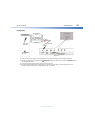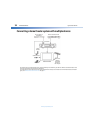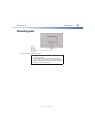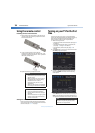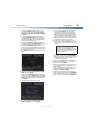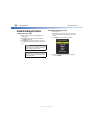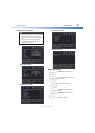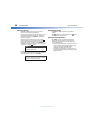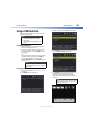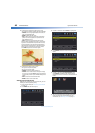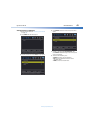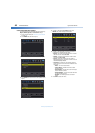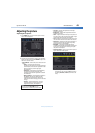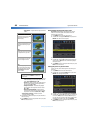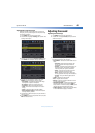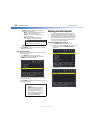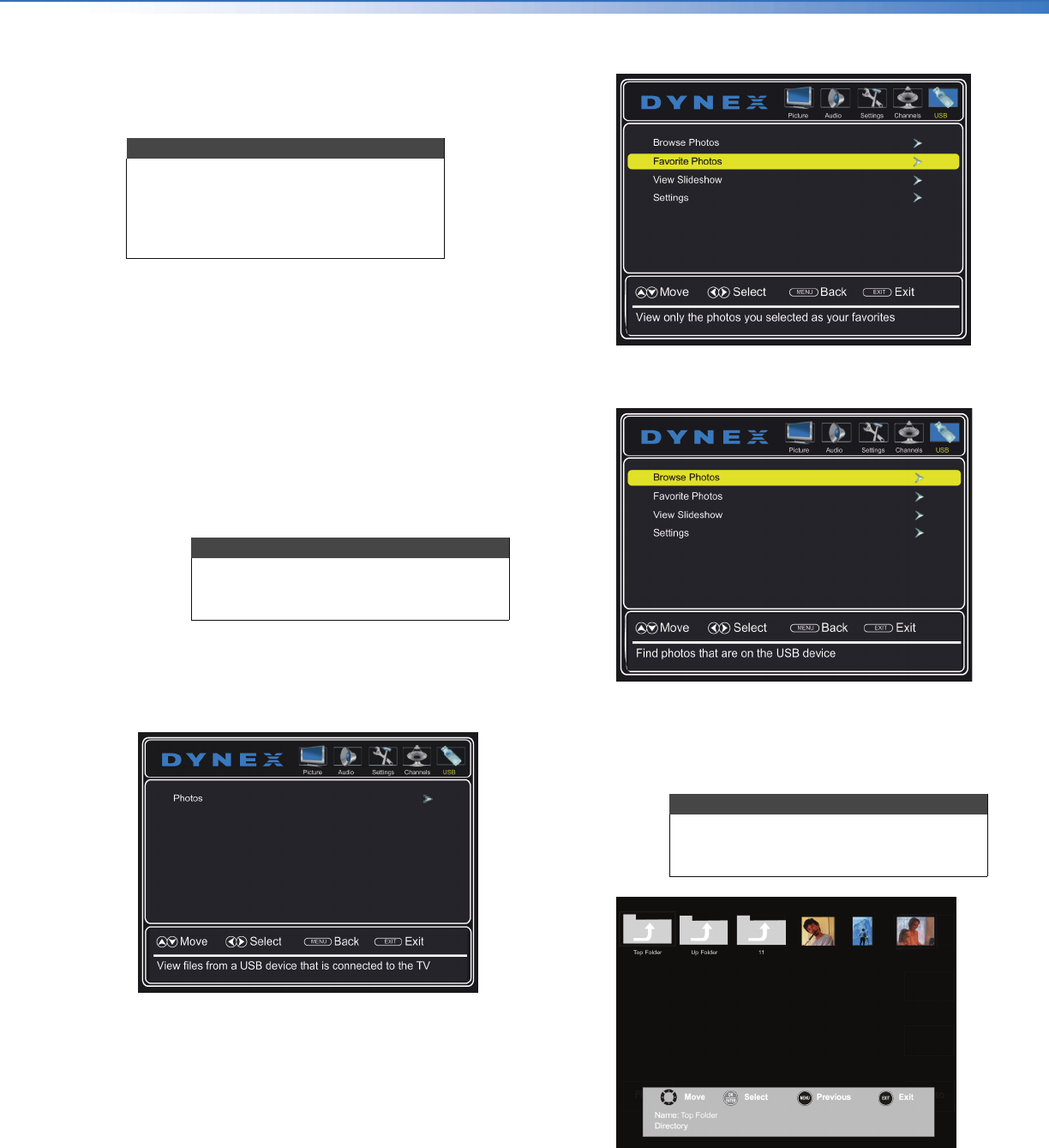
Dynex 40" LED TV
39
DX-40D510NA15
www.dynexproducts.com
Using a USB flash drive
You can connect a USB flash drive to your TV to view
compatible JPEG pictures.
Switching to USB mode
1 Make sure that you have connected the USB flash
drive to the USB port on your TV.
2 If your TV is turned on when you connect the USB
flash drive, press
or
to highlight Yes in the
message that appears, then press ENTER. The USB
menu opens.
OR
If you connected the USB flash drive, then changed
to a different video input source, press INPUT to
open the INPUT SOURCE list, press
or
to
highlight USB(Photos), then press ENTER. The USB
menu opens.
Browsing photos
1 Switch to USB mode (see “Switching to USB mode”
on page 39).
2 Press MENU. The USB menu opens.
3 Press
to access the menu. Photos is highlighted.
4 Press ENTER to access the menu. The photos menu
opens with Browse Photos highlighted.
5 Press ENTER. The screen displays folder names and
photo files stored on the USB flash drive in a
thumbnail index with the first photo or folder
highlighted. A control bar appears at the bottom of
the screen.
Notes
• The JPEG picture viewer only supports
JPEG format images (with “.jpg” file
extensions).
• Not all JPEG files are compatible with
your TV.
Note
To exit USB mode, press INPUT to open
the INPUT SOURCE list, then select another
input source.
Note
Photos are shown in the order they appear
on the USB flash drive. They may not be
listed in file name order.