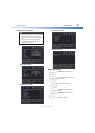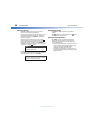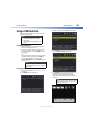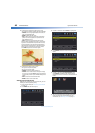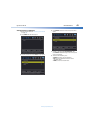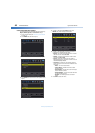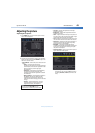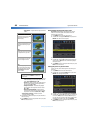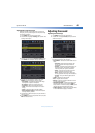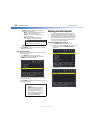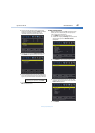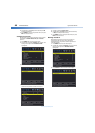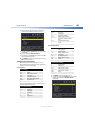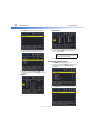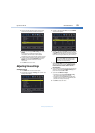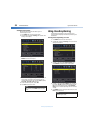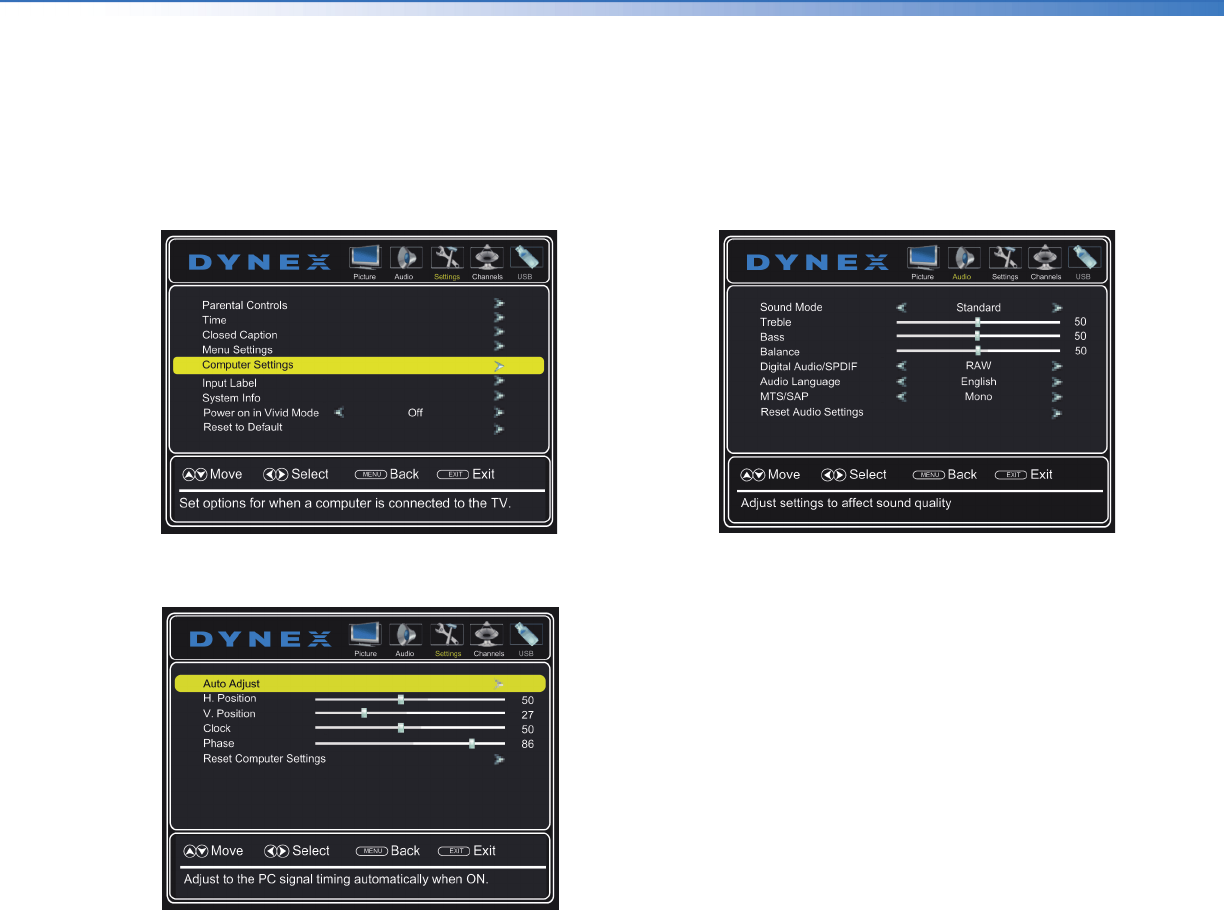
Dynex 40" LED TV
45
DX-40D510NA15
www.dynexproducts.com
Adjusting the computer image
When you connect a computer to your TV using the
VGA jack, you may need to adjust the computer image
to improve the quality.
1 Press MENU. The on-screen menu opens.
2 Press
or
to highlight Settings, then press
. The
Settings menu opens.
3 Press
or
to highlight Computer Settings, then
press ENTER. The computer settings menu opens.
4 Press
or
to highlight an option, then press
ENTER to access the option. You can select:
• Auto Adjust—Automatically adjusts the image
settings such as position and phase.
• H. Position—Moves the image right or left.
• V. Position—Moves the image up or down.
• Clock—Minimizes vertical stripes in the screen
image.
• Phase—Adjusts the focus of stable images.
• Reset Computer Settings—Resets all computer
settings to factory default.
5 Press
or
to adjust the option, or press
or
to
select a setting.
6 Press MENU to return to the previous menu, or press
EXIT to close the menu.
Adjusting the sound
Adjusting sound settings
1 Press MENU. The on-screen menu opens.
2 Press
or
to highlight Audio, then press
. The
Audio menu opens.
3 Press
or
to highlight an option, then press
or
to adjust the option. You can select:
• Sound Mode—Selects the sound mode. You can
select:
• Standard—Balances treble and bass. This
setting is good for watching standard TV
broadcasts.
• Theater—Enhances treble and bass for a rich
sound experience. This setting is good for
watching DVDs, Blu-ray discs, and HDTV.
• Music—Preserves the original sound. This
setting is good for listening to music.
• News—Enhances vocals for TV audio. This
setting is good for watching news broadcasts.
• Custom—Lets you manually adjust sound
settings.
• Treble—Adjusts the high sounds.
• Bass—Adjusts the low sounds.
• Balance—Adjusts the balance between the left
and right audio channels.
• Digital Audio/SPDIF—Sends digital audio to an
external audio system. You can select PCM (to
output audio in 2-channel stereo), or RAW (to pass
through the original digital audio sound).
• Audio Language—(Digital channels only) Selects
an alternate audio language, if available.