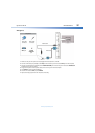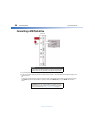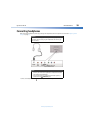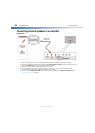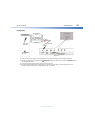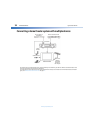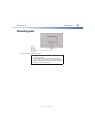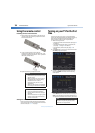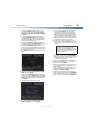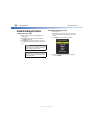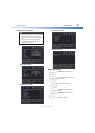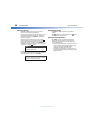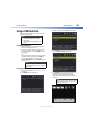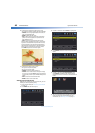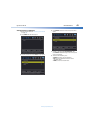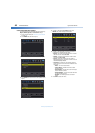Dynex 40" LED TV
35
DX-40D510NA15
www.dynexproducts.com
5 If you selected Auto for Style, press
or
to
highlight Time Zone, then press
or
to select
your time zone. You can select Eastern, Central,
Mountain, Pacific, Alaska, Hawaii, Newfoundland,
or Atlantic.
6 If you selected Auto for Style, press
or
to
highlight Daylight Savings, then press
or
to
select On (if your viewing area observes Daylight
Savings Time) or Off (if your viewing area does not
observe Daylight Savings Time).
7 If you selected Manual for Style, set the date by
pressing
or
to highlight Ye a r, Month, or Day,
then pressing
or
to adjust the setting.
8 If you selected Manual for Style, set the time by
pressing
or
to highlight Time, then pressing
or
to select the hour, minute, or AM/PM field. Press
or
to adjust the setting.
9 Press ENTER. The Choose Your Picture Mode screen
opens.
10 Press
or
to highlight Home Mode or Retail
Mode, then press ENTER.
If you selected Retail Mode, a message asks you to
confirm your selection. Retail Mode is not an energy
savings mode. Select Ye s to continue using Retail
Mode, or select No to change your selection, then
press ENTER.
The Choose Your TV Source screen opens.
11 Press
or
to highlight Antenna, Cable, or
Cable/Satellite Box, then press ENTER.
A If you are using an antenna for a standard or HD
TV signal, select Antenna. Your TV scans for
available channels. The scan may take several
minutes. During scanning your TV searches for
digital channels first. When the digital channel
search is complete, a message appears asking if
you want to search for analog channels. Select
Ye s to continue searching for analog channels, or
select No to stop searching for channels.
B If your cable is connected directly to the TV
(using no tuner box), select Cable. Your TV scans
for available channels. The scan may take several
minutes.
C If your cable or satellite TV is connected to your
TV through a tuner box, select Cable/Satellite
Box. Your TV does not need to scan for channels.
A message tells you to select the correct input
source. Go to the next step.
4 To watch TV, press INPUT, press
or
to highlight
the video input source for your TV in the INPUT
SOURCE list, then press ENTER.
• If your TV is connected to an antenna, cable TV (no
box), or cable or satellite TV box using a coaxial
cable, select TV.
• If your TV is connected to a cable or satellite box
using an HDMI cable or HDMI cable with a DVI
adapter, select HDMI1 or HDMI2.
• If your TV is connected to a cable or satellite box
using a component video cable, select COMP/AV.
• If your TV is connected to a cable or satellite box
using a composite video cable, select COMP/AV.
Note
The channel scan can take up to 20+
minutes. You can press EXIT to stop the
auto channel search, but you will need to
run the auto channel search again to
create a channel list.