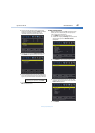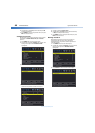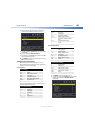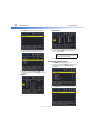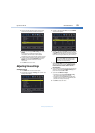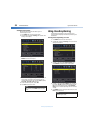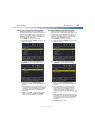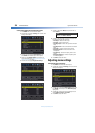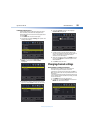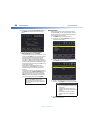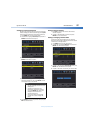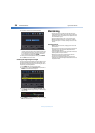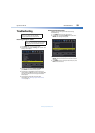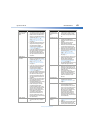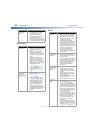Dynex 40" LED TV
55
DX-40D510NA15
www.dynexproducts.com
Labeling an input source
You can add a label to a video input source to make it
easier to identify. These labels are displayed on the
INPUT SOURCE list and on the banner that appears when
you press INFO.
1 Press MENU. The on-screen menu opens.
2 Press
or
to highlight Settings, then press
. The
Settings menu opens.
3 Press
or
to highlight Input Label, then press
ENTER. A menu opens with Preset Label
highlighted.
4 Press
or
to select a preset label from several
options, or select Custom to enter your own label.
5 If you select Custom, press
or
to highlight
Custom Label, then press
.
6 Press
or
to select a character.
7 Press
to move to the next position. Repeat this
step to enter additional characters. You can enter as
many as 10 characters. If you need to delete a
character, enter a blank space.
8 When you complete the label, press MENU. The next
time you press INPUT, the new label appears in the
INPUT SOURCE list.
9 Press EXIT to close the menu.
Changing channel settings
Automatically scanning for channels
When you scan for channels, your TV searches for
channels with signals and stores the channel
information in the channel list. When you press CH+ or
CH–, your TV goes to the next or previous channel in the
channel list.
If the TV signal source changes, for example you change
from an outdoor antenna to cable TV (no box), you need
to scan for channels.
1 Press MENU. The on-screen menu opens.
2 Press
or
to highlight Channels, then press
or
ENTER. The Channels menu opens.