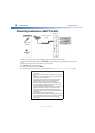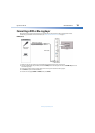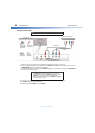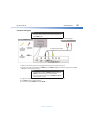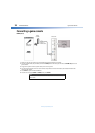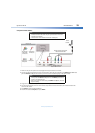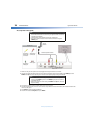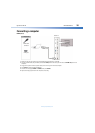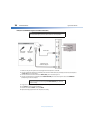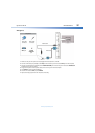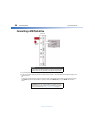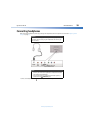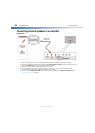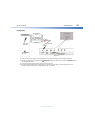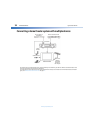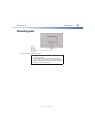26
Dynex 40" LED TVDX-40D510NA15
www.dynexproducts.com
DVI (same as HDMI but requires an audio connection)
1 Make sure that your TV’s power cord is unplugged and the computer is turned off.
2 Connect an HDMI-DVI adapter (not provided) to one end of an HDMI cable (not provided), then connect the adapter to
the DVI OUT jack on the computer.
3 Connect the other end of the cable to the HDMI1 (DVI) jack on the side of your TV.
4 Connect an audio cable (not provided) to the PC/DVI AUDIO IN jack on the side of your TV and to the AUDIO OUT
(headphone) jack on the computer.
5 Plug your TV’s power cord into a power outlet, then turn on your TV and the computer.
6 Press INPUT to open the INPUT SOURCE list.
7 Press
or
to select HDMI1, then press ENTER.
8 Adjust the display properties on the computer, if necessary.
Note
You must use the HDMI1 (DVI) jack to connect a computer using DVI. If you
use another HDMI jack, you will not hear sound from the TV speakers.
Note
When you connect the audio using the PC/DVI AUDIO IN jack, the audio
output is analog.
HDMI cable
connector
Audio cable
connector
HDMI1 (DVI)
jack
PC/DVI
AUDIO IN
jack
On your TV
HDMI cable with
HDMI-DVI adapter
Side of TV
Audio cable