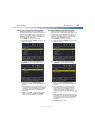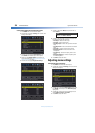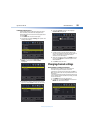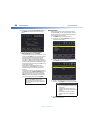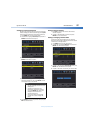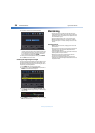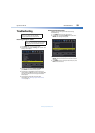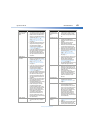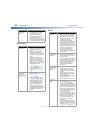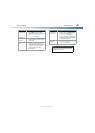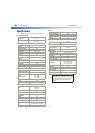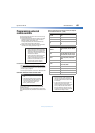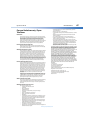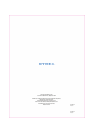62
Dynex 40" LED TVDX-40D510NA15
www.dynexproducts.com
Remote control
General
After images
appear.
• Do not display a still image,
such as a logo, game, or
computer image, for an
extended period of time. This
can cause a permanent
after-image to be burned into
the screen. This type of damage
is not covered by your warranty.
Problem Solution
Remote control
does not work.
• Make sure that the power cord
is plugged into a working
outlet.
• Make sure that there are no
obstructions between the
remote control and the remote
control sensor on the front of
the TV.
• Point the remote control
directly at the remote control
sensor on your TV. For the
location of the remote control
sensor, see “Front” on page 8.
• Make sure that the batteries are
installed correctly. See
“Installing remote control
batteries” on page 34.
• Replace dead batteries with
new batteries. See “Installing
remote control batteries” on
page 34.
Trouble
programming
your existing
universal remote
control.
• See instructions and a table of
common codes in
“Programming universal remote
controls” on page 65.
• Codes are subject to change.
For up-to-date codes, go to
www.dynexproducts.com/remotecodes
• Replace dead batteries with
new batteries. See the User
Guide that accompanied the
universal remote control.
• Refer to the User Guide that
accompanied your universal
remote control and contact the
manufacturer if problems
persist.
Problem Solution
Problem Solution
No power.
• Make sure that the power cord is
plugged into a working outlet.
• Unplug the power cord, wait 60
seconds, then plug the cord back
in and turn on your TV.
• Other devices (for example,
surround sound receiver, external
speakers, fans, or hair dryers) may
be interfering with your TV. Try
turning off one device at a time to
determine which device is causing
interference. After you have
determined which device is
causing interference, move it
further from the TV to eliminate
the interference.
“No signal”
error message is
displayed.
• Press INPUT and make sure that
you have selected the correct
input for the device or service you
are trying to use.
• If you are using a cable or satellite
box, use the remote that came
with that box to change channels.
• Make sure that you have the
correct input selected to view
channels from the cable or
satellite box.
After Auto
Channel Search,
there are no
channels.
• Reception can vary by channel
depending on the broadcast
power level of a given station.
Contact your cable or satellite TV
provider.
• Make sure that the antenna or
cable/satellite box is connected
securely to your TV.
• Try replacing the cable between
the antenna/cable or
cable/satellite box and your TV.
One or more
channels do not
display.
• Make sure that the channels are
not blocked. See “Setting parental
control levels” on page 49.
• Make sure that the channels are
not hidden. The channel may have
been deleted from the channel
list. You can tune to the channel by
pressing the number buttons or
you can add the channel back to
the channel list. See “Hiding
channels” on page 56.
• If you are using a cable or satellite
box, use the remote that came
with that box to change channels.
• Make sure that you have the
correct input selected to view
channels from the cable or
satellite box.
• If you are using an antenna, the
digital channel signal may be low.
To check the digital channel signal
strength, see “Checking the digital
signal strength” on page 58.