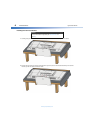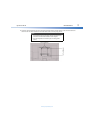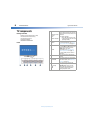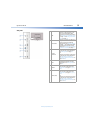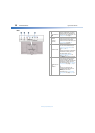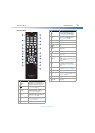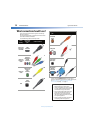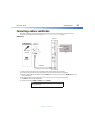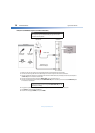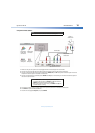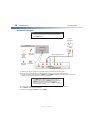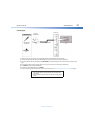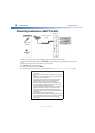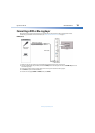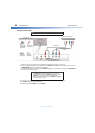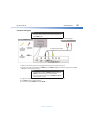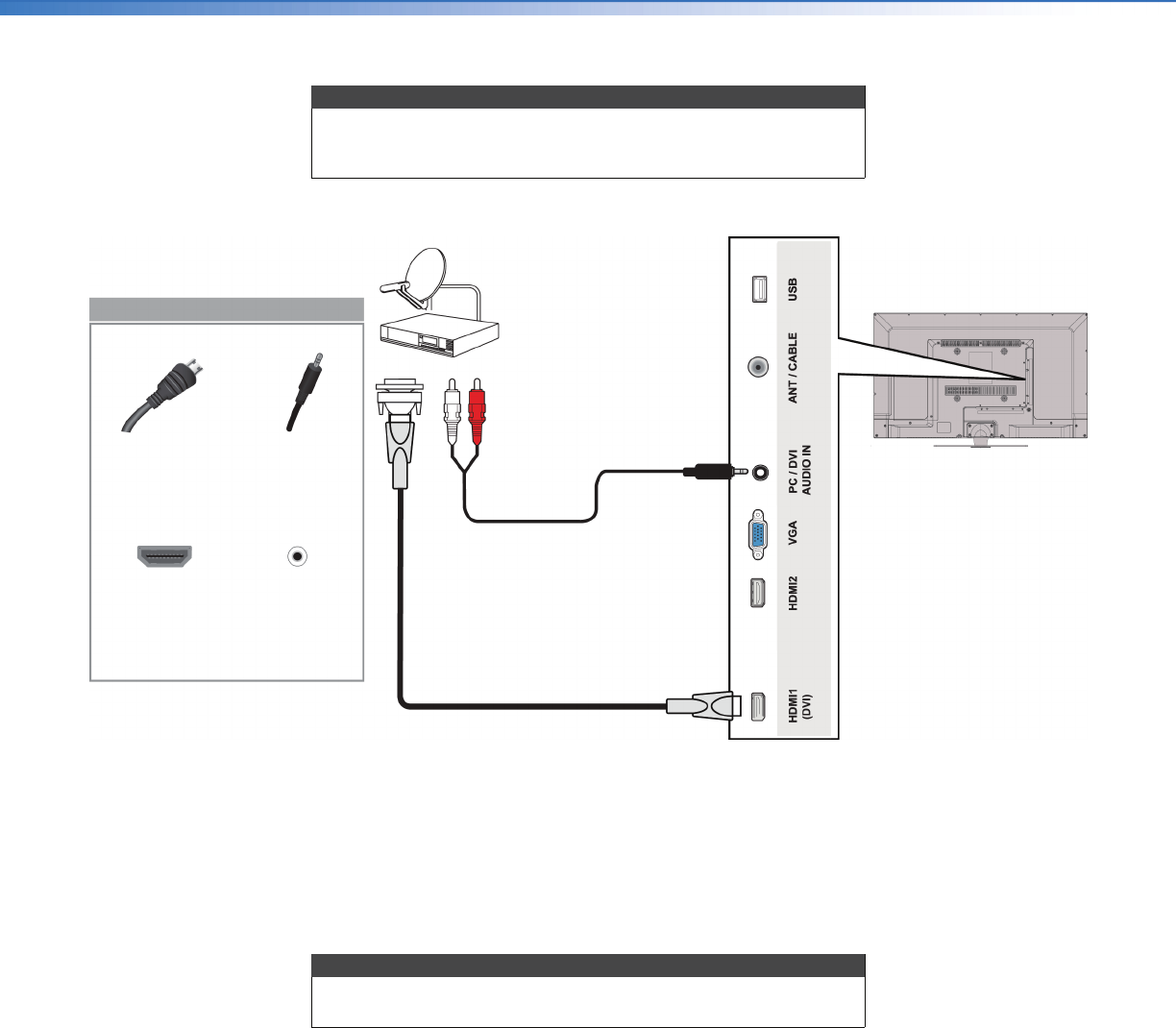
14
Dynex 40" LED TVDX-40D510NA15
www.dynexproducts.com
DVI (same as HDMI but requires an audio connection)
1 Make sure that your TV’s power cord is unplugged and all connected equipment is turned off.
2 Connect the incoming cable from the cable wall jack to the cable-in jack on the cable or satellite box.
3 Connect an HDMI-DVI adapter (not provided) to one end of an HDMI cable (not provided), then connect the adapter to
the DVI OUT jack on the cable or satellite box.
4 Connect the other end of the cable to the HDMI1 (DVI) jack on the side of your TV.
5 Connect an audio cable (not provided) to the PC/DVI AUDIO IN jack on the side of your TV and to the AUDIO OUT jacks
on the cable or satellite box.
6 Plug your TV’s power cord into a power outlet, turn on your TV, then turn on the cable or satellite box.
7 Press INPUT to open the INPUT SOURCE list.
8 Press
or
to highlight HDMI1, then press ENTER.
Notes
You must use the HDMI1 (DVI) jack to connect a cable or satellite
box using DVI. If you use another HDMI jack, you will not hear
sound from the TV speakers.
Note
When you connect the audio using the PC/DVI AUDIO IN jack, the
audio output is analog.
Cable or
satellite box
HDMI cable with
HDMI-DVI adapter
Side of TV
HDMI cable
connector
HDMI1 (DVI)
jack
On your TV
Audio cable
connector
PC/DVI
AUDIO IN
jack
Audio cable