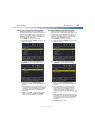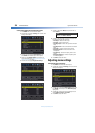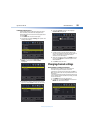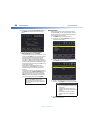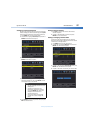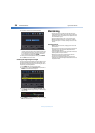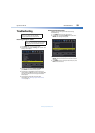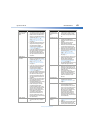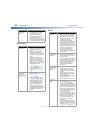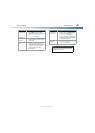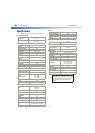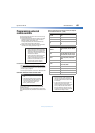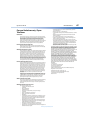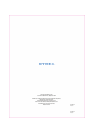Dynex 40" LED TV
61
DX-40D510NA15
www.dynexproducts.com
Only snow (noise)
appears on the
screen.
• Try another channel. The station
may be experiencing problems.
• Make sure that the antenna or
cable TV is connected correctly
and securely. See “Connecting a
cable or satellite box” on
page 13 or “Connecting an
antenna or cable TV (no box)”
on page 18.
• If you are using an antenna, the
digital channel signal may be
low. To check the digital
channel signal strength, see
“Checking the digital signal
strength” on page 58.
• If you are using an antenna and
the signal strength is low, adjust
the antenna or use a highly
directional outdoor antenna or
set-top antenna with a built-in
amplifier.
Dotted lines or
stripes appear on
the screen.
• Make sure that the antenna or
cable TV is connected correctly
and securely. See “Connecting a
cable or satellite box” on
page 13 or “Connecting an
antenna or cable TV (no box)”
on page 18.
• If you are using an antenna, the
digital channel signal may be
low. To check the digital
channel signal strength, see
“Checking the digital signal
strength” on page 58.
• If you are using an antenna and
the signal strength is low, adjust
the antenna or use a highly
directional outdoor antenna or
set-top antenna with a built-in
amplifier.
• Make sure that the video cables
are connected securely to the
side or back of your TV.
• The video cable(s) you are using
may be bad. Try a new set.
• Other devices (for example,
surround sound receiver,
external speakers, fans, or hair
dryers) may be interfering with
your TV. Try turning off one
device at a time to determine
which device is causing
interference. After you have
determined which device is
causing interference, move it
further from the TV to eliminate
the interference.
Double images.
• Use a highly directional outdoor
antenna, cable TV, or satellite
TV.
Problem Solution
The picture has a
few bright or dark
spots.
• A few bright or dark spots on an
LCD screen is normal. It does
not affect the operation of this
TV.
Good picture, but
no sound.
• Increase the volume.
• Unplug the headphones.
• Make sure that the sound is not
muted.
• Make sure that the correct
audio mode is selected.
• Make sure that the audio cables
are connected correctly and
securely to the back of your TV.
• Make sure that the antenna or
cable TV is connected correctly
and securely. See “Connecting a
cable or satellite box” on
page 13 or “Connecting an
antenna or cable TV (no box)”
on page 18.
• If you are using an antenna, the
digital channel signal may be
low. To check the digital
channel signal strength, see
“Checking the digital signal
strength” on page 58.
• The audio cable(s) you are using
may be bad. Try a new set.
Poor picture.
• Make sure that the room is not
too bright. Light reflecting off
the screen can make the picture
difficult to see.
• If an S-VHS camera or a
camcorder is connected while
another connected device is
turned on, the picture may be
poor. Turn off one or more
devices.
Good sound but
poor color.
• Adjust the contrast, color, and
brightness settings. See
“Adjusting the TV picture” on
page 43.
Audio noise.
• Other devices (for example,
surround sound receiver,
external speakers, fans, or hair
dryers) may be interfering with
your TV. Try turning off one
device at a time to determine
which device is causing
interference. After you have
determined which device is
causing interference, move it
further from the TV to eliminate
the interference.
No output from
one of the
speakers.
• Adjust the audio balance. See
“Adjusting sound settings” on
page 45.
• Make sure that the audio cables
are connected correctly and
securely to the back of your TV.
Problem Solution