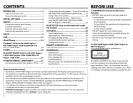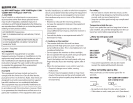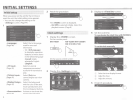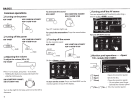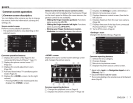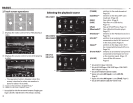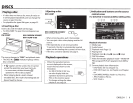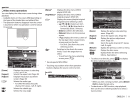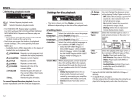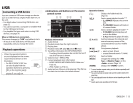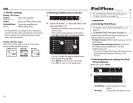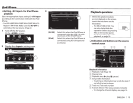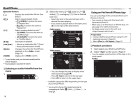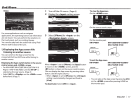Operation buttons
[•]*
1
Stops playback.
[
~]*2
Displays
the
folder/track list.
(See
the
far
right
column.)
[c!:_)]
[-I.
t1*
3
[
....
/11
1
[Mode]*
6
[HOME]
Selects playback mode.
(Page 12)
Starts/pauses playback.
•
Selects a chapter/track. (Press)
•
Reverse/forward search.*
5
(Hold)
Selects
title
(DVD)/program
or
playlist (DVD-VR)/folder (DivX/
MPEG
1 /MPEG2/
JPEG).
Changes
the
settings
for
disc
playback on
the
<Mode>
screen.
(Page 12)
Displays
the
<HOME>
screen.
*
1
Appears
only
for
DVD/DVD-VR/VCD.
*
2
Does
not
appear
for
DVD/DVD-VR/VCD.
*
3
Does
not
appear
for
DVD/DVD-VR/JPEG.
*
4
The
icon
displayed
between
the
buttons
varies
depending
on
the
type
of
disc
or
file.
*
5
Search
speed
varies
depending
on
the
type
of
disc
or
file.
*
6
Does
not
appear
for
VCD.
10
For CD/MP3/WMA/WAV
Playback information
[JJ
Media
type
[I]
Audio
format
J
:;,
;
qN'ln•E
'!An,,
N,1tne
~-
-~~--~-
-
--
0
1\lbl"
N,,.
•.
[I]
Playback
mode
(Page 12)
[I]
Playing
time
[[]
Playback
status(..,.: play/11:
pause/•:
stop)
[§]
DISC
IN
indicator
[1]
Track/file information
•
Touching
the
information
bar
scrolls
the
text
if
not
all
of
the
text
is
shown.
[]]
Current
playback
item
information
•
MP3/WMA/WAV: Folder no./Track no.
•
CD:
Track no.
[]]
Jacket picture (Shown
while
playing
if
the
file
has
tag data
that
includes
the
jacket picture)
Operation buttons
[
~
]*1
Displays
the
folder/track
list.
(See
the
right
column.)
[c!:_)]
[,J.
t1
Selects playback
mode.
(Page
12)
[..,./II
1
Starts/pauses playback.
•
Selects a track.
(Press)
• Reverse/forward search.*
2
(Hold)
Selects a folder.
[Mode]*
1
Changes
the
settings for disc
playback on
the
<Mode>
screen.
(Page 12)
[HOME]
Displays
the
<HOME>
screen.
*
1
Does
not
appear
for
CD.
*
2
Search
speed
varies
depending
on
the
type
of
disc
or
file.
0 Selecting
a
folder/track
on
the
list
1
2
Select the
folder
(G)),
then the item in
the
selected folder (W).
•
Repeat
the
procedure
until you select
the
desired track.
• If
you
want
to
play all tracks in
the
folder,
press
[..,.]
on
the
right
of
the
desired folder.
•
You can change
the
page
to
display
more
items by pressing
[•J/[T].
•
Press
[Root]
to
return
to
the
root
folder.
•
Press
[<1
to
return
to
the
upper
layer.